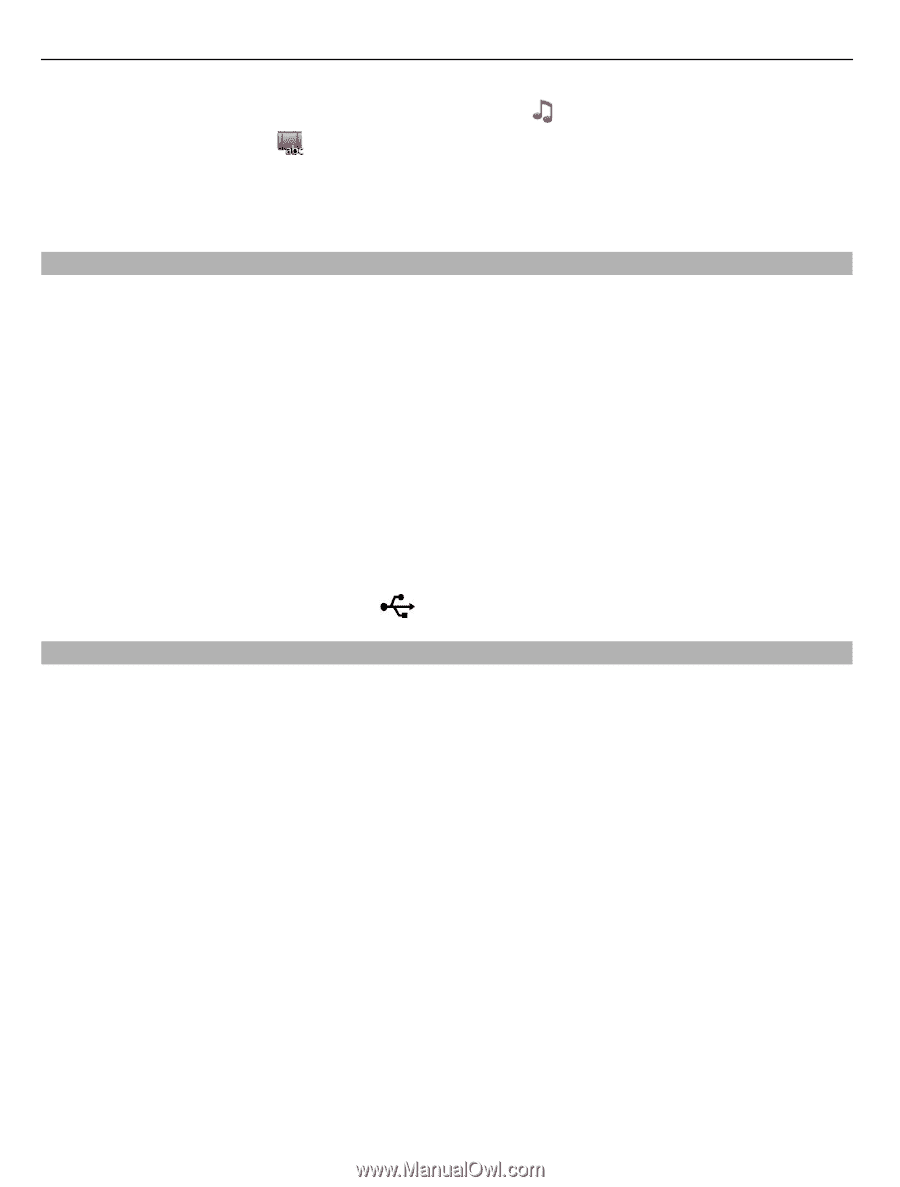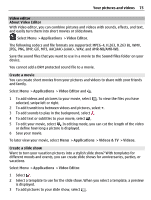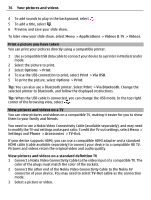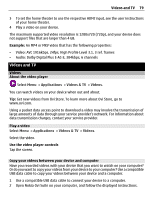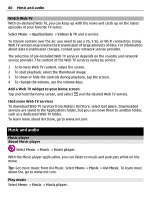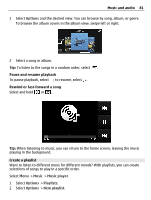Nokia E7-00 User Guide - Page 76
Print a picture you have taken, View pictures and videos on a TV, If your device supports HDMI - accessories
 |
View all Nokia E7-00 manuals
Add to My Manuals
Save this manual to your list of manuals |
Page 76 highlights
76 Your pictures and videos 4 To add sounds to play in the background, select . 5 To add a title, select . 6 Preview and save your slide show. To later view your slide show, select Menu > Applications > Videos & TV > Videos. Print a picture you have taken You can print your pictures directly using a compatible printer. 1 Use a compatible USB data cable to connect your device to a printer in Media transfer mode. 2 Select the picture to print. 3 Select Options > Print. 4 To use the USB connection to print, select Print > Via USB. 5 To print the picture, select Options > Print. Tip: You can also use a Bluetooth printer. Select Print > Via Bluetooth. Change the selected printer to Bluetooth, and follow the displayed instructions. Tip: When the USB cable is connected, you can change the USB mode. In the top right corner of the browsing view, select . View pictures and videos on a TV You can view pictures and videos on a compatible TV, making it easier for you to show them to your family and friends. You need to use a Nokia Video Connectivity Cable (available separately), and may need to modify the TV-out settings and aspect ratio. To edit the TV-out settings, select Menu > Settings and Phone > Accessories > TV-Out. If your device supports HDMI, you can use a compatible HDMI adapter and a standard HDMI cable (cable available separately) to connect your device to a compatible HD TV. Pictures and videos retain the original video and audio quality. View pictures and videos on a standard definition TV 1 Connect a Nokia Video Connectivity Cable to the video input of a compatible TV. The color of the plugs must match the color of the sockets. 2 Connect the other end of the Nokia Video Connectivity Cable to the Nokia AV connector of your device. You may need to select TV-Out cable as the connection mode. 3 Select a picture or video.