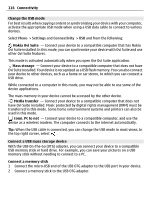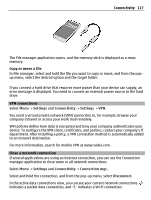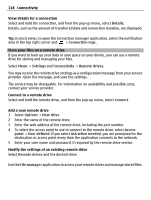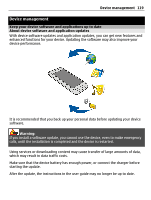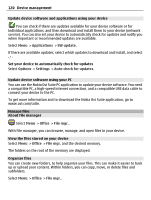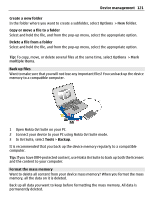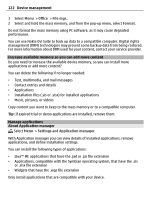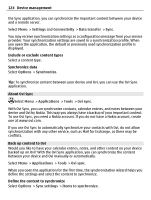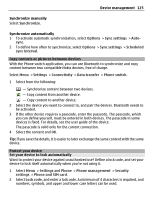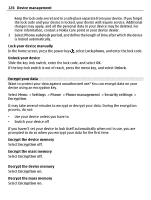Nokia E7-00 User Guide - Page 121
Back up files, Format the mass memory, In Ovi Suite, select
 |
View all Nokia E7-00 manuals
Add to My Manuals
Save this manual to your list of manuals |
Page 121 highlights
Device management 121 Create a new folder In the folder where you want to create a subfolder, select Options > New folder. Copy or move a file to a folder Select and hold the file, and from the pop-up menu, select the appropriate option. Delete a file from a folder Select and hold the file, and from the pop-up menu, select the appropriate option. Tip: To copy, move, or delete several files at the same time, select Options > Mark multiple items. Back up files Want to make sure that you will not lose any important files? You can back up the device memory to a compatible computer. 1 Open Nokia Ovi Suite on your PC. 2 Connect your device to your PC using Nokia Ovi Suite mode. 3 In Ovi Suite, select Tools > Backup. It is recommended that you back up the device memory regularly to a compatible computer. Tip: If you have DRM-protected content, use Nokia Ovi Suite to back up both the licenses and the content to your computer. Format the mass memory Want to delete all content from your device mass memory? When you format the mass memory, all the data on it is deleted. Back up all data you want to keep before formatting the mass memory. All data is permanently deleted.