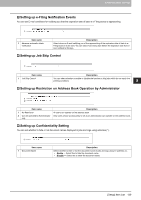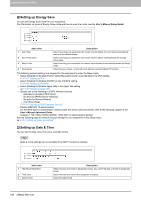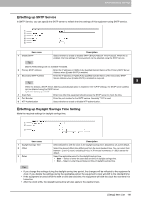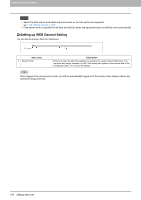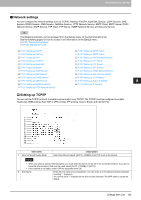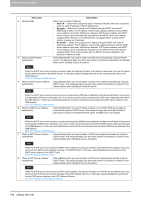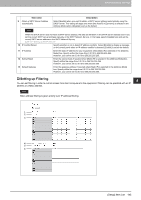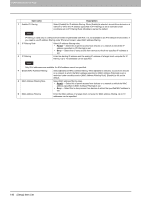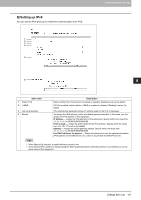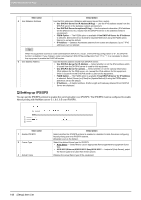Oki MC780f MC770/780 User Guide - Top Access - Page 144
Network settings, Setting up TCP/IP, You can con the network settings such as TCP/IP, Filtering
 |
View all Oki MC780f manuals
Add to My Manuals
Save this manual to your list of manuals |
Page 144 highlights
8.[Administration] Tab Page 8 [Administration] Tab Page „ Network settings You can configure the network settings such as TCP/IP, Filtering, IPX/SPX, AppleTalk, Bonjour, LDAP Session, DNS Session, DDNS Session, SMB Session, NetWare Session, HTTP Network Service, SMTP Client, SMTP Server, POP3 Network Service, SNTP Service, FTP Client, FTP Server, SNMP Network Service, and Security Service. The [Network] submenu can be accessed from the [Setup] menu on the [Administration] tab. See the following pages for how to access it and information on the [Setup] menu: P.22 "Access Policy Mode" P.136 "[Setup] Item List" P.143 "Setting up TCP/IP" P.145 "Setting up Filtering" P.147 "Setting up IPv6" P.148 "Setting up IPX/SPX" P.149 "Setting up AppleTalk" P.149 "Setting up Bonjour" P.150 "Setting up LDAP Session" P.151 "Setting up DNS Session" P.152 "Setting up DDNS Session" P.154 "Setting up SMB Session" P.156 "Setting up NetWare Session" P.157 "Setting up HTTP Network Service" P.158 "Setting up SMTP Client" P.160 "Setting up SMTP Server" P.161 "Setting up POP3 Network Service" P.162 "Setting up FTP Client" P.163 "Setting up FTP Server" P.164 "Setting up SLP Session" P.165 "Setting up SNMP Network Service" P.168 "Setting up Web Services Setting" P.169 "Setting up LLTD Session" P.170 "Setting up Wake Up Setting" P.172 "Setting up IP Security" ‰ Setting up TCP/IP You can set the TCP/IP protocol to enable communication over TCP/IP. The TCP/IP must be configured to enable TopAccess, SMB printing, Raw TCP or LPR printing, IPP printing, Scan to Email, and Internet Fax. 1 2 3 4 5 6 7 8 9 10 11 12 13 Item name 1 Ethernet Speed Duplex Mode Description Select the ethernet speed. [AUTO (-100MB)] or [AUTO] is set as the default. y When you select a specific ethernet speed, you must select the same one as set in the connected network. If you do not know the ethernet speed that must be used, select [AUTO (-100MB)] or [AUTO]. y If the network is not stable, power OFF the equipment then ON. 2 Host Name Enter the host name of your equipment. You can enter up to 63 alphanumerical characters including "-" (hyphens). You cannot use a "-" (hyphen) as the first and last character. The MFP name is set as the default. [Setup] Item List 143