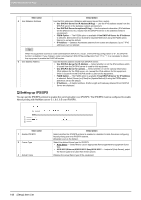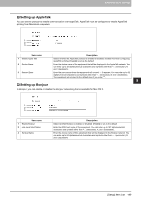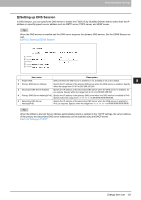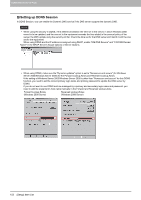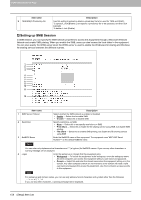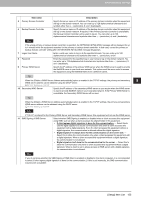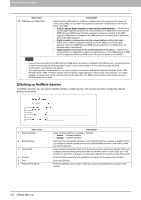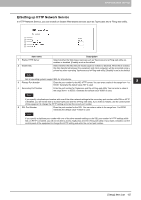Oki MC780f MC770/780 User Guide - Top Access - Page 154
Administration] Tab TSIG/SIG0 Key file
 |
View all Oki MC780f manuals
Add to My Manuals
Save this manual to your list of manuals |
Page 154 highlights
8.[Administration] Tab Page 8 [Administration] Tab Page 1 2 3 4 5 6 7 8 9 Item name 1 Enable DDNS 2 Domain Name Description Select whether the dynamic DNS service is enabled or disabled. [Enable] is set as the default. Enter the domain name that will be added to the DNS server using DDNS. You can enter up to 96 alphanumerical characters and symbols other than =, ; (semicolon), #, and \ (backslash). When the [Obtain a Domain Name automatically] option is enabled in the TCP/IP settings, the domain name can be obtained using the DHCP server. P.143 "Setting up TCP/IP" 3 Security Method Enter the security method. y None Select this to perform a non-secure DDNS update. y GSS-TSIG Select this to perform a secure DDNS session using GSS-TSIG. You must set a log-in name and a password. If both are not set, the secure DDNS session will not be available. y TSIG Select this to perform a secure DDNS session using TSIG. To select this, you must upload a key file and a private key file. If any of them is not uploaded, the security setting will be disabled. y SIG(0) Select this to perform a secure DDNS session using SIG(0). To select this, you must upload a key file and a private key file. If any of them is not uploaded, the security setting will be disabled. 4 Primary Login Name Enter the primary login name if the security method selected in the above setting is GSSTSIG. You can enter up to 128 alphanumerical characters and symbols other than =, ; (semicolon), #, and \ (backslash). 5 Primary Password Enter the primary password if the security method selected in the above setting is GSSTSIG. You can enter up to 128 alphanumerical characters and symbols other than =, ; (semicolon), #, and \ (backslash). 6 Secondary Login Name Enter the secondary login name if the security method selected in the above setting is GSSTSIG. You can enter up to 128 alphanumerical characters and symbols other than =, ; (semicolon), #, and \ (backslash). 7 Secondary Password Enter the secondary password if the security method selected in the above setting is GSSTSIG. You can enter up to 128 alphanumerical characters and symbols other than =, ; (semicolon), #, and \ (backslash). 8 TSIG/SIG(0) Key file Use this setting to upload or delete a key file to be used for TSIG and SIG(0). To upload it, click [Browse..] and specify a private key file to be uploaded, and then click [Upload]. To delete it, click [Delete]. [Setup] Item List 153