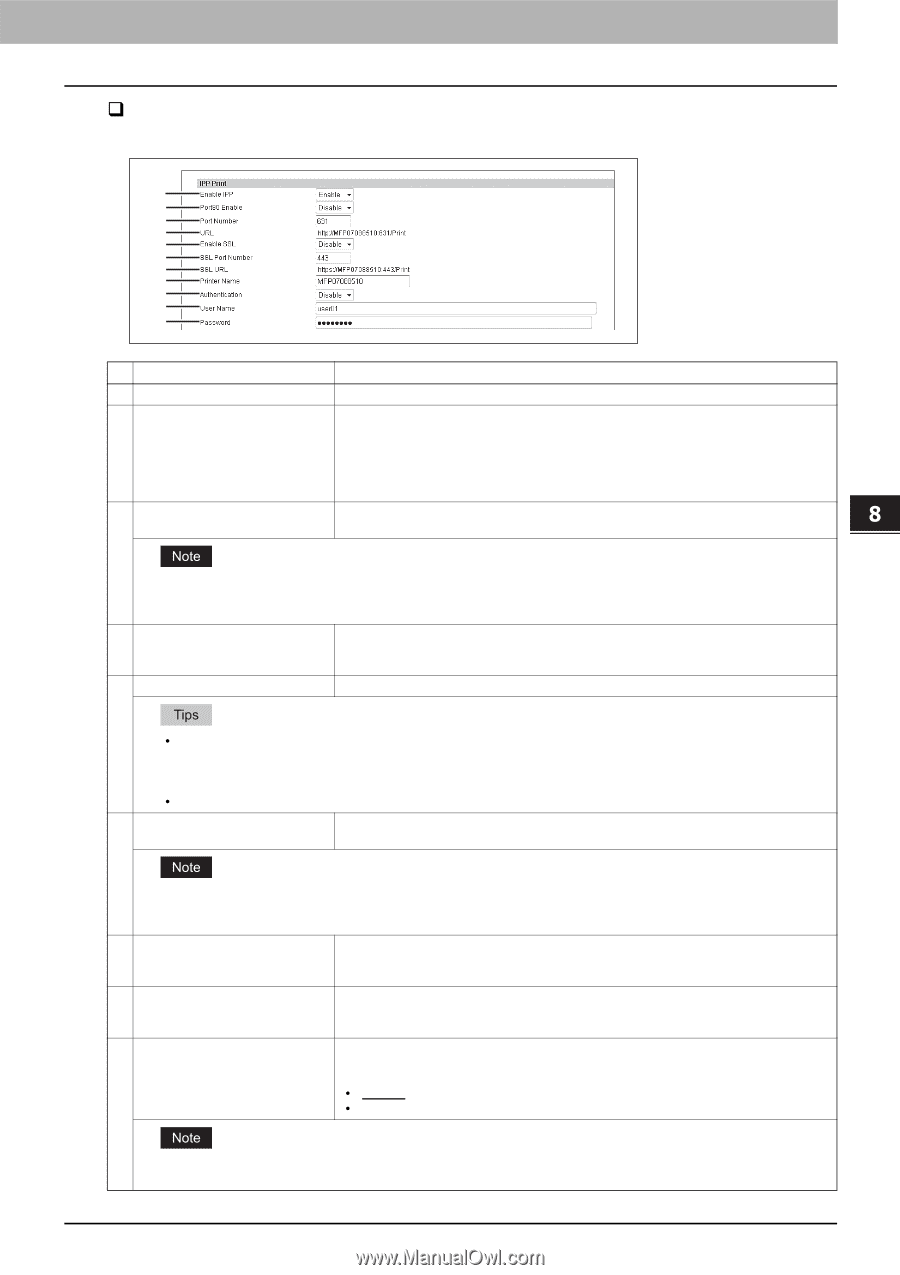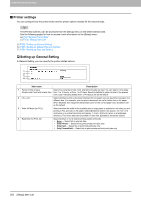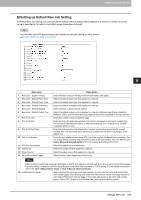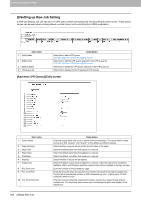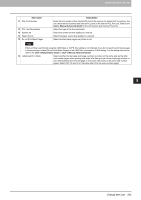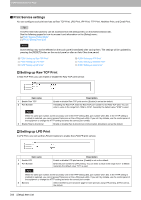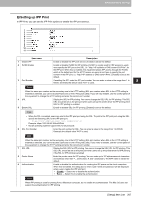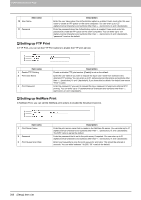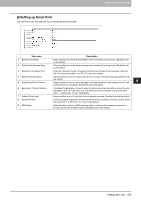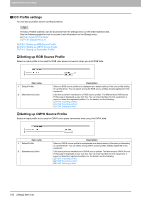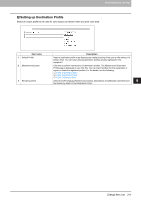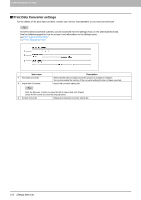Oki MC780f MC770/780 User Guide - Top Access - Page 208
Setting up IPP Print, Disable, Basic
 |
View all Oki MC780f manuals
Add to My Manuals
Save this manual to your list of manuals |
Page 208 highlights
8.[Administration] Tab Page ‰ Setting up IPP Print In IPP Print, you can set the IPP Print options to enable the IPP print service. 8 [Administration] Tab Page 1 2 3 4 5 6 7 8 9 10 11 Item name 1 Enable IPP 2 Port80 Enable 3 Port Number Description Enable or disable the IPP print service. [Enable] is set as the default. Enable or disable Port80 for IPP printing. Port631 is usually used for IPP access so users must specify the IPP port to the URL, i.e. "http://:631/Print", for the IPP port. When this is enabled, this equipment allows IPP access through the Port80, which is the default port for the HTTP access so users do not have to specify the port number in the IPP port, i.e. "http:///Print". [Disable] is set as the default. If enabling the IPP, enter the IPP port number. You can enter a value in the range from 1 to 65535. Generally the default value "631" is used. When the same port number as the secondary one in the HTTP setting (SSL port number when SSL in the HTTP setting is enabled) is selected, you cannot access TopAccess or the e-Filing web utility. If you set it by mistake, use the control panel of the equipment to change the HTTP setting and enter the correct port number. 4 URL Display the URL for IPP printing. You cannot change the SSL URL for IPP printing. This SSL URL should be set as the print port when users set up the printer driver for IPP printing if the SSL for IPP printing is enabled. 5 Enable SSL Enable or disable SSL for IPP printing. [Disable] is set as the default. y When the SSL is enabled, users can print to the IPP print port using the SSL. To print to the IPP print port using the SSL, specify the following URL for the IPP print port. https://:/Print Example: https://192.168.53.204:443/Print y Not all operating systems support SSL for all protocols. 6 SSL Port Number Enter the port number for SSL. You can enter a value in the range from 1 to 65535. Generally the default value "443" is used. When the same port number as the secondary one in the HTTP setting (SSL port number when SSL in the HTTP setting is enabled) is selected, you cannot access TopAccess or the e-Filing web utility. If you make a mistake, use the control panel of the equipment to change the HTTP setting and enter the correct port number. 7 SSL URL Display the SSL URL for IPP printing. You cannot change the SSL URL for IPP printing. This SSL URL should be set as the print port when users set up the printer driver for IPP printing if the SSL for IPP printing is enabled. 8 Printer Name Enter the printer name for IPP printing. You can enter up to 127 alphanumerical characters and symbols other than =, ; (semicolon), #, and \ (backslash). The MFP name is set as the default. 9 Authentication Enable or disable the authentication for creating the IPP queue on the client computers. When this is enabled, the dialog box to enter a user name and password will be displayed when a user creates the IPP print port. y Disable - Select this to disable the authentication. y Basic - Select this to enable the authentication. When IPP printing is used for printing from a Macintosh computer, do not enable the authentication. The Mac OS does not support the authentication for IPP printing. [Setup] Item List 207