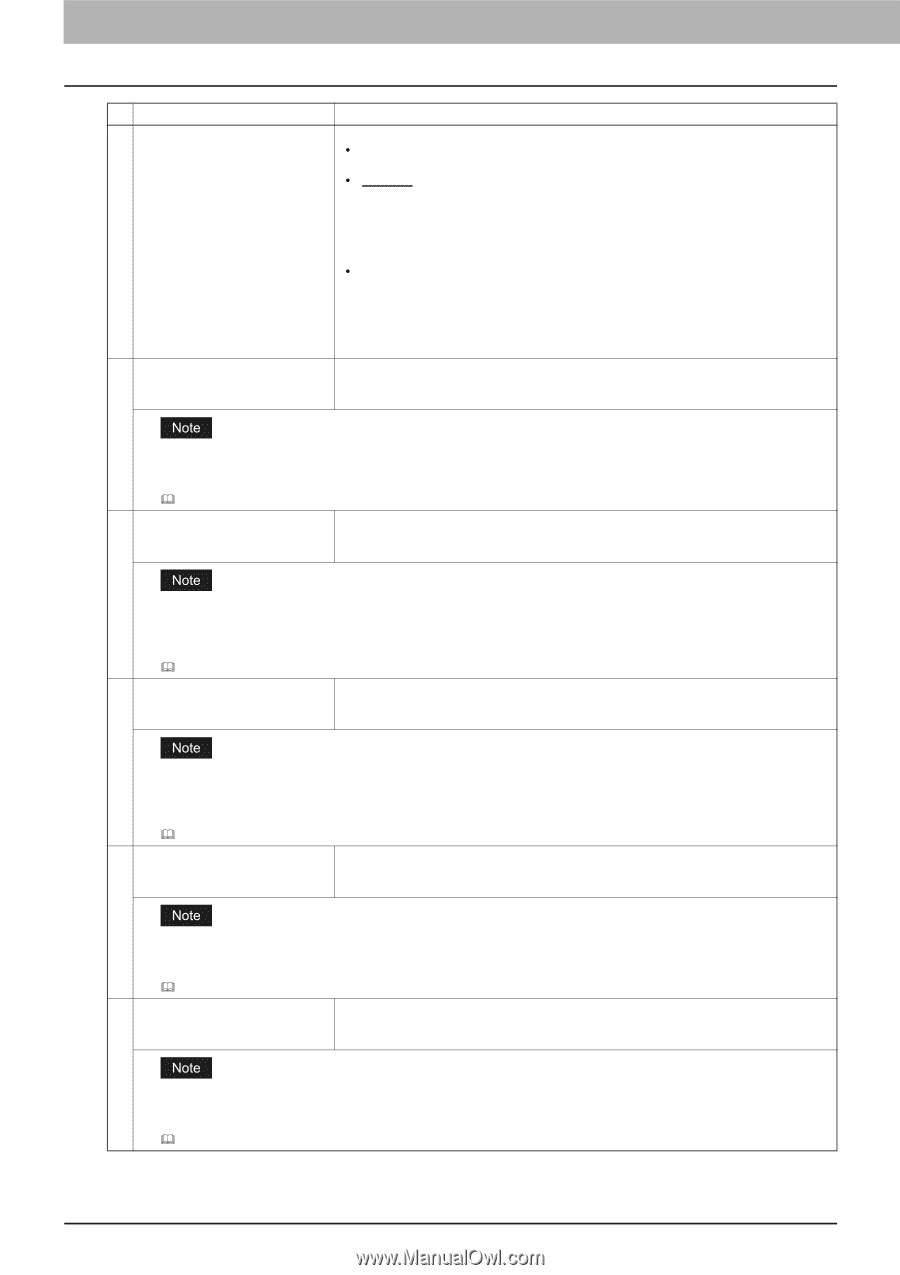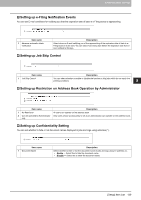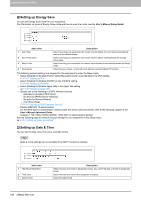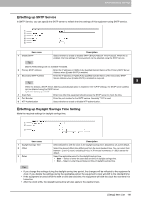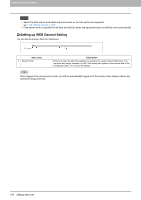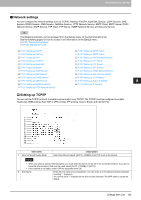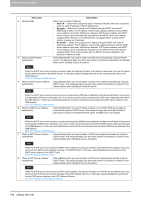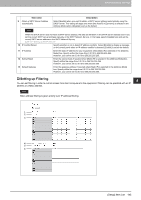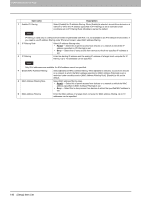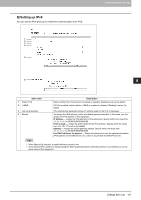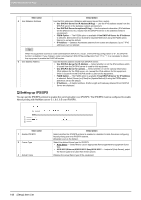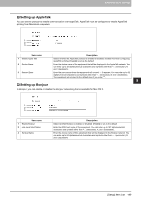Oki MC780f MC770/780 User Guide - Top Access - Page 145
Static IP, Dynamic, No AutoIP, Obtain a Domain Server Address
 |
View all Oki MC780f manuals
Add to My Manuals
Save this manual to your list of manuals |
Page 145 highlights
8 [Administration] Tab Page Item name 3 Address Mode 4 Obtain a Domain Name automatically Description Select how to set the IP address. y Static IP - Select this to assign the static IP address manually. When this is selected, enter the static IP address in the [IP Address] box. y Dynamic - Select this to assign the IP address using the DHCP with Auto-IP addressing enabled. The IP address, subnet mask, gateway address, primary WINS server address, secondary WINS server address, POP3 server address, and SMTP server address can be automatically acquired from the DHCP server if the network supports DHCP. However, if the network does not support DHCP, use the AutoIP function to assign an IP address. y No AutoIP - Select this to assign the IP address using the DHCP with Auto-IP addressing disabled. The IP address, subnet mask, gateway address, primary WINS server address, secondary WINS server address, POP3 server address, and SMTP server address can be automatically acquired from the DHCP server if the network supports DHCP. If the communication with the DHCP cannot be established, the previous IP address is used. Select [Enable] when you want to obtain a domain name automatically using the DHCP server. This setting will apply only when [No AutoIP] or [Dynamic] is selected in the Address Mode option. [Enable] is set as the default. When the DHCP server does not have a domain name, the data are left blank in the domain name even if you set the correct domain name manually in the DDNS Session. In that case, select [Disable] here and set the correct domain name in the DDNS Session. P.152 "Setting up DDNS Session" 5 Obtain a Domain Server Address automatically Select [Enable] when you want to obtain a domain server address automatically using the DHCP server. This setting will apply only when [No AutoIP] or [Dynamic] is selected in the Address Mode option. [Enable] is set as the default. When the DHCP server does not have a primary and secondary DNS server addresses, the data are left blank in the primary and secondary DNS server addresses, even if you set the correct primary and secondary DNS server addresses manually in the DNS Session. In that case, select [Disable] here and set the correct primary and secondary DNS server address in the DNS Session. P.151 "Setting up DNS Session" 6 Obtain a WINS Server Address automatically Select [Enable] when you want to obtain a primary or secondary WINS server address automatically using the DHCP server. This setting will apply only when [No AutoIP] or [Dynamic] is selected in the Address Mode option. [Enable] is set as the default. When the DHCP server does not have a primary and secondary WINS server addresses, the data are left blank in the primary and secondary WINS server addresses, even if you set the correct primary and secondary WINS server addresses manually in the SMB Session. In that case, select [Disable] here and set the correct primary and secondary WINS server address in the SMB Session. P.154 "Setting up SMB Session" 7 Obtain a SMTP Server Address automatically Select [Enable] when you want to obtain a SMTP server address automatically using the DHCP server. This setting will apply only when [No AutoIP] or [Dynamic] is selected in the Address Mode option. [Disable] is set as the default. When the DHCP server does not have a SMTP server address, the data are left blank in the SMTP server address even if you set the correct SMTP server address manually in the SMTP Client. In that case, select [Disable] here and set the correct SMTP server address in the SMTP Client. P.158 "Setting up SMTP Client" 8 Obtain a POP3 Server Address automatically Select [Enable] when you want to obtain a POP3 server address automatically using the DHCP server. This setting will apply only when [No AutoIP] or [Dynamic] is selected in the Address Mode option. [Disable] is set as the default. When the DHCP server does not have a POP3 server address, the data are left blank in the POP3 server address even if you set the correct POP3 server address manually in the POP3 Network Service. In that case, select [Disable] here and set the correct POP3 server address in the POP3 Network Service. P.161 "Setting up POP3 Network Service" 144 [Setup] Item List