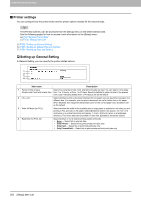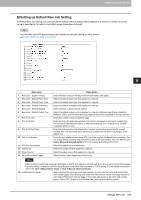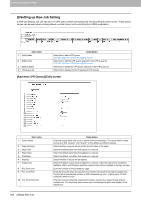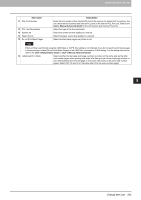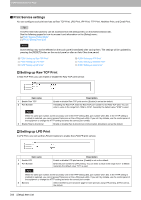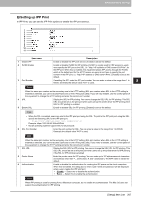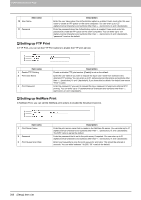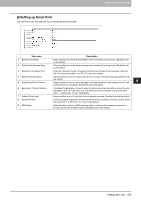Oki MC780f MC770/780 User Guide - Top Access - Page 205
Setting up Raw Job Setting, [Add New LPR Queue]/[Edit] screen, In Raw Job Setting
 |
View all Oki MC780f manuals
Add to My Manuals
Save this manual to your list of manuals |
Page 205 highlights
8 [Administration] Tab Page ‰ Setting up Raw Job Setting In Raw Job Setting, you can add up to 16 LPR queue names and specify the raw job setting for each queue. These queue names can be used when printing without a printer driver, such as printing from UNIX workstation. 1 2 3 4 Item name 1 [Add] button 2 [Edit] button 3 [Delete] button 4 LPR queue list Description Select this to add a LPR queue. P.204 "[Add New LPR Queue]/[Edit] screen" Select this to edit the LPR queue selected in the LPR queue list. P.204 "[Add New LPR Queue]/[Edit] screen" Select this to delete the LPR queue selected in the LPR queue list. Select this to display the list of registered LPR queues. [Add New LPR Queue]/[Edit] screen 1 2 3 4 5 6 7 8 9 10 11 12 13 14 15 16 Item name 1 Queue Name 2 Duplex Printing 3 Paper Size 4 Paper Type 5 Orientation 6 Stapling 7 Output Tray 8 PCL Form Line 9 PCL Font Pitch 10 PCL Font Point Size 204 [Setup] Item List Description Enter the queue name with up to 31 alphanumerical characters. The queue name is case sensitive so that "Queue1" and "queue1" will be added as different queues. Select whether a raw job will be printed on both sides of the paper. Select the default paper size that applies to a raw job. Select the default paper type that applies to a raw job. Select the default orientation that applies to a raw job. Select whether a raw job will be stapled. Select the default output tray that applies to a raw job. A banner page that is created by NetWare, UNIX, and Windows operating systems also will be outputted to the tray set here. Enter the number of lines printed per page. Enter the font pitch when the selected font number represents a fixed pitch scalable font. The font pitch indicates the number of ANK characters per inch. 10 pitch prints 10 ANK characters within an inch. Enter the font size when the selected font number represents a proportionally spaced scalable font. The Font Size option allows you to determine the point size (height) of the default font.