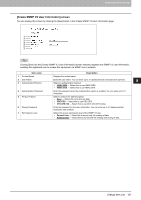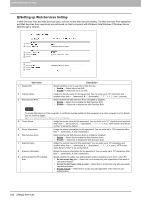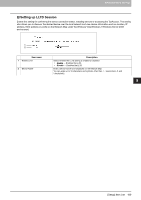Oki MC780f MC770/780 User Guide - Top Access - Page 173
Setting up IP Security, Enable, Disable, Add] button, Delete] button, Filter Name, Filter Action
 |
View all Oki MC780f manuals
Add to My Manuals
Save this manual to your list of manuals |
Page 173 highlights
8 [Administration] Tab Page ‰ Setting up IP Security With the IP security function, you can enable data encryption communication using IPsec (IP Security Protocol). With the [Flush Connections] button, if the keys for IPsec communication are leaked or a security violation occurs, you can manually delete (flush) the current session with the flush connection function and start a new session. If you want to delete the information of SAD (Security Association Database) for any reason, you can delete it in the same way. 1 2 3 4 5 6 7 8 Item name 1 [Return] button 2 Enable IPsec 3 Policy 4 Filter 5 Manual Key 6 IKE Key 7 Profile Description Closes the [IP Security] screen. Specify whether or not to enable IPsec. y Enable - Enables IPsec. y Disable - Disables IPsec. Select a policy to use in IPsec. To enable data encryption communication using IPsec, you must first create IPsec policies according to your system environment. P.182 "[Add Policy] / [Modify Policy] screen" Creates a filter for the IPsec environment. [Add] button - You can add a filter on the [Add Filter] screen. P.174 "[Add Filter] / [Modify Filter] screen" [Delete] button - Select filters to delete and click the [Delete] button to delete them. Filter Name - Click a registered filter name to modify its content. P.174 "[Add Filter] / [Modify Filter] screen" Filter Action - Displays the action of the registered filter. Set the IPsec manual key. [Add] button - You can add a manual key on the [Add Manual Key] screen. P.176 "[Add Manual Key] / [Modify Manual Key] screen" [Delete] button - Select manual keys to delete and click the [Delete] button to delete them. Manual Key Name - Click a registered manual key name to modify its content. P.176 "[Add Manual Key] / [Modify Manual Key] screen" Encryption Algorithm - Displays the registered encryption algorithms. Set the IPsec IKE key. [Add] button - You can add an IKE key on the [Add IKE] screen. P.178 "[Add IKE] / [Modify IKE] screen" [Delete] button - Select keys to delete and click the [Delete] button to delete them. Key Name - Click a registered key name to modify its content. P.178 "[Add IKE] / [Modify IKE] screen" IKE Type - Displays the registered IKE types. First create a filter and a manual key or IKE key according to your IPsec environment, and then create profiles by combining them. [Add] button - You can add a profile on the [Add Profile] screen. P.180 "[Add Profile] / [Modify Profile] screen" [Delete] button - Select profiles to delete and click the [Delete] button to delete them. Profile Name - Click a registered profile name to modify its content. P.180 "[Add Profile] / [Modify Profile] screen" Profile Mode - Displays the registered profile mode. 172 [Setup] Item List