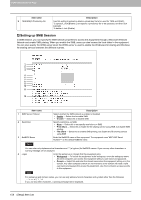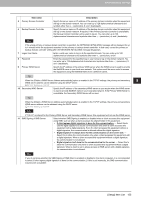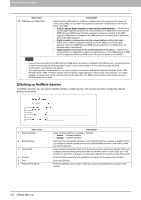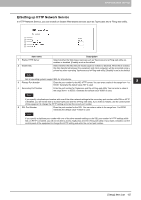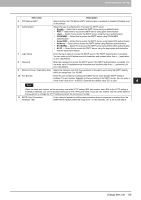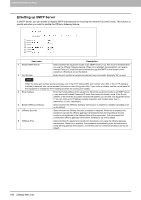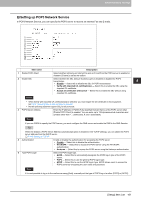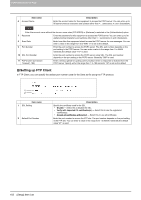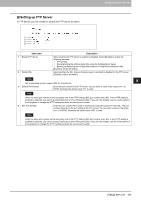Oki MC780f MC770/780 User Guide - Top Access - Page 159
Setting up SMTP Client, Disable, Verify with imported CA certifications
 |
View all Oki MC780f manuals
Add to My Manuals
Save this manual to your list of manuals |
Page 159 highlights
8 [Administration] Tab Page ‰ Setting up SMTP Client In SMTP Client, you can enable or disable SMTP transmission for sending the Internet Fax and E-mails. A From Address setting is also required to send Internet Fax and E-mails. For information about the From Address setting, see the following sections: P.233 "Setting up E-mail settings" P.235 "Setting up InternetFax settings" The From Address can be also determined automatically when the User Management Setting is enabled. For more information about User Management Setting, see the following section: P.135 "[Administration] Tab Page" 1 2 3 4 5 6 7 8 9 10 11 Item name 1 Enable SMTP Client 2 Enable SSL Description When this is enabled, this equipment sends an Internet Fax and an E-mail to the specified SMTP server for transmission over the Internet. [Enable] is set as the default. Select whether the SSL (Secure Sockets Layer) is enabled or disabled for SMTP transmission. y Disable - Select this to disable the SSL for SMTP transmission. y Verify with imported CA certification(s) - Select this to enable the SSL using the imported CA certificate. y Accept all certificates without CA - Select this to enable the SSL without using imported CA certificate. y When [Verify with imported CA certification(s)] is selected, you must import the CA certificate in this equipment. P.272 "[Security] How to Set and How to Operate" y Not all operating systems support SSL for all protocols. 3 SSL/TLS Select the protocol for the SSL when the [Enable SSL] option is enabled. y STARTTLS - Select this to send a message in TLS (Transport Layer Security) using STARTTLS that is the extension command for SMTP transmission. y Over SSL - Select this to send a message in SSL (Secure Socket Layer). When you select [Over SSL], make sure to change the port number correctly. Generally, "465" port is used for the Over SSL instead of "25" port. 4 SMTP Server Address Enter the IP address or FQDN (Fully Qualified Domain Name) of the SMTP server when [Enable SMTP Client] is enabled. You can enter up to 128 alphanumerical characters and symbols other than =, ; (semicolon), #, and \ (backslash). If you use FQDN to specify the SMTP server, you must configure the DNS server and enable the DNS in the DNS Session. When the [Obtain a SMTP Server Address automatically] option is enabled in the TCP/IP settings, the SMTP server address can be obtained using the DHCP server. P.143 "Setting up TCP/IP" 158 [Setup] Item List