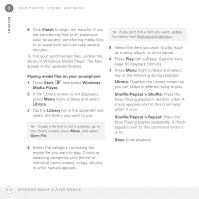Palm 1065NA User Guide - Page 205
Organizing pictures and videos, Using a picture as the Today screen background, Editing a picture
 |
UPC - 805931035639
View all Palm 1065NA manuals
Add to My Manuals
Save this manual to your list of manuals |
Page 205 highlights
YOUR PHOTOS, VIDEOS, AND MUSIC 9 CHAPTER Organizing pictures and videos You can move or copy pictures and videos to other folders or between your smartphone and an expansion card. 1 Highlight the picture or video you want to move or copy. 2 Do one of the following: Move the picture or video: Press Menu (right softkey) and select Edit > Cut. Copy the picture or video: Press Menu (right softkey) and select Edit > Copy. TIP To create a new location for storing the picture or video, press Menu (right softkey) and select Edit > New Folder. 1 Tap the Show list in the upper-left and select the folder you want to view. 2 Tap the Sort By list in the upper-right and select the sort method: Name, Date, or Size. Using a picture as the Today screen background 1 Highlight the picture you want to use. 2 Press Menu (right softkey) and select Set as Today Background. 3 Select the Transparency level list and select the appropriate level. Use a higher percentage for a more transparent picture and a lower percentage for a more opaque picture. 4 Press OK View. to return to Thumbnail 3 Tap the Show list in the upper-left and select the location where you want to place the picture or video. 4 Press Menu (right softkey) and select Edit > Paste. You can also view a specific folder or expansion card and arrange the pictures and videos by name, date, or size. Editing a picture For more extensive edits, download your picture or video to your computer and edit it in your favorite graphics program. Then sync the picture or video back to your smartphone. P I C T U R E S & V I D E O S 205