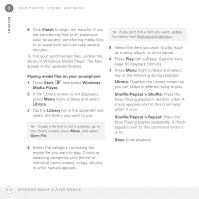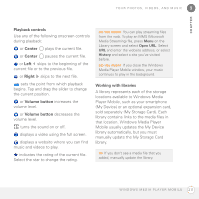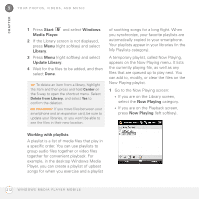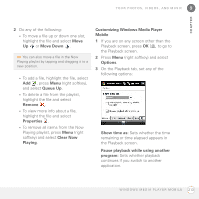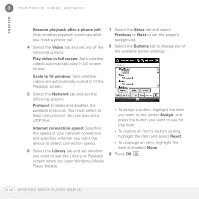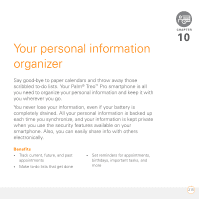Palm 1065NA User Guide - Page 210
Playing media files on your smartphone, library in Windows Media Player. The files
 |
UPC - 805931035639
View all Palm 1065NA manuals
Add to My Manuals
Save this manual to your list of manuals |
Page 210 highlights
9 YOUR PHOTOS, VIDEOS, AND MUSIC CHAPTER 6 Click Finish to begin the transfer. If you are transferring files to an expansion card, be patient; transferring media files to an expansion card can take several minutes. To find your synchronized files, update the library in Windows Media Player. The files appear in the updated libraries. Playing media files on your smartphone 1 Press Start and select Windows Media Player. 2 If the Library screen is not displayed, press Menu (right softkey) and select Library. 3 Tap the Library list in the upper-left and select the library you want to use. TIP To play a file that is not in a library, go to the Library screen, press Menu, and select Open File. 4 Select the category containing the media file you want to play. Continue selecting categories until the list of individual items (videos, songs, albums, or artist names) appears. TIP If you can't find a item you want, update the library (see Working with libraries). 5 Select the item you want to play (such as a song, album, or artist name). 6 Press Play (left softkey). See the next page for playback controls. 7 Press Menu (right softkey) and select any of the following during playback: Library: Displays the Library screen so you can select a different song to play. Shuffle/Repeat > Shuffle: Plays the Now Playing playlist in random order. A check appears next to this command when it is on. Shuffle/Repeat > Repeat: Plays the Now Playing playlist repeatedly. A check appears next to this command when it is on. Stop: Ends playback. 210 W I N D O W S M E D I A P L A Y E R M O B I L E