| Section |
Page |
| Contents |
3 |
| Welcome |
9 |
| Your Palm® Treo™ Pro smartphone |
11 |
| What’s in the box? |
11 |
| Hardware |
11 |
| Documentation and software |
11 |
| What do I need to get started? |
12 |
| Where can I learn more? |
13 |
| For a quick introduction |
13 |
| While using your smartphone |
13 |
| If you need more information |
13 |
| Setting up |
15 |
| Palm® Treo™ Pro smartphone overview |
17 |
| Front view |
17 |
| Back view |
18 |
| Top view |
18 |
| Inserting the SIM card and battery |
19 |
| Charging the battery |
21 |
| Maximizing battery life |
23 |
| Making your first call |
24 |
| Adjusting call volume |
25 |
| What’s my number? |
25 |
| Using the My Treo application |
26 |
| Setting up synchronization |
26 |
| Moving around on your smartphone |
27 |
| Navigating around the screen |
29 |
| Scrolling through screens |
29 |
| Closing screens |
30 |
| Highlighting and selecting items |
31 |
| Highlighting text |
32 |
| Using the softkeys |
32 |
| Selecting menu items |
32 |
| Selecting options in a shortcut menu |
33 |
| Selecting options in a list |
34 |
| Using the keyboard |
35 |
| Understanding the keyboard backlight |
35 |
| Entering lowercase and uppercase letters |
36 |
| Entering numbers, punctuation, and symbols |
36 |
| Entering passwords |
37 |
| Entering other symbols and accented characters |
37 |
| Opening and closing applications |
39 |
| Opening applications on the Start menu |
39 |
| Opening applications in Programs |
39 |
| Switching among open applications |
40 |
| Closing applications |
40 |
| Defining exclusive programs |
41 |
| Customizing the Quick Menu |
41 |
| Using your Today screen |
42 |
| Your phone |
45 |
| Turning your smartphone on/off |
47 |
| Turning your phone on |
47 |
| Turning your phone off |
48 |
| Waking up the screen and turning it off |
48 |
| Making calls |
49 |
| Dialing from the Today screen |
49 |
| Dialing with a speed dial |
50 |
| Dialing by contact name |
50 |
| Dialing using the onscreen keypad |
51 |
| Redialing a recently called number |
52 |
| Dialing your national emergency number |
52 |
| Dialing from a web page or message |
52 |
| Receiving calls |
53 |
| Using voicemail |
54 |
| Setting up voicemail |
54 |
| Listening to voicemail from the Today screen |
54 |
| Retrieving messages from a voicemail notification |
55 |
| What can I do during a call? |
55 |
| Ending a call |
56 |
| Switching applications during a call |
56 |
| Saving phone numbers |
57 |
| Making a second call |
58 |
| Answering a second call (call waiting) |
58 |
| Working with two active calls |
58 |
| Making a conference call |
59 |
| Forwarding calls |
60 |
| Working with called numbers |
61 |
| Working with recently called numbers |
61 |
| Viewing all of your calls |
62 |
| Assigning a speed dial to a phone number |
63 |
| What are all those icons? |
65 |
| Using a phone headset |
68 |
| Using a wired headset |
68 |
| Connecting to a Bluetooth® hands-free device |
69 |
| Using a Bluetooth hands-free device |
71 |
| Customizing phone settings |
72 |
| Selecting ringtones and display notices |
72 |
| Adjusting call and ringer volume |
73 |
| Assigning a caller ID ringtone |
74 |
| Enabling TTY |
74 |
| Setting your phone to automatically answer calls |
75 |
| Adding contact numbers from new callers |
75 |
| Setting options for rejecting a call |
76 |
| Blocking calls |
76 |
| Setting caller ID |
77 |
| Setting call waiting notification |
78 |
| Changing your voicemail and text message service center number |
78 |
| Enabling fixed dialing |
79 |
| Manually selecting your wireless band |
80 |
| Manually selecting your network settings |
81 |
| Selecting broadcast channel options |
81 |
| Synchronizing information |
83 |
| Synchronization overview |
85 |
| How do I synchronize? |
85 |
| Synchronizing with desktop sync software |
85 |
| Synchronizing wirelessly with the server |
86 |
| What can I synchronize? |
86 |
| Setting up your computer for synchronization |
89 |
| System requirements |
89 |
| Installing the desktop sync software |
90 |
| Switching between setup mode and sync mode |
92 |
| Using the desktop sync software |
93 |
| Synchronizing using the USB cable |
94 |
| Synchronizing |
94 |
| Setting up wireless synchronization |
96 |
| Setting the synchronization schedule |
99 |
| Initiating a wireless sync manually |
100 |
| Other ways to synchronize |
100 |
| Synchronizing over a Bluetooth connection |
100 |
| Synchronizing over an infrared connection |
101 |
| Synchronizing with multiple computers |
102 |
| Changing which applications sync |
102 |
| Stopping synchronization |
103 |
| Your email |
105 |
| Setting up email |
107 |
| Entering settings for an email account |
107 |
| Setting up a POP/IMAP account in the Messaging application: Common email providers |
108 |
| Setting up a POP/IMAP account in the Inbox application: Other email providers |
110 |
| Editing and deleting accounts |
115 |
| Sending and receiving messages |
115 |
| Selecting which email account to use |
115 |
| Creating and sending an email message |
116 |
| Receiving email messages |
117 |
| Opening attachments |
119 |
| Working with email messages |
120 |
| Adding a contact from an email message |
120 |
| Adding an online address book |
121 |
| Using an online address book |
122 |
| Finding messages |
123 |
| Replying to a message |
123 |
| Forwarding a message |
124 |
| Deleting messages |
124 |
| Sorting your messages |
124 |
| Using email shortcuts |
125 |
| Adding a signature to your outgoing messages |
125 |
| Customizing your email settings |
126 |
| Changing email download settings: Outlook email accounts |
129 |
| Changing email download settings: Other email accounts |
131 |
| Selecting which folders sync: Outlook email accounts |
133 |
| Working with meeting invitations |
134 |
| Sending email messages from within another application |
135 |
| Your text and multimedia messages |
137 |
| Sending and receiving text and multimedia messages |
139 |
| Creating and sending a text message |
139 |
| Previewing a text message with an attached file |
141 |
| Creating and sending a multimedia message |
142 |
| Organizing slides within a multimedia message |
145 |
| Setting options for an outgoing multimedia message |
146 |
| Receiving text messages |
147 |
| Receiving multimedia messages |
147 |
| Viewing a text message |
148 |
| Viewing a multimedia message |
148 |
| Using Messaging to chat |
149 |
| Using links in messages |
150 |
| Adding a contact from a message |
151 |
| Sorting your messages |
151 |
| Deleting messages |
152 |
| Setting message preferences |
152 |
| Customizing settings for text and multimedia messages |
152 |
| Customizing additional multimedia message settings |
153 |
| Using Windows LiveTM |
155 |
| Using Live Search |
155 |
| Setting up Windows Live Mail |
155 |
| Using Windows Live Mail |
157 |
| Using Windows Live Messenger |
158 |
| Your connections to the web and wireless devices |
161 |
| Browsing the web |
163 |
| Viewing a web page |
163 |
| Navigating web pages |
165 |
| Creating a favorite |
166 |
| Viewing a favorite |
166 |
| Organizing your favorites |
167 |
| Downloading files and images from a web page |
167 |
| Copying text from a web page |
168 |
| Returning to recently viewed pages |
168 |
| Customizing your Internet Explorer Mobile settings |
168 |
| Working with streaming content |
170 |
| Connecting to streaming content |
170 |
| Viewing streaming content |
170 |
| Customizing Streaming Media |
171 |
| Getting online travel information and tools |
172 |
| Downloading the WorldMate application |
172 |
| Using WorldMate |
172 |
| Determining your GPS location |
173 |
| Connecting to a Wi-Fi network |
174 |
| Why use a Wi-Fi connection? |
174 |
| Are there different types of Wi-Fi networks? |
174 |
| Turning the Wi-Fi feature on and off |
175 |
| Connecting to an open network |
175 |
| Connecting to a secure network |
176 |
| Disconnecting from a network |
179 |
| Customizing Wi-Fi settings |
179 |
| Customizing advanced Wi-Fi settings |
181 |
| Customizing network adapter settings |
182 |
| Connecting to devices with Bluetooth® wireless technology |
183 |
| Entering basic Bluetooth settings |
184 |
| Requesting a connection with another Bluetooth device |
185 |
| Accepting a connection from another Bluetooth device |
186 |
| Using your device as a wireless modem |
187 |
| Setting up a USB Internet Connection Sharing connection |
187 |
| Creating a Bluetooth Internet Connection Sharing connection |
188 |
| Your photos, videos, and music |
191 |
| Synchronizing your pictures, videos, and music |
193 |
| Windows XP |
193 |
| Windows Vista |
195 |
| Camera |
195 |
| Selecting camera modes |
196 |
| Taking a picture |
197 |
| Recording a video |
199 |
| Customizing your Camera settings |
200 |
| Pictures & Videos |
202 |
| Viewing a picture |
202 |
| Viewing a video |
203 |
| Viewing a slide show |
203 |
| Sending a picture or video |
204 |
| Creating a caller ID picture |
204 |
| Organizing pictures and videos |
205 |
| Using a picture as the Today screen background |
205 |
| Editing a picture |
205 |
| Deleting a picture or video |
206 |
| Renaming a picture or video |
206 |
| Customizing picture playback settings |
206 |
| Windows Media Player Mobile |
208 |
| Synchronizing Windows Media Player library files |
208 |
| Playing media files on your smartphone |
210 |
| Playback controls |
211 |
| Working with libraries |
211 |
| Working with playlists |
212 |
| Customizing Windows Media Player Mobile |
213 |
| Your personal information organizer |
215 |
| Contacts |
217 |
| Adding a contact |
217 |
| Viewing or changing contact information |
218 |
| Deleting a contact |
219 |
| Customizing Contacts |
220 |
| Finding a contact in an online address book |
220 |
| Sending a contact |
220 |
| Using SIM Manager |
221 |
| Calendar |
222 |
| Displaying your calendar |
222 |
| Creating an appointment |
223 |
| Adding an alarm reminder to an event |
223 |
| Creating an untimed event |
224 |
| Scheduling a repeating appointment |
224 |
| Sending a meeting request |
224 |
| Replying to a meeting request |
225 |
| Marking an event as sensitive |
225 |
| Organizing your schedule |
226 |
| Deleting an event |
227 |
| Customizing Calendar |
227 |
| Sending an appointment |
228 |
| Tasks |
228 |
| Adding a task |
228 |
| Checking off a task |
230 |
| Organizing your tasks |
230 |
| Deleting a task |
230 |
| Customizing Tasks |
230 |
| Notes |
231 |
| Creating a note |
231 |
| Creating a voice note |
232 |
| Creating a note from a template |
233 |
| Organizing your notes |
233 |
| Deleting a note |
234 |
| Customizing Notes |
234 |
| Your Microsoft Office and other document tools |
235 |
| Synchronizing your Microsoft Office files |
237 |
| Synchronizing files that are on your smartphone: Windows XP or Windows Vista |
237 |
| Synchronizing files that are on your computer: Windows XP |
237 |
| Synchronizing files that are on your computer: Windows Vista |
239 |
| Where are the changes I made to my file? |
239 |
| Word Mobile® |
239 |
| Creating a document |
241 |
| Opening an existing document |
241 |
| Creating a document from a template |
241 |
| Finding or replacing text in a document |
242 |
| Moving or copying text |
242 |
| Saving a copy of a document |
243 |
| Formatting text |
243 |
| Formatting paragraphs and lists |
244 |
| Checking spelling in a document |
244 |
| Organizing your documents |
244 |
| Deleting a document |
245 |
| Customizing Word Mobile |
245 |
| PowerPoint Mobile® |
246 |
| Playing a presentation |
246 |
| Setting presentation playback options |
246 |
| Excel Mobile® |
247 |
| Creating a workbook |
249 |
| Creating a workbook from a template |
249 |
| Viewing a workbook |
249 |
| Calculating a sum |
250 |
| Entering a formula |
251 |
| Referring to a cell or range in a formula |
251 |
| Inserting a function |
251 |
| Entering a sequence automatically |
252 |
| Adding cells, rows, and columns |
252 |
| Formatting cells |
253 |
| Formatting rows and columns |
254 |
| Renaming a worksheet |
254 |
| Sorting info in a worksheet |
255 |
| Filtering info in a worksheet |
255 |
| Creating a chart |
255 |
| Formatting or changing a chart |
256 |
| Finding or replacing info in a workbook |
256 |
| Organizing your workbooks |
257 |
| Deleting cells, rows, and columns |
257 |
| Customizing Excel Mobile |
258 |
| OneNote Mobile |
258 |
| Creating a note |
259 |
| Viewing or editing an existing note |
260 |
| Renaming a note |
261 |
| Sorting your notes |
261 |
| Deleting a note |
261 |
| Adobe® Reader® LE |
261 |
| Viewing a file |
261 |
| Changing display options |
263 |
| Finding text in a file |
263 |
| Your application and info management tools |
265 |
| Finding information |
267 |
| Using Search |
267 |
| Exploring files and folders |
268 |
| Installing applications |
269 |
| Installing third-party applications |
270 |
| Installing applications from the Internet |
270 |
| Installing applications from your computer |
271 |
| Installing applications onto an expansion card |
272 |
| Installing Java games and applications |
272 |
| Removing applications |
272 |
| Sharing information |
273 |
| Beaming information |
274 |
| Beaming an entry or file |
274 |
| Turning on the option to receive beamed information |
276 |
| Receiving beamed information |
276 |
| Using expansion cards |
276 |
| Inserting and removing expansion cards |
277 |
| Opening applications on an expansion card |
278 |
| Saving files to an expansion card |
278 |
| Moving info between your smartphone and an expansion card from within an application |
279 |
| Moving info between your smartphone and an expansion card using File Explorer |
279 |
| Viewing available expansion card memory |
280 |
| Exploring files on an expansion card |
280 |
| Renaming an expansion card |
280 |
| Encrypting an expansion card |
281 |
| Accessing information on a remote computer |
281 |
| Accessing a remote computer |
281 |
| Customizing Remote Desktop Mobile |
282 |
| Calculator |
282 |
| Performing calculations |
282 |
| Using the Calculator memory |
283 |
| Your personal settings |
285 |
| Today screen settings |
287 |
| Selecting your Today screen background |
287 |
| Selecting which items appear on your Today screen |
287 |
| System sound settings |
288 |
| Silencing sounds |
288 |
| Selecting Sounds & Notifications |
289 |
| Display and appearance settings |
290 |
| Adjusting the brightness |
290 |
| Changing the text size and clarity |
290 |
| Displaying the clock |
291 |
| Setting display formats |
291 |
| Aligning the screen to correct tapping problems |
292 |
| Changing the system color scheme |
292 |
| Application settings |
292 |
| Arranging the Start menu |
292 |
| Reassigning buttons |
293 |
| Setting up voice commands |
294 |
| Using voice commands |
294 |
| Setting input options |
295 |
| Locking your smartphone and info |
297 |
| Locking your keyboard (Keyguard) |
298 |
| Turning on Auto-Keyguard |
298 |
| Locking your screen |
299 |
| Locking the SIM card |
299 |
| Locking your smartphone |
300 |
| Entering owner information |
301 |
| System settings |
302 |
| Setting the date and time |
302 |
| Synchronizing the date, time, and time zone with the network |
303 |
| Setting system alarms |
303 |
| Managing identity certificates |
304 |
| Enabling error reporting |
305 |
| How much storage space do I have left? |
305 |
| Optimizing power settings |
306 |
| Turning wireless services on/off |
307 |
| Updating the system software |
308 |
| Connection settings |
309 |
| Managing ISP settings |
309 |
| Connecting to a VPN |
310 |
| Setting up a proxy server |
310 |
| Turning a proxy server on or off |
311 |
| Ending a data connection |
311 |
| Enrolling a domain |
312 |
| Troubleshooting |
313 |
| Transferring info from another device |
315 |
| Reinstalling the desktop software |
315 |
| Resetting your smartphone |
316 |
| Performing a soft reset |
316 |
| Performing a hard reset |
317 |
| Replacing the battery |
318 |
| Performance |
319 |
| The applications are running slower than usual |
319 |
| My battery seems to drain quickly |
320 |
| I want to charge my smartphone by connecting it to my computer, when when I connect them, a Setup screen appears |
320 |
| Screen |
320 |
| The screen appears blank |
320 |
| The screen doesn’t respond accurately to taps or activates wrong features |
321 |
| Network connection |
321 |
| Signal strength is weak |
321 |
| My smartphone won’t connect to the mobile network |
322 |
| My phone seems to turn off by itself |
322 |
| I can’t tell if data services are available |
322 |
| My smartphone won’t connect to the Internet |
323 |
| I can’t send or receive text or multimedia messages |
324 |
| I can’t make or receive calls using a hands-free device with Bluetooth® wireless technology |
324 |
| I lost the connection between my smartphone and my Bluetooth headset |
324 |
| Synchronization |
325 |
| Desktop sync software |
326 |
| I want to set up synchronization with a new computer, but when I connect my smartphone to the computer, install doesn’t start. |
326 |
| My smartphone does not sync when I connect it to my computer with the USB cable. Instead, I see a Treo Setup screen. |
326 |
| I am in sync mode, but synchronization isn’t working. |
326 |
| The desktop sync software does not respond to sync attempt |
327 |
| Synchronization finishes but info doesn’t appear where it should |
329 |
| Synchronization starts but doesn’t finish |
330 |
| My video and music files won’t sync |
330 |
| My appointments show up in the wrong time slot after I sync |
330 |
| My scheduled sync doesn’t work |
331 |
| An alert tells me that ActiveSync encountered a problem on the server |
331 |
| An alert tells me that there is not enough free memory to sync my info |
331 |
| An alert tells me that ActiveSync encountered a problem with [item type] [item name] |
331 |
| My Today screen settings are not restored after a hard reset |
332 |
| Exchange ActiveSync (wireless synchronization) |
332 |
| An alert tells me that the server could not be reached |
332 |
| An alert tells me that my account information could not be detected |
332 |
| An alert tells me the device timed out while waiting for credentials |
332 |
| Email |
333 |
| I have problems using my account |
333 |
| I have problems sending and receiving email |
333 |
| Scheduled email synchronization is not working |
333 |
| I have problems sending email |
334 |
| My vCard or vCal email attachment isn’t forwarding correctly |
334 |
| When I sync with my Exchange server my info is not downloading to my smartphone |
335 |
| Web |
335 |
| I can’t access a web page |
335 |
| An image or map is too small on my smartphone screen |
336 |
| A secure site refuses to permit a transaction |
336 |
| Camera |
336 |
| The Camera preview image looks strange |
337 |
| Third-party applications |
337 |
| Getting more help |
338 |
| Making room on your smartphone |
338 |
| Voice quality |
339 |
| Is the other person hearing an echo? |
339 |
| Are you hearing your own voice echo? |
339 |
| Is your voice too quiet on the other end? |
339 |
| Terms |
341 |
| Regulatory and safety information |
347 |
| Specifications |
359 |
| Index |
363 |
| Symbols |
363 |
| Numerics |
363 |
| A |
363 |
| B |
365 |
| C |
366 |
| D |
370 |
| E |
372 |
| F |
374 |
| G |
375 |
| H |
375 |
| I |
376 |
| J |
377 |
| K |
377 |
| L |
377 |
| M |
378 |
| N |
381 |
| O |
381 |
| P |
382 |
| Q |
385 |
| R |
385 |
| S |
386 |
| T |
391 |
| U |
393 |
| V |
393 |
| W |
394 |
| Y |
396 |

 1
1 2
2 3
3 4
4 5
5 6
6 7
7 8
8 9
9 10
10 11
11 12
12 13
13 14
14 15
15 16
16 17
17 18
18 19
19 20
20 21
21 22
22 23
23 24
24 25
25 26
26 27
27 28
28 29
29 30
30 31
31 32
32 33
33 34
34 35
35 36
36 37
37 38
38 39
39 40
40 41
41 42
42 43
43 44
44 45
45 46
46 47
47 48
48 49
49 50
50 51
51 52
52 53
53 54
54 55
55 56
56 57
57 58
58 59
59 60
60 61
61 62
62 63
63 64
64 65
65 66
66 67
67 68
68 69
69 70
70 71
71 72
72 73
73 74
74 75
75 76
76 77
77 78
78 79
79 80
80 81
81 82
82 83
83 84
84 85
85 86
86 87
87 88
88 89
89 90
90 91
91 92
92 93
93 94
94 95
95 96
96 97
97 98
98 99
99 100
100 101
101 102
102 103
103 104
104 105
105 106
106 107
107 108
108 109
109 110
110 111
111 112
112 113
113 114
114 115
115 116
116 117
117 118
118 119
119 120
120 121
121 122
122 123
123 124
124 125
125 126
126 127
127 128
128 129
129 130
130 131
131 132
132 133
133 134
134 135
135 136
136 137
137 138
138 139
139 140
140 141
141 142
142 143
143 144
144 145
145 146
146 147
147 148
148 149
149 150
150 151
151 152
152 153
153 154
154 155
155 156
156 157
157 158
158 159
159 160
160 161
161 162
162 163
163 164
164 165
165 166
166 167
167 168
168 169
169 170
170 171
171 172
172 173
173 174
174 175
175 176
176 177
177 178
178 179
179 180
180 181
181 182
182 183
183 184
184 185
185 186
186 187
187 188
188 189
189 190
190 191
191 192
192 193
193 194
194 195
195 196
196 197
197 198
198 199
199 200
200 201
201 202
202 203
203 204
204 205
205 206
206 207
207 208
208 209
209 210
210 211
211 212
212 213
213 214
214 215
215 216
216 217
217 218
218 219
219 220
220 221
221 222
222 223
223 224
224 225
225 226
226 227
227 228
228 229
229 230
230 231
231 232
232 233
233 234
234 235
235 236
236 237
237 238
238 239
239 240
240 241
241 242
242 243
243 244
244 245
245 246
246 247
247 248
248 249
249 250
250 251
251 252
252 253
253 254
254 255
255 256
256 257
257 258
258 259
259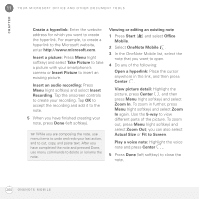 260
260 261
261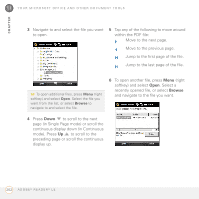 262
262 263
263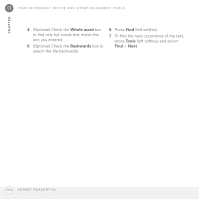 264
264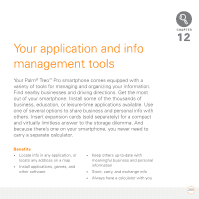 265
265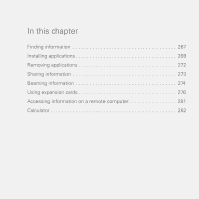 266
266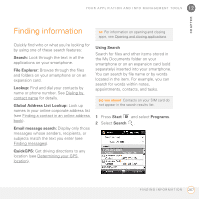 267
267 268
268 269
269 270
270 271
271 272
272 273
273 274
274 275
275 276
276 277
277 278
278 279
279 280
280 281
281 282
282 283
283 284
284 285
285 286
286 287
287 288
288 289
289 290
290 291
291 292
292 293
293 294
294 295
295 296
296 297
297 298
298 299
299 300
300 301
301 302
302 303
303 304
304 305
305 306
306 307
307 308
308 309
309 310
310 311
311 312
312 313
313 314
314 315
315 316
316 317
317 318
318 319
319 320
320 321
321 322
322 323
323 324
324 325
325 326
326 327
327 328
328 329
329 330
330 331
331 332
332 333
333 334
334 335
335 336
336 337
337 338
338 339
339 340
340 341
341 342
342 343
343 344
344 345
345 346
346 347
347 348
348 349
349 350
350 351
351 352
352 353
353 354
354 355
355 356
356 357
357 358
358 359
359 360
360 361
361 362
362 363
363 364
364 365
365 366
366 367
367 368
368 369
369 370
370 371
371 372
372 373
373 374
374 375
375 376
376 377
377 378
378 379
379 380
380 381
381 382
382 383
383 384
384 385
385 386
386 387
387 388
388 389
389 390
390 391
391 392
392 393
393 394
394 395
395 396
396 397
397 398
398


