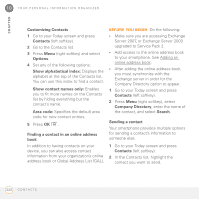Palm 1065NA User Guide - Page 225
Replying to a meeting request, Marking an event as sensitive, Attendees, Required Attendee
 |
UPC - 805931035639
View all Palm 1065NA manuals
Add to My Manuals
Save this manual to your list of manuals |
Page 225 highlights
10 Y O U R P E R S O N A L I N F O R M A T I O N O R G A N I Z E R CHAPTER a contact). You can't access contact entries without email addresses from your calendar. 1 Create an event and then select it. 2 Press Menu (right softkey) and select Edit. 3 Select Attendees. 4 Select Add Required Attendee, and then select the name of the contact you want to invite. To invite other attendees, select Add Required Attendee, and then select the names. 5 (Optional) To invite optional attendees, select Add Optional Attendee, and then select the names. DID YOU KNOW? If you are using Exchange Server 2007, or Exchange Server 2003 with Service Pack 2, you can use your corporate Global Address List to find contact information for an attendee. Select Attendees, select Add Required Attendee or Add Optional Attendee, press Menu (right softkey), and then select Company Directory. Enter the name of the attendee and select Find. The next time you synchronize, the meeting request is sent to the attendees. When attendees accept your request, the meeting is automatically added to their schedules. When you receive their response, your calendar is updated as well. Replying to a meeting request You receive and reply to meeting requests in the Messaging application (see Working with meeting invitations). If you accept or tentatively accept an invitation, it shows up as an appointment in your Calendar. Marking an event as sensitive If other people have access to your Outlook calendar on your computer and you don't want them to see an appointment, you can mark that appointment as private to hide it from other Outlook users. 1 Create an event and then select it. 2 Press Menu (right softkey) and select Edit. 6 Press OK . C A L E N D A R 225