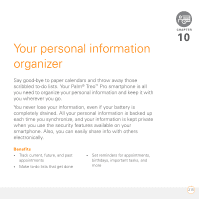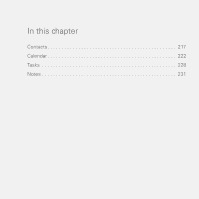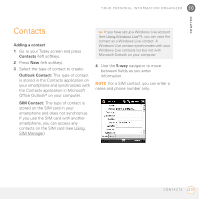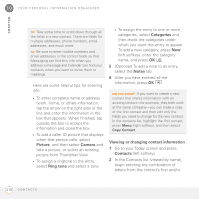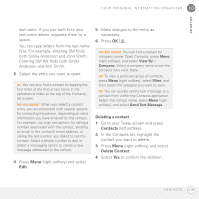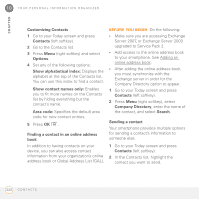Palm 1065NA User Guide - Page 220
Customizing Contacts, Finding a contact in an online address book, Sending a contact
 |
UPC - 805931035639
View all Palm 1065NA manuals
Add to My Manuals
Save this manual to your list of manuals |
Page 220 highlights
10 Y O U R P E R S O N A L I N F O R M A T I O N O R G A N I Z E R CHAPTER Customizing Contacts 1 Go to your Today screen and press Contacts (left softkey). 2 Go to the Contacts list. 3 Press Menu (right softkey) and select Options. 4 Set any of the following options: Show alphabetical index: Displays the alphabet at the top of the Contacts list. You can use this index to find a contact. Show contact names only: Enables you to fit more names on the Contacts list by hiding everything but the contact's name. Area code: Specifies the default area code for new contact entries. 5 Press OK . Finding a contact in an online address book In addition to having contacts on your device, you can also access contact information from your organization's online address book or Global Address List (GAL). BEFORE YOU BEGIN Do the following: • Make sure you are accessing Exchange Server 2007, or Exchange Server 2003 upgraded to Service Pack 2. • Add access to the online address book to your smartphone. See Adding an online address book. • After adding the online address book, you must synchronize with the Exchange server in order for the Company Directory option to appear. 1 Go to your Today screen and press Contacts (left softkey). 2 Press Menu (right softkey), select Company Directory, enter the name of the contact, and select Search. Sending a contact Your smartphone provides multiple options for sending a contact's information to someone else. 1 Go to your Today screen and press Contacts (left softkey). 2 In the Contacts list, highlight the contact you want to send. 220 C O N T A C T S