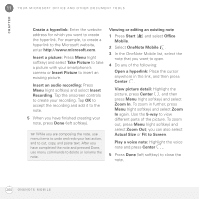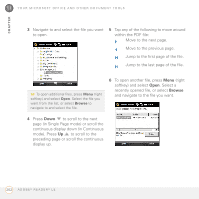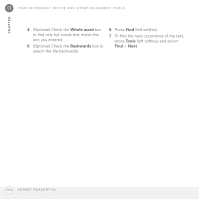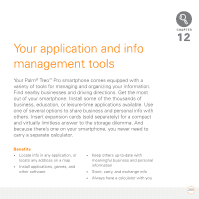Palm 1065NA User Guide - Page 260
Viewing or editing an existing note, Insert Picture
 |
UPC - 805931035639
View all Palm 1065NA manuals
Add to My Manuals
Save this manual to your list of manuals |
Page 260 highlights
11 Y O U R M I C R O S O F T O F F I C E A N D O T H E R D O C U M E N T T O O L S CHAPTER Create a hyperlink: Enter the website address for which you want to create the hyperlink. For example, to create a hyperlink to the Microsoft website, enter http://www.microsoft.com. Insert a picture: Press Menu (right softkey) and select Take Picture to take a picture with your smartphone's camera or Insert Picture to insert an existing picture. Insert an audio recording: Press Menu (right softkey) and select Insert Recording. Tap the onscreen controls to create your recording. Tap OK to accept the recording and add it to the note. 5 When you have finished creating your note, press Done (left softkey). TIP While you are composing the note, use menu items to undo and redo your last action, and to cut, copy, and paste text. After you have completed the note and pressed Done, use menu commands to delete or rename the note. Viewing or editing an existing note 1 Press Start Mobile. and select Office 2 Select OneNote Mobile . 3 In the OneNote Mobile list, select the note that you want to open. 4 Do any of the following: Open a hyperlink: Place the cursor anywhere in the link, and then press Center . View picture detail: Highlight the picture, press Center , and then press Menu (right softkey) and select Zoom In. To zoom in further, press Menu (right softkey) and select Zoom In again. Use the 5-way to view different parts of the picture. To zoom out, press Menu (right softkey) and select Zoom Out; you can also select Actual Size or Fit to Screen. Play a voice note: Highlight the voice note and press Center ,. 5 Press Done (left softkey) to close the note. 260 O N E N O T E M O B I L E