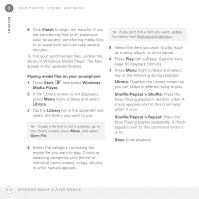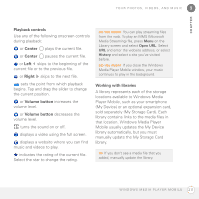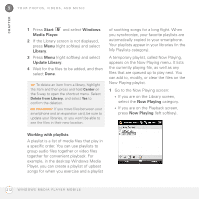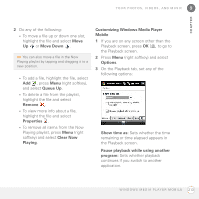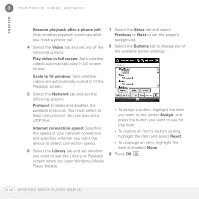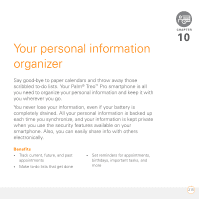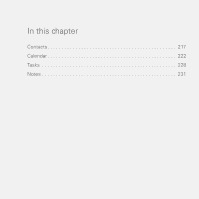Palm 1065NA User Guide - Page 211
Playback controls, Working with libraries, sold separately My Storage Card. Each
 |
UPC - 805931035639
View all Palm 1065NA manuals
Add to My Manuals
Save this manual to your list of manuals |
Page 211 highlights
CHAPTER YOUR PHOTOS, VIDEOS, AND MUSIC 9 Playback controls Use any of the following onscreen controls during playback: or Center plays the current file. or Center pauses the current file. or Left skips to the beginning of the current file or to the previous file. or Right skips to the next file. sets the point from which playback begins. Tap and drag the slider to change the current position. or Volume button increases the volume level. or Volume button decreases the volume level. turns the sound on or off. displays a video using the full screen. displays a website where you can find music and videos to play. indicates the rating of the current file. Select the star to change the rating. DID YOU KNOW? You can play streaming files from the web. To play an MMS (Microsoft Media Streaming) file, press Menu on the Library screen and select Open URL. Select URL and enter the website address, or select History and select a site you've visited before. DID YOU KNOW? If you close the Windows Media Player Mobile window, your music continues to play in the background. Working with libraries A library represents each of the storage locations available to Windows Media Player Mobile, such as your smartphone (My Device) or an optional expansion card, sold separately (My Storage Card). Each library contains links to the media files in that location. Windows Media Player Mobile usually updates the My Device library automatically, but you must manually update the My Storage Card library. TIP If you don't see a media file that you added, manually update the library. W I N D O W S M E D I A P L A Y E R M O B I L E 211