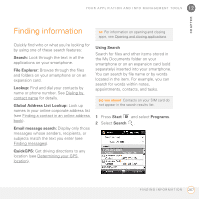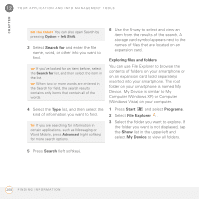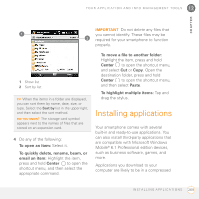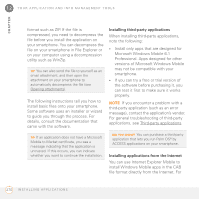Palm 1065NA User Guide - Page 272
Installing applications onto an expansion card, Installing Java games and applications, Removing
 |
UPC - 805931035639
View all Palm 1065NA manuals
Add to My Manuals
Save this manual to your list of manuals |
Page 272 highlights
12 YOUR APPLICATION AND INFO MANAGEMENT TOOLS CHAPTER Installing applications onto an expansion card BEFORE YOU BEGIN To install an application from your computer to an expansion card, you must first install the desktop sync software on your computer (see Installing the desktop sync software). 1 Insert the expansion card (sold separately) into the expansion card slot (see Inserting and removing expansion cards). 2 Connect your smartphone to your computer using the USB cable. 3 Open My Computer or Windows Explorer on your computer. 4 Double-click the icon representing your smartphone. 5 Navigate to the folder representing the expansion card. 6 Copy the application file(s) into the expansion card folder. Installing Java games and applications You can install Java application files called Midlets onto your smartphone, either from your computer or from the Internet. 1 Press Start and select Programs. 2 Select Java . 3 Press Menu (right softkey), select Install, and then select Local (to install a file from your computer) or Internet. After you install the file, press Menu (right softkey) to perform various tasks using the file. Removing applications To free up memory on your smartphone, you can remove applications that you no longer use. You can remove only applications, patches, and extensions that you install; you cannot remove the built-in applications that reside in the Read-Only Memory (ROM) portion of your smartphone. 1 Press Start and select Settings. 2 Select the System tab, and then select Remove Programs . 272 R E M O V I N G A P P L I C A T I O N S