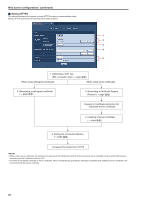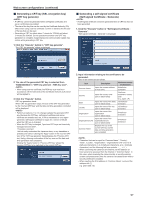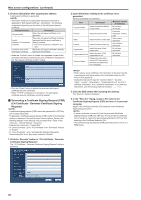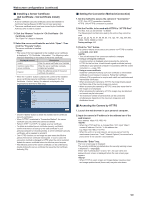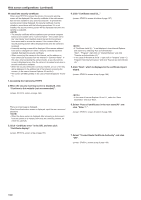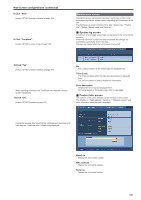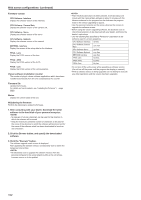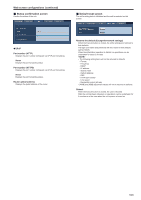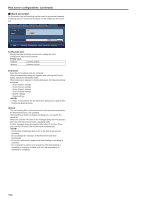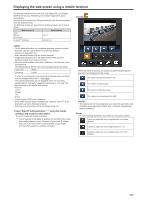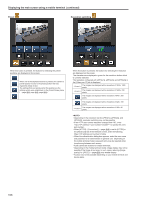Panasonic AW-HE130 Operating Instructions - Page 101
Maintenance screen, System log screen, Product info. screen, Web screen configurations continued
 |
View all Panasonic AW-HE130 manuals
Add to My Manuals
Save this manual to your list of manuals |
Page 101 highlights
Web screen configurations (continued) 8. Click "Next" (screen, SFV631L screen at bottom of page 169) 9. Click "Complete". (screen, SFV631L screen at top of page 170) Maintenance screen Among the various maintenance operations performed on this screen are system log checks, system version upgrading and initialization of the unit. The Maintenance screen consists of four tabs: "System log", "Product info.", "Status", "Default reset" and "Back up". „„System log screen A maximum of a hundred system logs can be stored in the unit's internal memory. When this maximum number has been exceeded, the old logs are overwritten successively by the new logs. The logs are cleared when the unit's power is turned off. 10.Click "Yes". (screen, SFV631L screen at bottom of page 170) When importing is finished, the "Certificate was imported correctly" screen is displayed. 11.Click "OK". (screen, SFV631L screen on page 171) No The running numbers of the system logs are displayed here. Time & date The times and dates when the logs were generated are displayed here. The 24-hour system is used to display this information. Error description Details of the error logs are displayed here. For further details on the system logs, refer to page @@. „„Product info. screen The versions of the unit's software can be checked on this screen. The "Model no.", "MAC address", "Serial no.", "Firmware version" and other information about the unit is displayed. Closing the browser after importing the certificate and reconnecting to it will stop the "Certificate error" screen being displayed. Model no. Display the unit's model number. MAC address Display the unit's MAC address. Serial no. Display the unit's serial number. 101