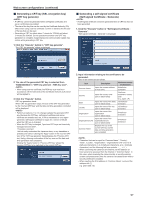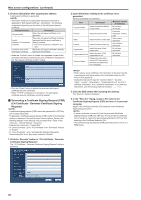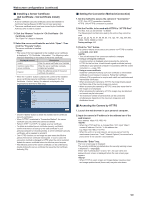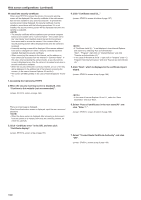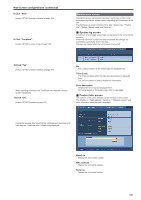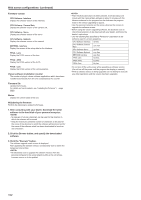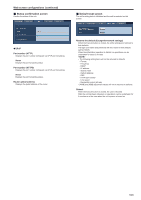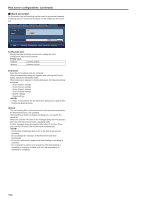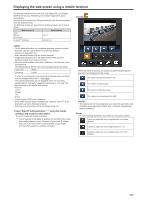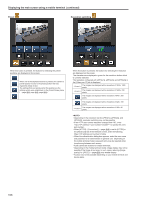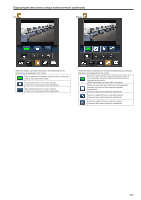Panasonic AW-HE130 Operating Instructions - Page 102
CPU Software - Interface, CPU Software - Camera Main, EEPROM - Interface, FPGA - Lens, FPGA - AVIO - web interface
 |
View all Panasonic AW-HE130 manuals
Add to My Manuals
Save this manual to your list of manuals |
Page 102 highlights
Web screen configurations (continued) Firmware version CPU Software - Interface Display the software version of the interface. CPU Software - Camera Main Display the software version of the camera unit. CPU Software - Servo Display the software version of the servo. CPU Software - Network Display the software version of the network. EEPROM - Interface Display the version of the setup data for the interface. FPGA - Lens Display the FPGA version of the lens. FPGA - AVIO Display the FPGA version of the AVIO. FPGA - Com Display the FPGA version of the communication. Viewer software installation counter The number of plug-in viewer software applications which have been installed automatically from the unit is displayed by this counter. Firmware file Update the firmware. For details on how to update, see "Updating the firmware" (→ page @@). Status Display the current status of the unit. zzUpdating the firmware Perform the following to update the firmware. 1. After consulting with your dealer, download the latest software to the hard disk of your personal computer. • No spaces or full-size characters can be used for the directory in which the software will be stored. • Keep the maximum combined number of characters to be used for the name of the directory in which the software will be stored and for the name of the software which has been downloaded to less than 250 characters. 2. Click the Browse button, and specify the downloaded software. 3. Click the "Execute" button. The software upgrade check screen is displayed. After upgrading the software version, be absolutely sure to delete the temporary Internet files. • Be absolutely sure to upgrade the software versions from the personal computer in the same network (LAN) as the unit whose firmware version is to be updated. • After the [Execute] button has been pressed, it will take about one minute with the Camera Main software or about 3 minutes with the Network software for the progress bar that indicates the progress made in the version upgrading to appear. • Use the personal computer on the same subnet as the camera to upgrade the software version. • Before using the version upgrading software, be absolutely sure to check the precautions to be observed with your dealer, and follow the dealer's instructions. • Use the following files specified by Panasonic Corporation as the software used for version upgrading. CPU Software Interface .sif files CPU Software Camera Main .scm files CPU Software Servo .spt files CPU Software Network .snw files EEPROM Interface .eep files FPGA Lens .fav files FPGA AVIO .fco files FPGA Com .fls files • Do not turn off the unit's power while upgrading a software version. (Do not turn off the power until the progress bar display is cleared.) • While a software version is being upgraded, do not attempt to execute any other operations until the version has been upgraded. 102