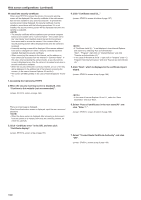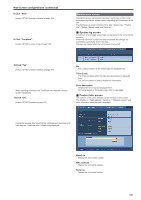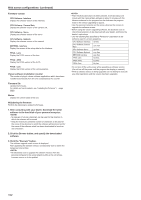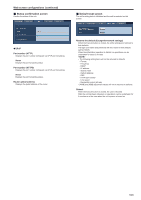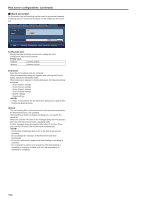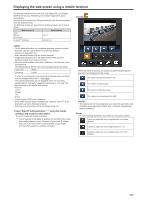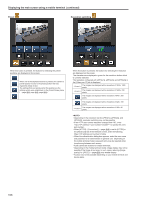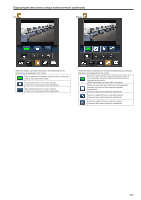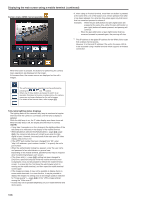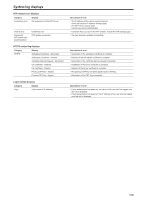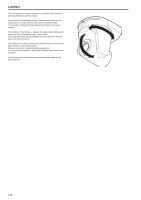Panasonic AW-HE130 Operating Instructions - Page 105
Displaying the web screen using a mobile terminal, using the mobile, terminal
 |
View all Panasonic AW-HE130 manuals
Add to My Manuals
Save this manual to your list of manuals |
Page 105 highlights
Displaying the web screen using a mobile terminal Connect the mobile terminal to the unit, and display the unit's images (MJPEG format only). Refreshing to the latest images takes place automatically. Operations such as panning, tilting and zooming can also be performed from the mobile terminal. The following models are supported as mobile terminals. (as of August 2014). Mobile terminal Specifications iPad iPhone iPod touch iOS 7.1 Android™ terminals Android 4.3 Pan/Tilt • For the latest information on compatible operating systems and web browsers, visit the support desk at the following website. http://pro-av.panasonic.net/ • Use a standard browser with an Android terminal. • Images are displayed only in the JPEG format when using the standard browser of an Android terminal. • When the authentication dialog box is displayed, input the user name and password. The default settings for the user name and password are as follows. User name admin Password 12345 In order to ensure security, the password for the user name of "admin" must be changed without fail. (→page @@) • The buttons listed below are not displayed when "On" has been selected as the "User auth." (page 84) setting and "3. Live only" has been selected as the access level setting. -Pan/Tilt -Zoom -Preset -Iris -Focus -Camera menu (OSD menu) operation • If the mobile terminal does not support the character code UTF-8, the characters cannot be displayed properly. • Only one Android terminal can be connected to the unit. 1. Input "http://IP address/mobile/ " *1 using the mobile terminal, and press the enter button. The unit's images will now be displayed. *1 This IP address is the global IP address for the WAN of the router that enables internet access. However, it is the local IP address if the unit in the same LAN is to be accessed using a mobile terminal which supports a wireless connection. When this button is pressed, the buttons for performing the pan/tilt operations are displayed on the screen. The camera is panned toward the left. The camera is tilted upward. The camera is tilted downward. The camera is panned toward the right. • The camera will not move diagonally even when the pan button and tilt buttons are pressed at the same time. (The button pressed first takes precedence.) Zoom The unit's zooming operations are performed using these buttons. Use this to adjust the zoom (magnification) in the Wide direction. Use this to adjust the zoom (magnification) to 1.0x. Use this to adjust the zoom (magnification) in the Tele direction. 105