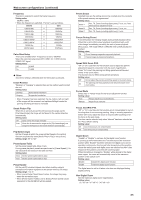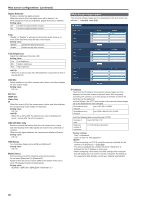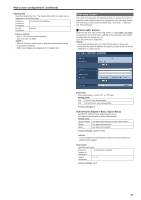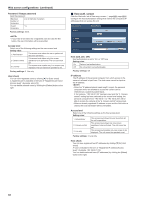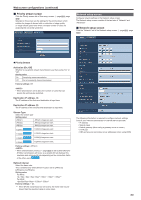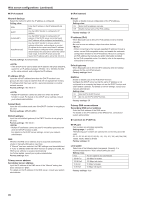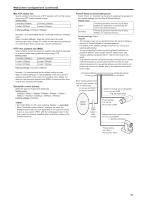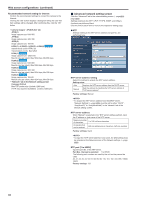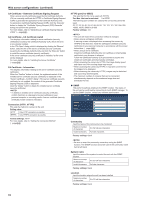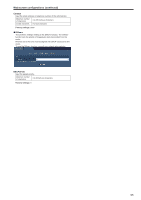Panasonic AW-HE130 Operating Instructions - Page 90
IPv4 network, Network Settings, IP address IPv4, Manual, DHCPv6, Common to IPv6/IPv4, Line speed
 |
View all Panasonic AW-HE130 manuals
Add to My Manuals
Save this manual to your list of manuals |
Page 90 highlights
Web screen configurations (continued) zzIPv4 network Network Settings Select the method in which the IP address is configured. Setting value: Static Enter the IP address in the [IP address(IPv4)] field. DHCP Use the DHCP function to configure the IP address. Auto(AutoIP) Use the DHCP function to configure the IP address. If the DHCP server cannot be found, the IP address will be configured automatically. Auto(Advanced) Use the DHCP function to browse network address information, and configure an unused IP address for the camera as a fixed IP address. The IP address configured will be automatically determined by the camera from within the subnet mask range. If the DHCP server cannot be found, the IP address will be set to 192.168.0.10. Factory settings: Auto(Advanced) • If the DHCP server cannot obtain an IP address with [Auto (AutoIP)], search for an IP address between 169.254.1.0 to 169.254.254.255 on the same network, and configure the IP address. IP address (IPv4) Input the unit's IP address here when the DHCP function is not going to be used. Input an address that will not duplicate an existing IP address which has been set for a personal computer or another network camera. Factory settings: 192.168.0.10 • Multiple IP addresses cannot be used even when the DHCP function is used. For details on the DHCP server settings, consult your network administrator. Subnet Mask Input the unit's subnet mask here if the DHCP function is not going to be used. Factory settings: 255.255.255.0 Default gateway Input the unit's default gateway if the DHCP function is not going to be used. Factory settings: 192.168.0.1 • Multiple IP addresses cannot be used for the default gateway even when the DHCP function is used. For details on the DHCP server settings, consult your network administrator. DNS Whether the DNS server address is to be acquired automatically (Auto) or manually (Manual) is input here. If "Manual" has been selected, the DNS settings must be established. If "Auto" is selected when the DHCP function is going to be used, the DNS server address is acquired automatically. For further details, consult your system administrator. Factory settings: Auto Primary server address Secondary server address Input the IP address of the DNS server if the "Manual" setting has been selected for "DNS". For details on the IP address of the DNS server, consult your system administrator. zzIPv6 network Manual Enable or disable manual configuration of the IPv6 address. Setting value: On Enter the IPv6 address manually. Off Disable manual entry of the IPv6 address. Factory settings: Off IP address (IPv6) When [Manual] is set to [On], the IPv6 address must be entered manually. Be sure to enter an address unique from other devices. • When connecting to the manually specified IP address through a router, use an IPv6-compatible router, and enable the automatic configuration function for the IPv6 address. Be sure to configure an IPv6 address that includes the prefix information provided by the IPv6-compatible router. For details, refer to the operating instructions for the router. Default gateway When [Manual] is set to [On] for [IPv6 network], enter the default gateway for the unit's IPv6 network. Factory settings: blank DHCPv6 Enable or disable use of the IPv6 DHCP function. Configure the DHCP server so that the same IP address is not configured for a computer that does not use the DHCP function and other network cameras. For details on server settings, consult your network administrator. Setting value: On Use the IPv6 DHCP function. Off Do not use the IPv6 DHCP function. Factory settings: Off Primary DNS server address Secondary DNS server address Enter the IPv6 address of the DNS server. For details on the IPv6 address of the DNS server, consult your system administrator. zzCommon (to IPv6/IPv4) HTTP port Port numbers are allocated separately. Setting range: 1 to 65535 The following port numbers are used by the unit so they cannot be used. 20, 21, 23, 25, 42, 53, 67, 68, 69, 110, 123, 161, 162, 443, 554, 995, 10669, 10670, 59000 to 61000 Factory settings: 80 Line speed Select one of the following data line speeds. Normally, it is recommended that the "Auto" default setting be used. Setting value: Auto The line speed is set automatically. 100 M‑Full 100 Mbps full duplex 100 M‑Half 100 Mbps half duplex 10 M‑Full 10 Mbps full duplex 10 M‑Half 10 Mbps half duplex Factory settings: Auto 90