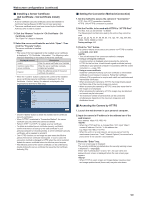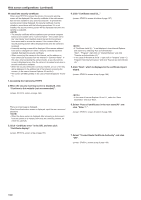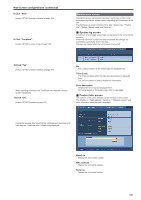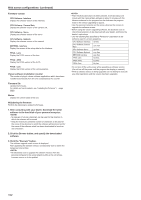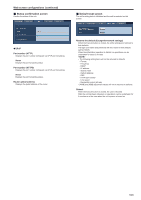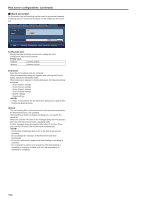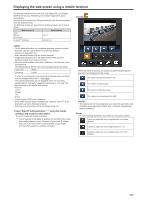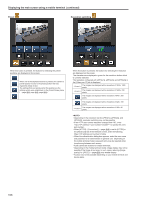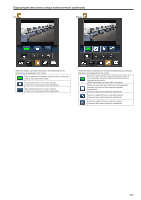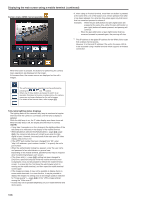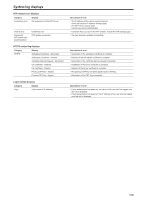Panasonic AW-HE130 Operating Instructions - Page 104
Back up screen, Download, Upload
 |
View all Panasonic AW-HE130 manuals
Add to My Manuals
Save this manual to your list of manuals |
Page 104 highlights
Web screen configurations (continued) „„Back up screen On this screen, the unit's settings can be saved to a personal computer or settings saved in a personal computer can be loaded into the unit for use. Config data type Specify the type of settings to save when saving the unit's configuration data on the computer. Setting value: Camera Camera settings Network Network settings Download Save the unit's settings onto the computer. When the destination dialog box appears after clicking the Execute button, specify the destination folder. When [Camera] is selected in [Config data type], the following settings are saved. - Scene Scene1 settings - Scene Scene2 settings - Scene Scene3 settings - Scene Scene4 settings - System settings - Preset settings • It takes 10 seconds for the the destination dialog box to appear after clicking the Execute button. Upload The unit's setting files, which were saved in the personal computer by the download function, are uploaded. Click the Browse button to display the dialog box, and specify the saved file. When you click the OK button in the message dialog box that appears after you click the Execute button, uploading starts. Another message dialog box appears after about 2 minutes. When you click the OK button, the unit will restart automatically. • Use the files downloaded by the unit as the data to be used for uploading. Do not change the extension of the files which have been downloaded. • Do not turn off the unit's power while downloading or uploading is underway. • Do not attempt to perform any operations while downloading or uploading is underway. Instead, wait until the downloading or uploading is completed. 104