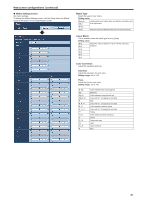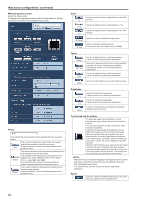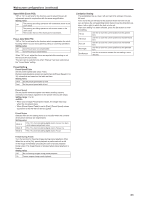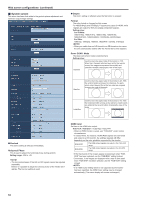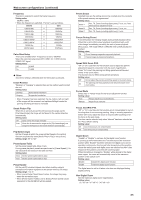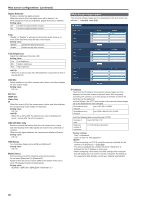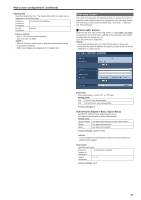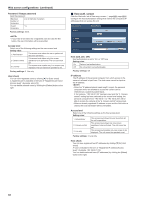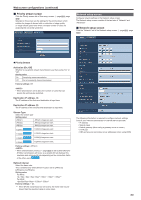Panasonic AW-HE130 Operating Instructions - Page 84
System screen, Web screen configurations continued, Genlock, Horizontal Phase, Output, Format
 |
View all Panasonic AW-HE130 manuals
Add to My Manuals
Save this manual to your list of manuals |
Page 84 highlights
Web screen configurations (continued) „„System screen This menu has items that relate to the genlock phase adjustment and camera's output image settings. zzOutput This item's setting is reflected when the Set button is pressed. Format The video format is changed on this screen. For 480/59.94p(i) and 576/50p(i), P signals are output for HDMI, while I signals are output for SDI and analog component outputs. Setting value: For 59.94Hz: 1080/59.94p, 1080/29.97p, 1080/23.98p, 1080/59.94i, 1080/29.97PsF, 1080/23.98PsF, 720/59.94p, 480/59.94p(i) For 50Hz: 1080/50p, 1080/25p, 1080/50i, 180/25PsF, 720/50p, 576/50p(i) • When you switch from an HD format to an SD format or vice versa, the unit automatically restarts after the Format Set screen appears. Down CONV. Mode The down-conversion mode is selected here. Setting value: Squeeze Use this when the aspect ratio of the monitor is 16:9. When the 4:3 aspect ratio has been set for the monitor screen, the images are squeezed horizontally and extended vertically changing the view of the angle. SideCut Use this when the aspect ratio of the monitor is 4:3. With the vertical height serving as the reference, the parts which extend beyond this at the two sides are cropped changing the view of the angle. LetterBox Use this when the aspect ratio of the monitor is 4:3. With the horizontal width serving as the reference, black bands are added at the top and bottom changing the view of the angle. zzGenlock This item's setting is reflected immediately. Horizontal Phase This is used to adjust the horizontal phase during genlock. Setting range: -206 to +49 • The horizontal phases of the HD and SD signals cannot be adjusted separately. Neither is it possible to adjust the chroma phase of the VIDEO OUT signals. The free run setting is used. HDMI Color Set here is the HDMI color output. RGB-NOR / RGB-ENH / YCbCr422 / YCbCr444 • When an HDMI monitor is used, use "YCbCr422" under normal circumstances. • In cases where, for instance, HDMI (RGB) signals are converted and output to a DVI monitor, the settings required will differ depending on the color gradation supported by the monitor. RGB-NOR The RGB output signals are output in the 16 to 235 range. RGB-ENH The RGB output signals are output in the 0 to 255 range. • If the black parts of the images appear overexposed when "RGBNOR" has been selected, use the "RGB-ENH" setting instead. • Conversely, if the images are displayed with a loss of dark detail when "RGB-ENH" has been selected, use the "RGB-NOR" setting instead. • If an HDMI Color setting which is not supported by the monitor has been specified, the HDMI Color setting may be changed automatically. (The menu display will remain unchanged.) 84