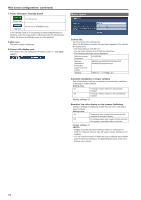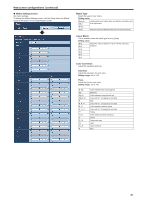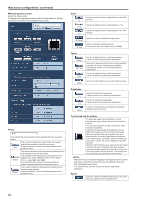Panasonic AW-HE130 Operating Instructions - Page 77
Image / Position screen, Preset position, Scene, Brightness
 |
View all Panasonic AW-HE130 manuals
Add to My Manuals
Save this manual to your list of manuals |
Page 77 highlights
Web screen configurations (continued) „„Image / Position screen Display the image quality adjustment / preset position screen. zzImage adjust screen Adjust the image quality. To display the Image adjust screen, click the Setup button for [Image adjust] at the bottom of the Image/Position screen. Scene Image adjust When you click the Setup button, the image quality adjustment screen appears. (→page @@) Preset position When you click the Setup button, the preset position screen appears. (→page @@) Switch the shooting mode depending on the shooting environment. Select a shooting mode based on the shooting conditions or preference. Select a shooting mode from the pull-down menu, and click the Set button to switch to the selected mode. Setting value: Scene1 Scene2 Scene3 Scene4 Modes that allow you to adjust detailed settings manually for various shooting conditions and preferences. Brightness Picture Level Set the target picture level for auto exposure correction. This is enabled when any one of the following auto exposure correction functions is set to [Auto] or [ELC]. • When [Iris] is set to [Auto] • When [Shutter Mode] is set to [ELC] • When [Gain] is set to [Auto] Setting range: -50 to +50 Iris Mode Select whether to adjust the iris automatically or manually. Setting value: Manual Adjust the iris manually. Auto Exposure correction is performed automatically to match the target level specified in [Picture Level]. 77