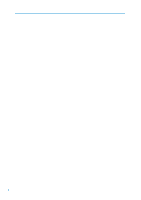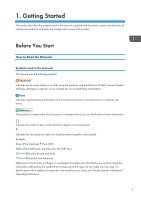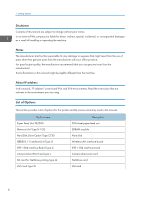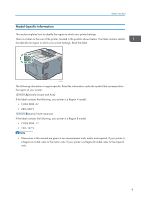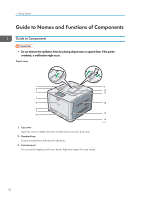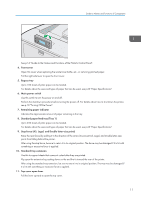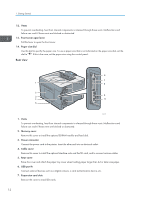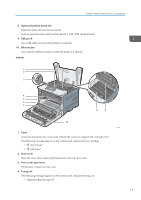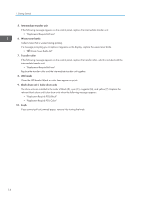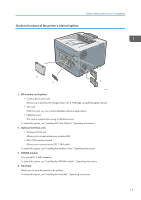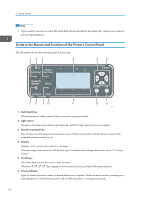Ricoh Aficio SP C730DN Manuals - Page 13
See p.16 Guide to the Names and Functions of the Printer's Control Panel.
 |
View all Ricoh Aficio SP C730DN manuals
Add to My Manuals
Save this manual to your list of manuals |
Page 13 highlights
Guide to Names and Functions of Components CSJ250 See p.16 "Guide to the Names and Functions of the Printer's Control Panel". 4. Front cover Open this cover when replacing the waste toner bottle, etc., or removing jammed paper. Pull the right side lever to open the front cover. 5. Bypass tray Up to 100 sheets of plain paper can be loaded. For details about the sizes and types of paper that can be used, see p.23 "Paper Specifications". 6. Main power switch Use this switch to turn the power on and off. Perform the shutdown procedure before turning the power off. For details about how to shut down the printer, see p.18 "Turning Off the Power". 7. Remaining paper indicator Indicates the approximate amount of paper remaining in the tray. 8. Standard paper feed tray (Tray 1) Up to 250 sheets of plain paper can be loaded. For details about the sizes and types of paper that can be used, see p.23 "Paper Specifications". 9. Stop fence (A3, Legal, and Double letter-size prints) Raise the rear fence (by pulling it in the direction of the arrow) to prevent A3, Legal, and Double letter-size prints from falling behind the printer. After using the stop fence, be sure to return it to its original position. The fence may be damaged if it is hit with something or excessive force is applied. 10. Standard tray extension Use this to support sheets that come out curled after they are printed. Flip open the extension by pushing down on the end that is toward the rear of the printer. After using the standard tray extension, be sure to return it to its original position. The tray may be damaged if it is hit with something or excessive force is applied. 11. Top cover open lever Pull this lever upward to open the top cover. 11