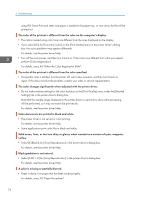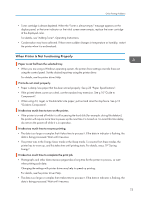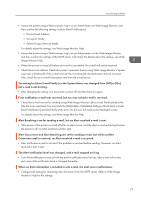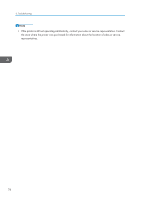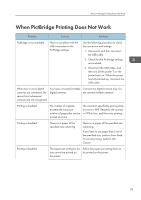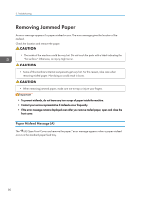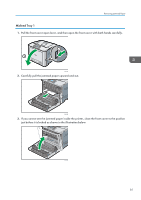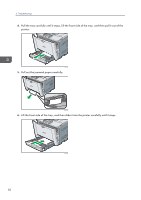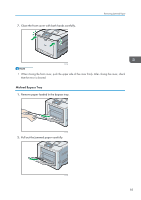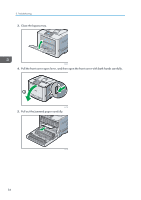Ricoh Aficio SP C730DN Manuals - Page 81
When PictBridge Printing Does Not Work, printed at a time.
 |
View all Ricoh Aficio SP C730DN manuals
Add to My Manuals
Save this manual to your list of manuals |
Page 81 highlights
When PictBridge Printing Does Not Work When PictBridge Printing Does Not Work Problem Causes Solutions PictBridge is not available. There is a problem with the USB connection or the PictBridge settings. Use the following procedure to check the connection and settings: 1. Disconnect, and then reconnect the USB cable. 2. Check that the PictBridge settings are enabled. 3. Disconnect the USB cable, and then turn off the printer. Turn the printer back on. When the printer has fully booted up, reconnect the USB cable. When two or more digital cameras are connected, the second and subsequent cameras are not recognized. You have connected multiple digital cameras. Connect one digital camera only. Do not connect multiple cameras. Printing is disabled. The number of originals exceeds the maximum number of pages that can be printed at a time. The maximum specifiable print quantity at a time is 999. Respecify the quantity to 999 or less, and then retry printing. Printing is disabled. There is no paper of the specified size remaining. There is no paper of the specified size remaining. If you have to use paper that is not of the specified size, perform Form Feed. To cancel printing, perform Job Cancel. Printing is disabled. The paper size setting for this Select the paper size setting that can tray cannot be printed on be printed on the printer. the printer. 79