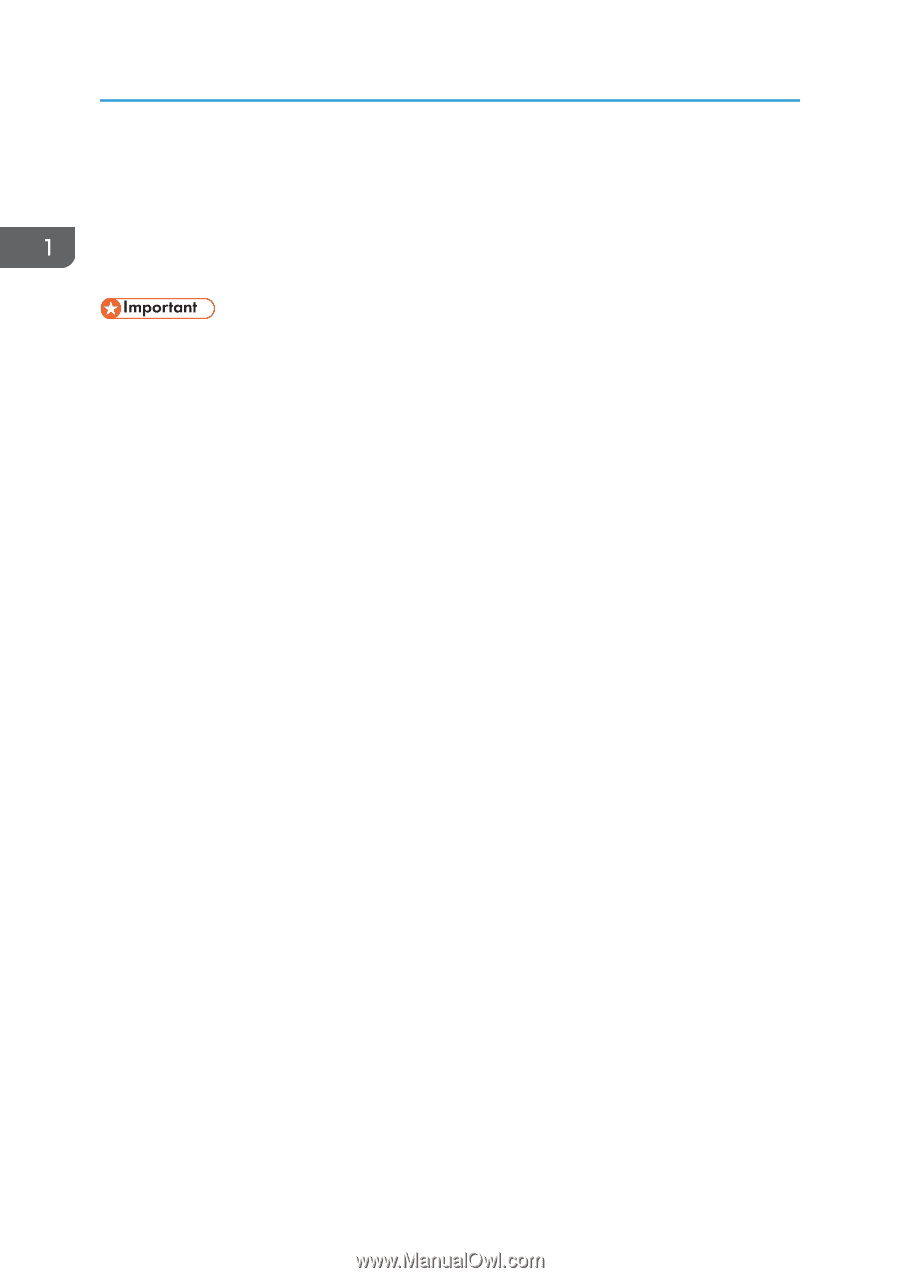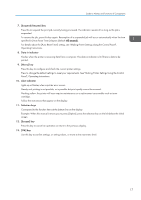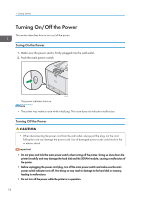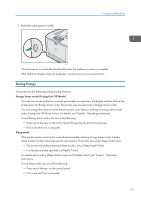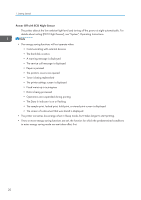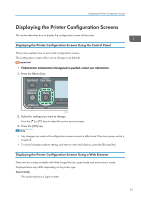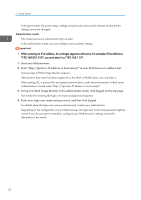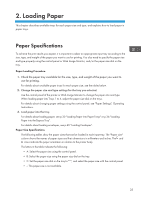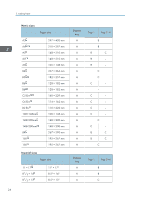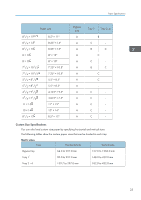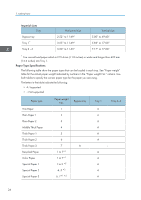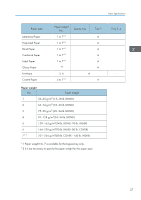Ricoh Aficio SP C730DN Manuals - Page 24
In the guest mode, the printer status, settings, and print job status can be viewed, but the printer
 |
View all Ricoh Aficio SP C730DN manuals
Add to My Manuals
Save this manual to your list of manuals |
Page 24 highlights
1. Getting Started In the guest mode, the printer status, settings, and print job status can be viewed, but the printer settings cannot be changed. Administrator mode This mode requires an administrator login to enter. In the administrator mode, you can configure various printer settings. • When entering an IPv4 address, do not begin segments with zeros. For example: If the address is "192.168.001.010", you must enter it as "192.168.1.10". 1. Start your Web browser. 2. Enter "http://(printer's IP address or host name)/" in your Web browser's address bar. The top page of Web Image Monitor appears. If the printer's host name has been registered on the DNS or WINS server, you can enter it. When setting SSL, a protocol for encrypted communication, under the environment in which server authentication is issued, enter "https://(printer's IP address or host name)/". 3. To log in to Web Image Monitor in the administrator mode, click [Login] on the top page. The window for entering the login user name and password appears. 4. Enter your login user name and password, and then click [Login]. For details about the login user name and password, contact your administrator. Depending on the configuration of your Web browser, the login user name and password might be saved. If you do not want to save them, configure your Web browser's settings so that this information is not saved. 22