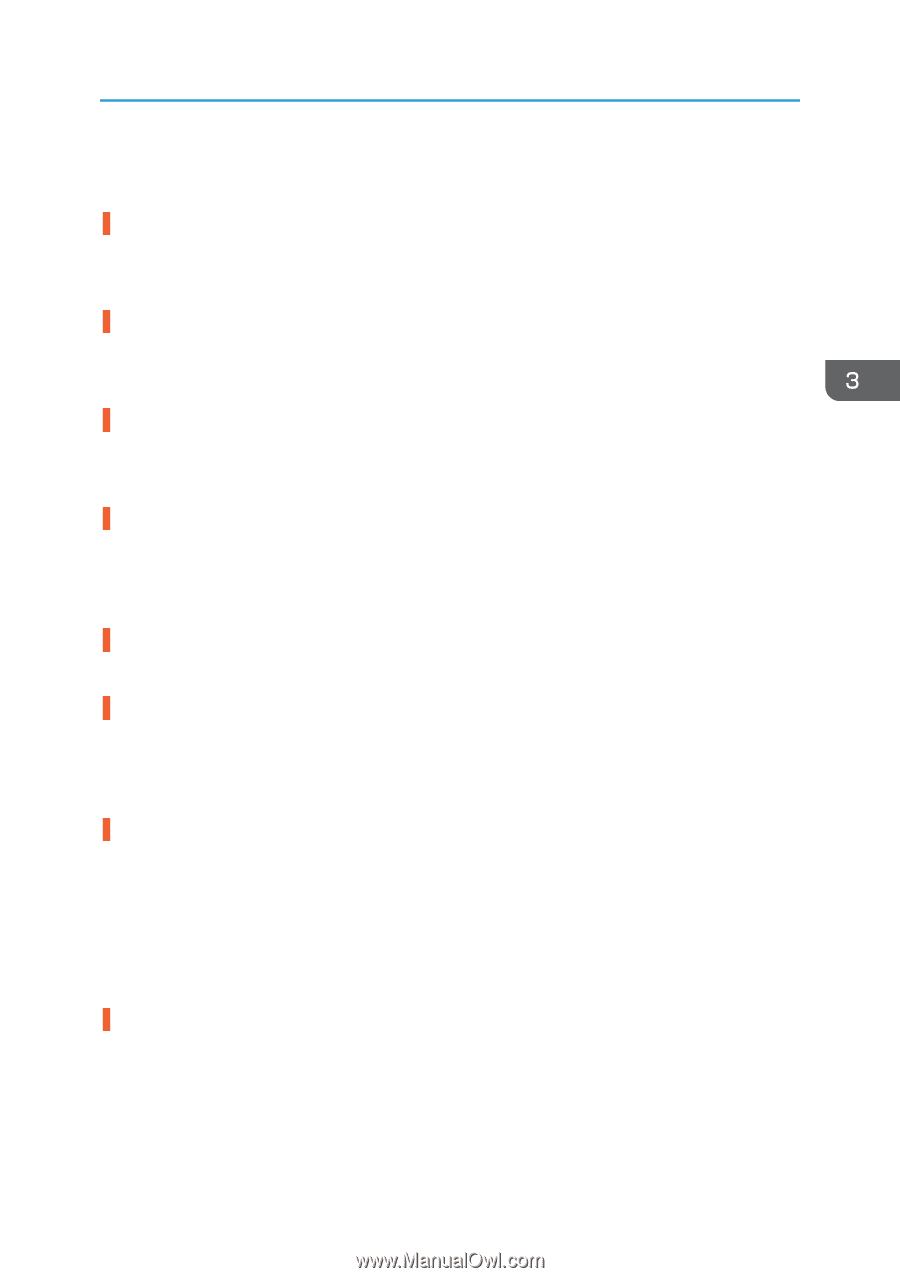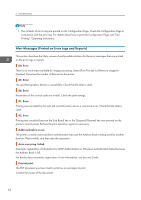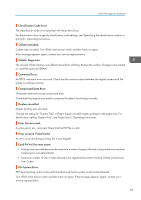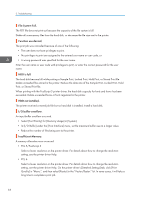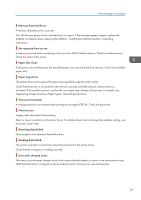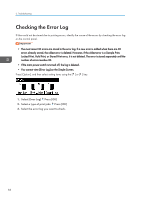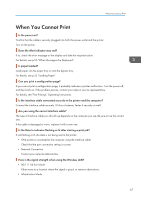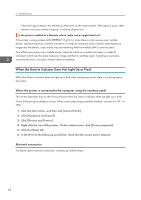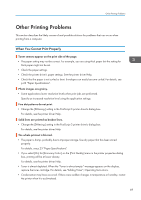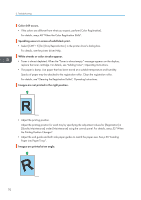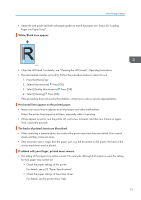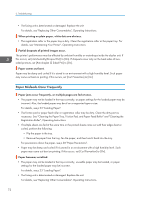Ricoh Aficio SP C730DN Manuals - Page 69
When You Cannot Print, For details, see Test Printing, Operating Instructions.
 |
View all Ricoh Aficio SP C730DN manuals
Add to My Manuals
Save this manual to your list of manuals |
Page 69 highlights
When You Cannot Print When You Cannot Print Is the power on? Confirm that the cable is securely plugged into both the power outlet and the printer. Turn on the power. Does the Alert indicator stay red? If so, check the error message on the display and take the required action. For details, see p.55 "When Messages Are Displayed". Is paper loaded? Load paper into the paper tray or onto the bypass tray. For details, see p.23 "Loading Paper". Can you print a configuration page? If you cannot print a configuration page, it probably indicates a printer malfunction. Turn the power off, and then back on. If the problem persists, contact your sales or service representative. For details, see "Test Printing", Operating Instructions. Is the interface cable connected securely to the printer and the computer? Connect the interface cable securely. If it has a fastener, fasten it securely as well. Are you using the correct interface cable? The type of interface cable you should use depends on the computer you use. Be sure to use the correct one. If the cable is damaged or worn, replace it with a new one. Is the Data In indicator flashing or lit after starting a print job? If not flashing or lit, the data is not being sent to the printer. • If the printer is connected to the computer using the interface cable Check that the port connection setting is correct. • Network Connection Contact your network administrator. How is the signal strength when using the Wireless LAN? • 802.11 Ad hoc Mode Either move to a location where the signal is good, or remove obstructions. • Infrastructure Mode 67