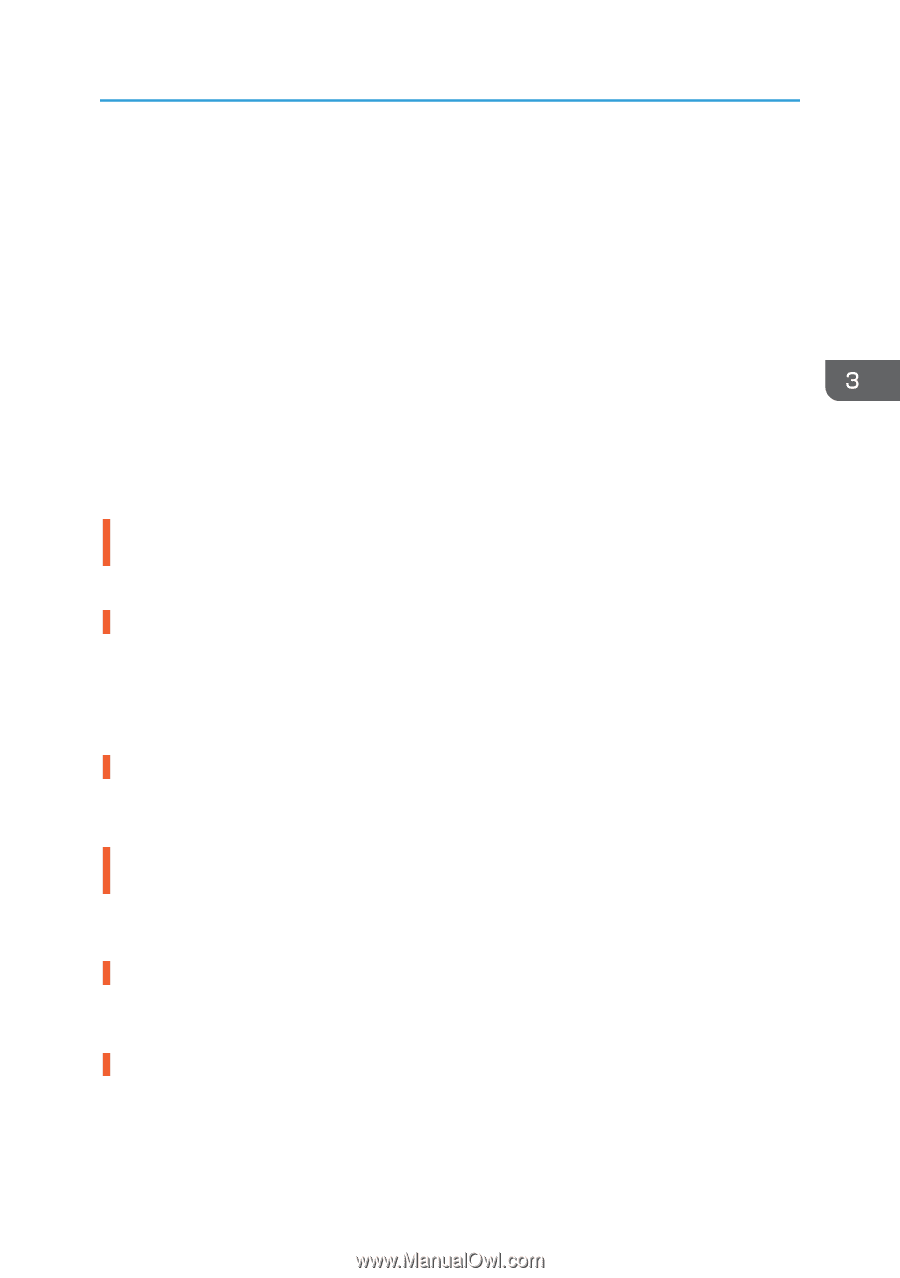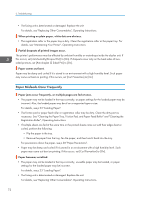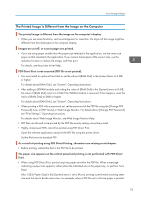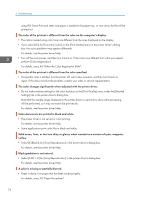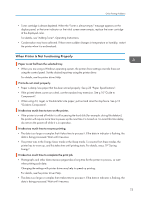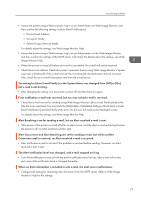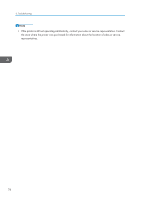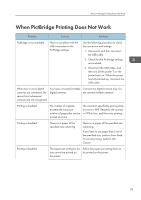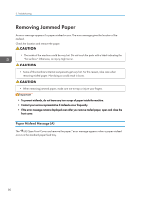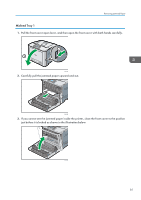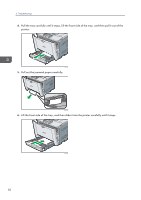Ricoh Aficio SP C730DN Manuals - Page 79
Select Groups/Items to Notify, Image Monitor Help.
 |
View all Ricoh Aficio SP C730DN manuals
Add to My Manuals
Save this manual to your list of manuals |
Page 79 highlights
Other Printing Problems • Access the printer using a Web browser, log in as an Administrator on Web Image Monitor, and then confirm the following settings in [Auto Email Notification]: • Device Email Address • Groups to Notify • Select Groups/Items to Notify For details about the settings, see Web Image Monitor Help. • Access the printer using a Web browser, log in as an Administrator on the Web Image Monitor, and then confirm the settings of the SMTP server in [E-mail]. For details about the settings, see Web Image Monitor Help. • When the power is turned off before an e-mail is transmitted, the e-mail will not be received. • Check the e-mail address. Check the printer's operation history using Web Image Monitor's System Log menu in [Network]. If the e-mail was sent but not received, the destination may be incorrect. Also, check for error e-mail information sent from the e-mail server. The setting for [Auto E-mail Notify] on the System Menu was changed from [Off] to [On], but e-mail is not arriving. • After changing the setting, turn the printer's power off and then back on again. Error notification e-mail was received, but no error-solved e-mail is received. • Check that e-mail was set for sending using Web Image Monitor's [Auto Email Notification] at the time the error was fixed. You must click the [Edit] button of [Detailed Settings of Each Item] in [Auto Email Notification] and set [Notify when error:] to [Occurs & Fixed] on the displayed screen. For details about the settings, see Web Image Monitor Help. Alert Resolving is set for sending e-mail, but no Alert-resolved e-mail is sent. • If the power of the printer is turned off after an alert occurs, and the alert is resolved during the time the power is off, no Alert-resolved e-mail is sent. Alert Occurrence and Alert Resolving are set for sending e-mail, but while no Alert Occurrence mail is received, an Alert-resolved e-mail is received. • Alert-notification e-mail is not sent if the problem is resolved before sending. However, an Alert- resolved e-mail is sent. The Alert-notification level was changed, and e-mail stopped arriving. • If an Alert-notification e-mail set with the earlier notification level arrives, later e-mail will not be sent, even if the notification level is changed thereafter. When no date information is included in sent e-mail, the mail server malfunctions. • Configure the setting for obtaining time information from the SNTP server. Refer to Web Image Monitor's Help for the settings. 77