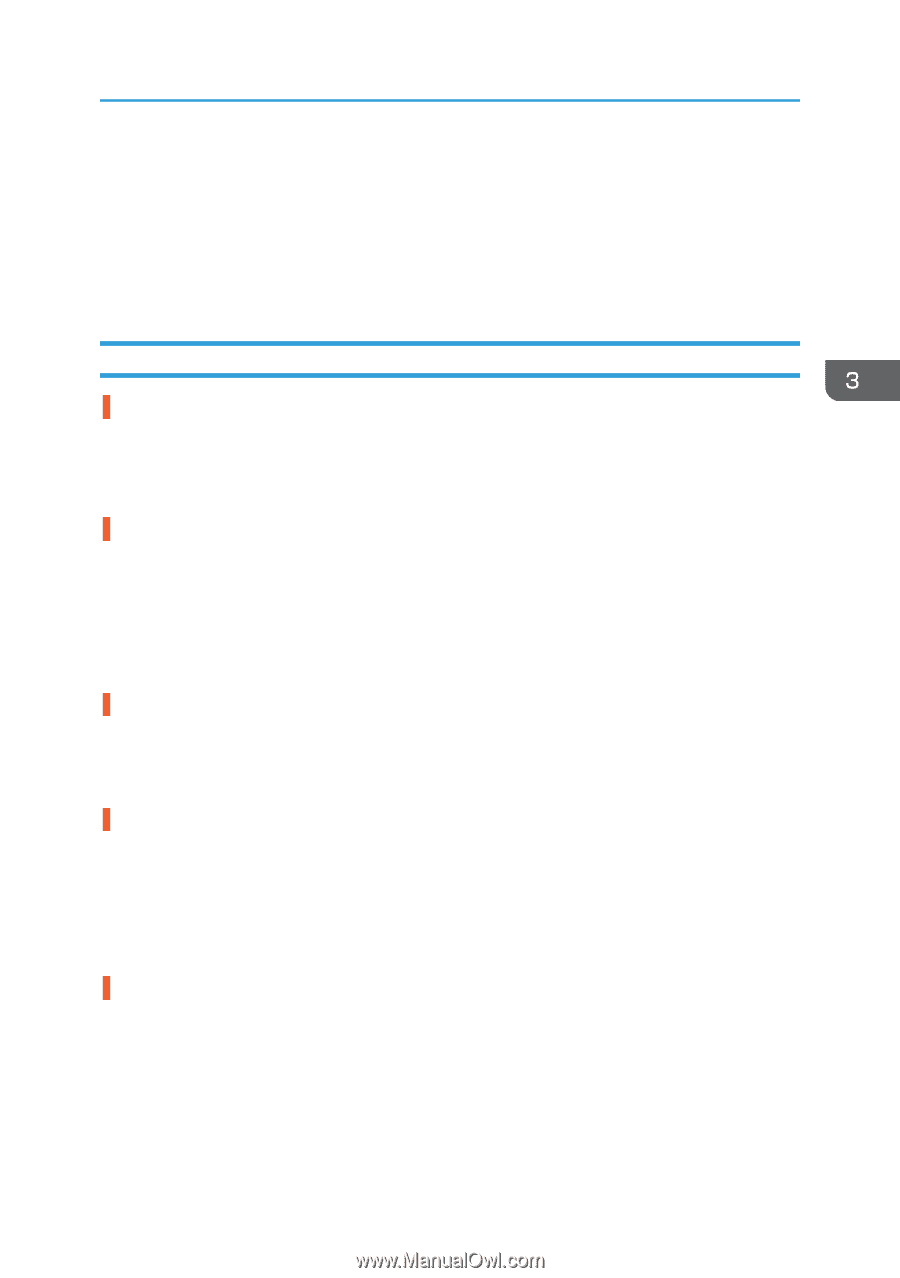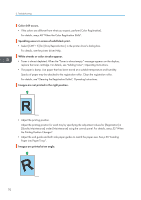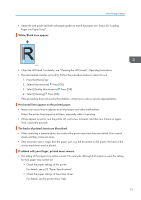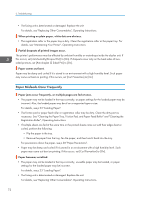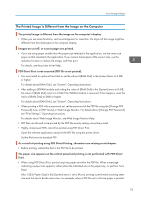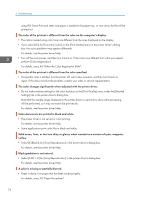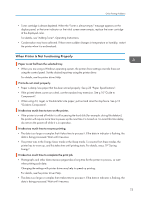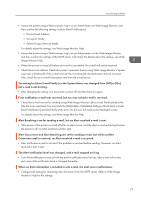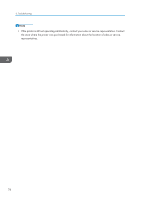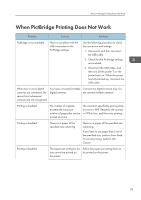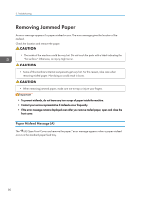Ricoh Aficio SP C730DN Manuals - Page 77
When Printer Is Not Functioning Properly, For details, see Adding Toner, Operating Instructions.
 |
View all Ricoh Aficio SP C730DN manuals
Add to My Manuals
Save this manual to your list of manuals |
Page 77 highlights
Other Printing Problems • Toner cartridge is almost depleted. When the "Toner is almost empty." message appears on the display panel, or the toner indicator on the initial screen seems empty, replace the toner cartridge of the displayed color. For details, see "Adding Toner", Operating Instructions. • Condensation may have collected. If there were sudden changes in temperature or humidity, restart the printer when it is acclimatized. When Printer Is Not Functioning Properly Paper is not fed from the selected tray. • When you are using a Windows operating system, the printer driver settings override those set using the control panel. Set the desired input tray using the printer driver. For details, see the printer driver Help. Prints do not stack properly. • Paper is damp. Use paper that has been stored properly. See p.23 "Paper Specifications". • If the printed sheets come out curled, use the standard tray extension. See p.10 "Guide to Components". • When using A3, Legal, or Double letter size paper, pull out and raise the stop fence. See p.10 "Guide to Components". It takes too much time to turn on the printer. • If the printer is turned off while it is still accessing the hard disk (for example: during file deletion), the printer will require more time to power-up the next time it is turned on. To avoid this time delay, do not turn the power off while it is in operation. It takes too much time to resume printing. • The data is so large or complex that it takes time to process it. If the data in indicator is flashing, the data is being processed. Wait until it resumes. • The printer was in the Energy Saver mode or the Sleep mode. To resume from these modes, the printer has to warm up, and this takes time until printing starts. For details, see p.19 "Saving Energy". It takes too much time to complete the print job. • Photographs and other data-intensive pages take a long time for the printer to process, so wait when printing such data. Changing the settings with printer driver may help to speed up printing. For details, see the printer driver Help. • The data is so large or complex that it takes time to process it. If the data in indicator is flashing, the data is being processed. Wait until it resumes. 75