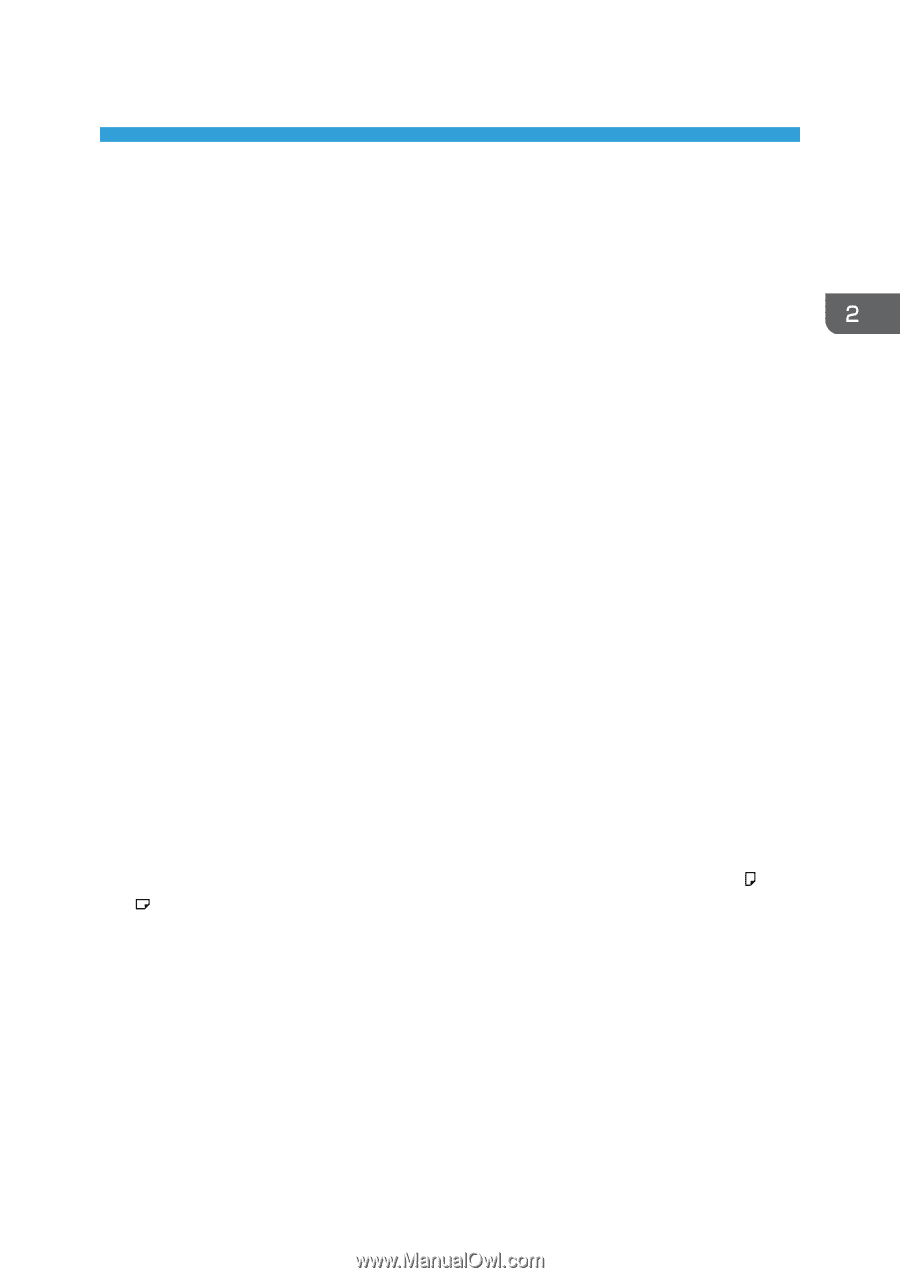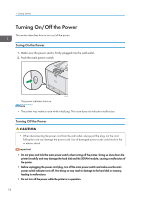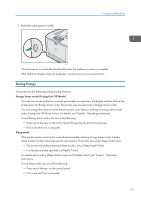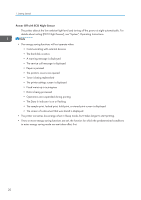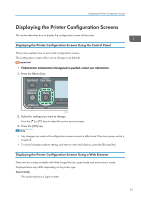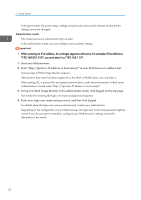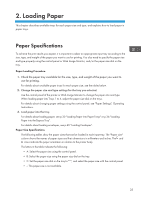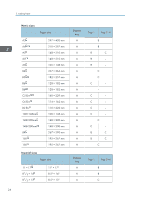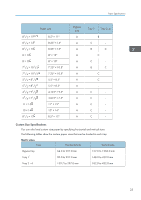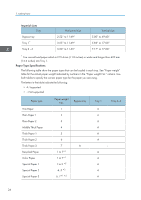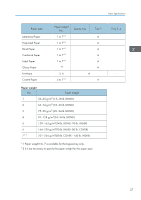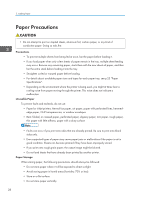Ricoh Aficio SP C730DN Manuals - Page 25
Loading Paper, Paper Specifications
 |
View all Ricoh Aficio SP C730DN manuals
Add to My Manuals
Save this manual to your list of manuals |
Page 25 highlights
2. Loading Paper This chapter describes available trays for each paper size and type, and explains how to load paper in paper trays. Paper Specifications To achieve the print results you expect, it is important to select an appropriate input tray according to the size, type, and weight of the paper you want to use for printing. You also need to specify the paper size and type properly using the control panel or Web Image Monitor, and/or the paper size dial on the tray. Paper Loading Procedure 1. Check the paper tray available for the size, type, and weight of the paper you want to use for printing. For details about available paper trays for each paper size, see the tables below. 2. Change the paper size and type settings for the tray you selected. Use the control panel of the printer or Web Image Monitor to change the paper size and type. When loading paper into Trays 1 to 4, adjust the paper size dial on the trays. For details about changing paper settings using the control panel, see "Paper Settings", Operating Instructions. 3. Load paper into the tray. For details about loading paper, see p.30 "Loading Paper into Paper Trays" or p.36 "Loading Paper into the Bypass Tray". For details about loading envelopes, see p.40 "Loading Envelopes". Paper Size Specifications The following tables show the paper sizes that can be loaded in each input tray. The "Paper size" column shows the names of paper sizes and their dimensions in millimeters and inches. The and icons indicate the paper orientation in relation to the printer body. The letters in the table indicate the following: • A: Select the paper size using the control panel. • B: Select the paper size using the paper size dial on the tray. • C: Set the paper size dial on the tray to "*", and select the paper size with the control panel. • -: This paper size is not available. 23