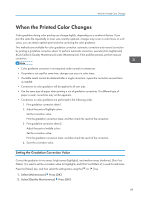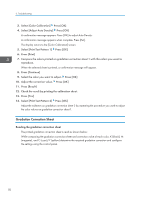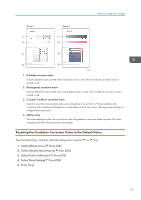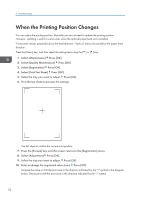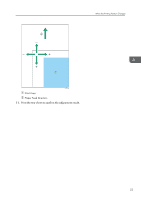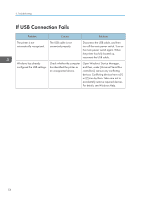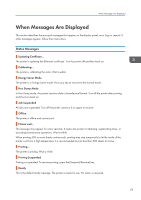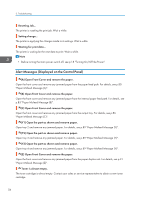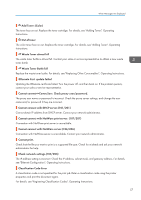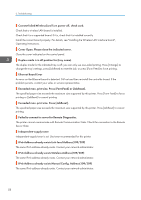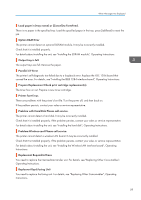Ricoh Aficio SP C730DN Manuals - Page 56
If USB Connection Fails
 |
View all Ricoh Aficio SP C730DN manuals
Add to My Manuals
Save this manual to your list of manuals |
Page 56 highlights
3. Troubleshooting If USB Connection Fails Problem Causes Solutions The printer is not automatically recognized. The USB cable is not connected properly. Disconnect the USB cable, and then turn off the main power switch. Turn on the main power switch again. When the printer has fully booted up, reconnect the USB cable. Windows has already configured the USB settings. Check whether the computer has identified the printer as an unsupported device. Open Windows' Device Manager, and then, under [Universal Serial Bus controllers], remove any conflicting devices. Conflicting devices have a [!] or [?] icon by them. Take care not to accidentally remove required devices. For details, see Windows Help. 54
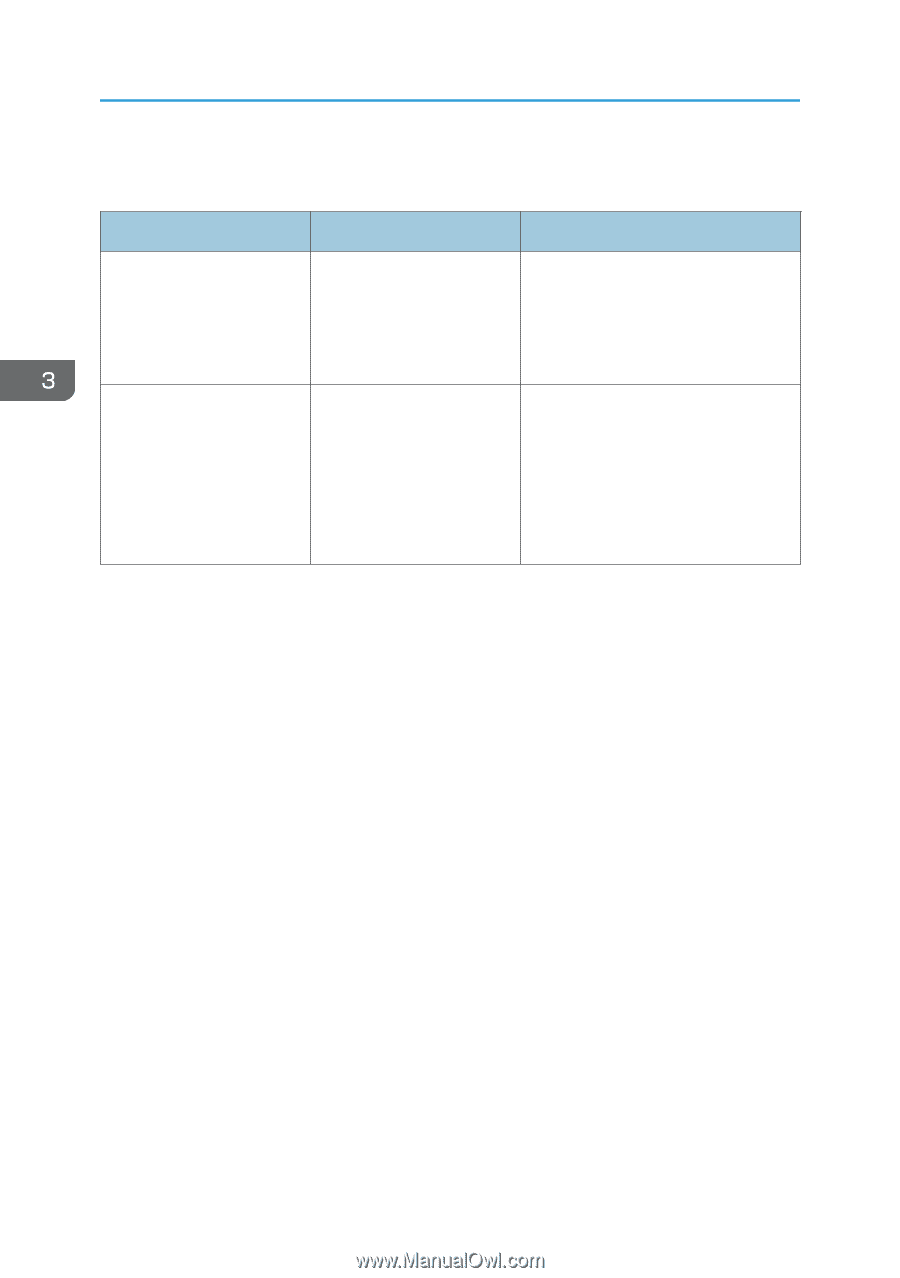
If USB Connection Fails
Problem
Causes
Solutions
The printer is not
automatically recognized.
The USB cable is not
connected properly.
Disconnect the USB cable, and then
turn off the main power switch. Turn on
the main power switch again. When
the printer has fully booted up,
reconnect the USB cable.
Windows has already
configured the USB settings.
Check whether the computer
has identified the printer as
an unsupported device.
Open Windows' Device Manager,
and then, under [Universal Serial Bus
controllers], remove any conflicting
devices. Conflicting devices have a [!]
or [?] icon by them. Take care not to
accidentally remove required devices.
For details, see Windows Help.
3. Troubleshooting
54