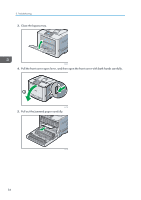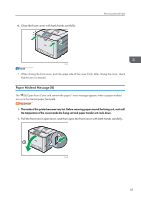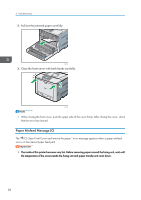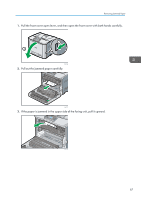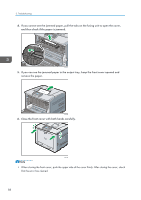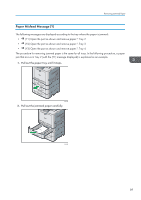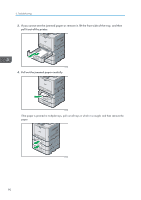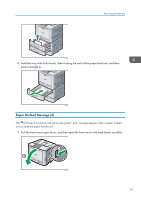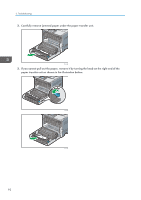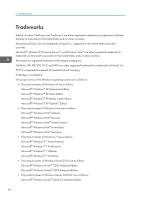Ricoh Aficio SP C730DN Manuals - Page 91
Paper Misfeed Message (Y)
 |
View all Ricoh Aficio SP C730DN manuals
Add to My Manuals
Save this manual to your list of manuals |
Page 91 highlights
Removing Jammed Paper Paper Misfeed Message (Y) The following messages are displayed according to the tray where the paper is jammed: • " (Y1) Open the part as shown and remove paper.": Tray 2 • " (Y2) Open the part as shown and remove paper.": Tray 3 • " (Y3) Open the part as shown and remove paper.": Tray 4 The procedure for removing jammed paper is the same for all trays. In the following procedure, a paper jam that occurs in Tray 2 (with the (Y1) message displayed) is explained as an example. 1. Pull out the paper tray until it stops. CSJ144 2. Pull out the jammed paper carefully. CSJ145 89
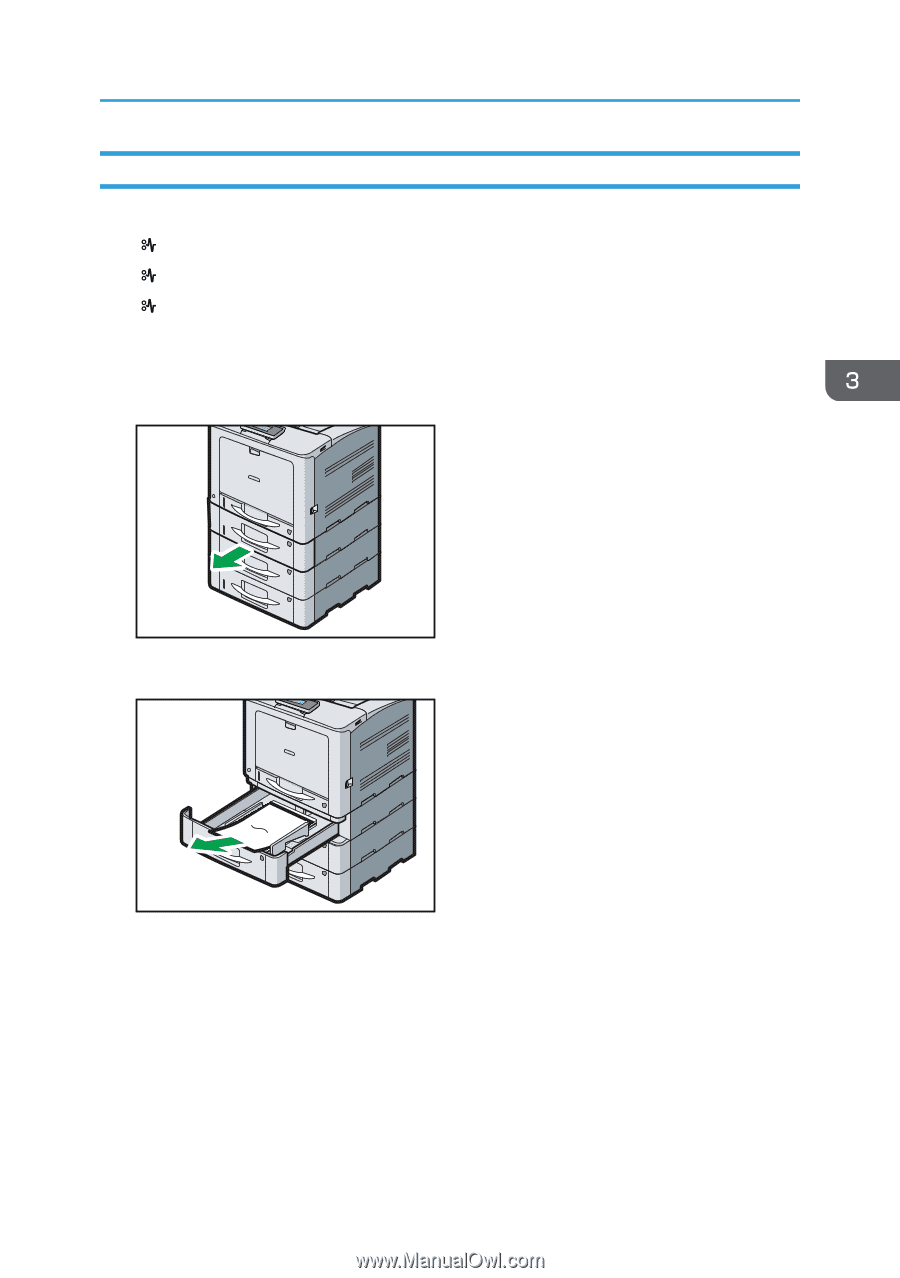
Paper Misfeed Message (Y)
The following messages are displayed according to the tray where the paper is jammed:
•"
(Y1) Open the part as shown and remove paper.": Tray 2
•"
(Y2) Open the part as shown and remove paper.": Tray 3
•"
(Y3) Open the part as shown and remove paper.": Tray 4
The procedure for removing jammed paper is the same for all trays. In the following procedure, a paper
jam that occurs in Tray 2 (with the (Y1) message displayed) is explained as an example.
1.
Pull out the paper tray until it stops.
CSJ144
2.
Pull out the jammed paper carefully.
CSJ145
Removing Jammed Paper
89