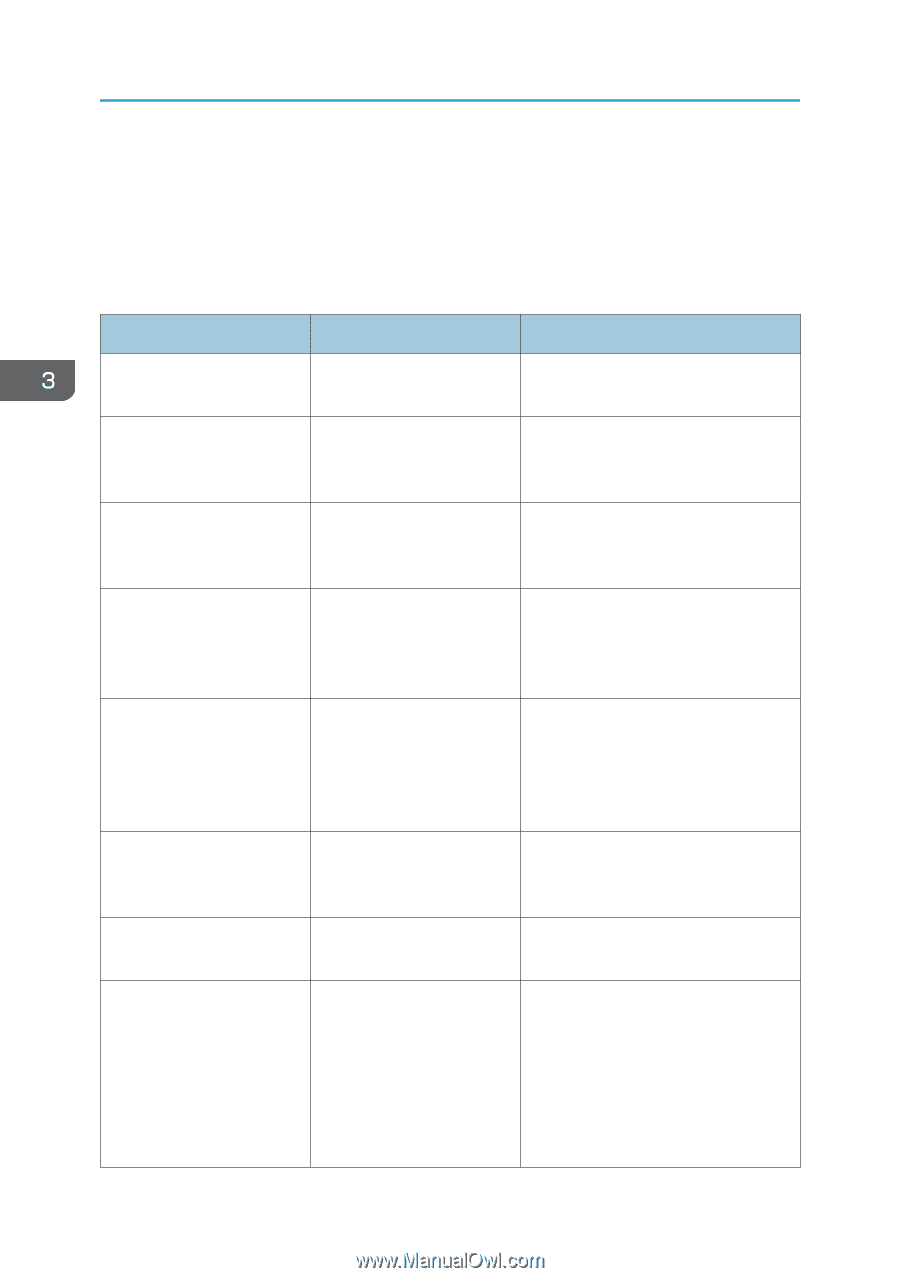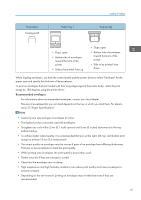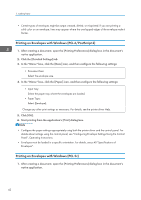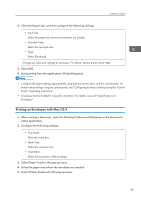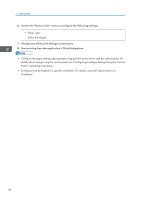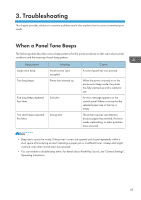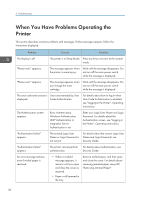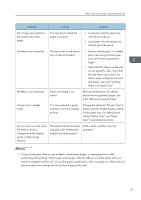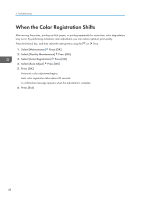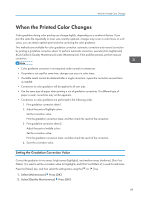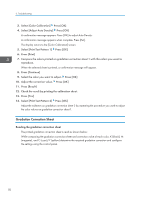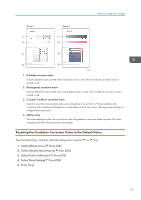Ricoh Aficio SP C730DN Manuals - Page 48
When You Have Problems Operating the Printer
 |
View all Ricoh Aficio SP C730DN manuals
Add to My Manuals
Save this manual to your list of manuals |
Page 48 highlights
3. Troubleshooting When You Have Problems Operating the Printer This section describes common problems and messages. If other messages appear, follow the instructions displayed. Problem Causes Solutions The display is off. The printer is in Sleep Mode. Press any key to recover to the normal mode. "Please wait." appears. This message appears when the printer is warming up. Wait until the message disappears. Do not turn off the main power switch while the message is displayed. "Please wait." appears. This message appears when you change the toner cartridge. Wait until the message disappears. Do not turn off the main power switch while the message is displayed. The user code entry screen is Users are restricted by User displayed. Code Authentication. For details about how to log in when User Code Authentication is enabled, see "Logging in the Printer", Operating Instructions. The Authentication screen appears. Basic Authentication, Windows Authentication, LDAP Authentication or Integration Server Authentication is set. Enter your Login User Name and Login Password. For details about the Authentication screen, see "Logging in the Printer", Operating Instructions. "Authentication failed." appears. The entered Login User Name or Login Password is not correct. For details about the correct Login User Name and Login Password, see Security Guide. "Authentication failed." appears. The printer cannot perform authentication. For details about authentication, see Security Guide. An error message remains, even if misfed paper is removed. • When a misfeed message appears, it remains until you open and close the cover as required. • Paper is still jammed in the tray. Remove misfed paper, and then open and close the cover. For details about removing jammed paper, see p.80 "Removing Jammed Paper". 46