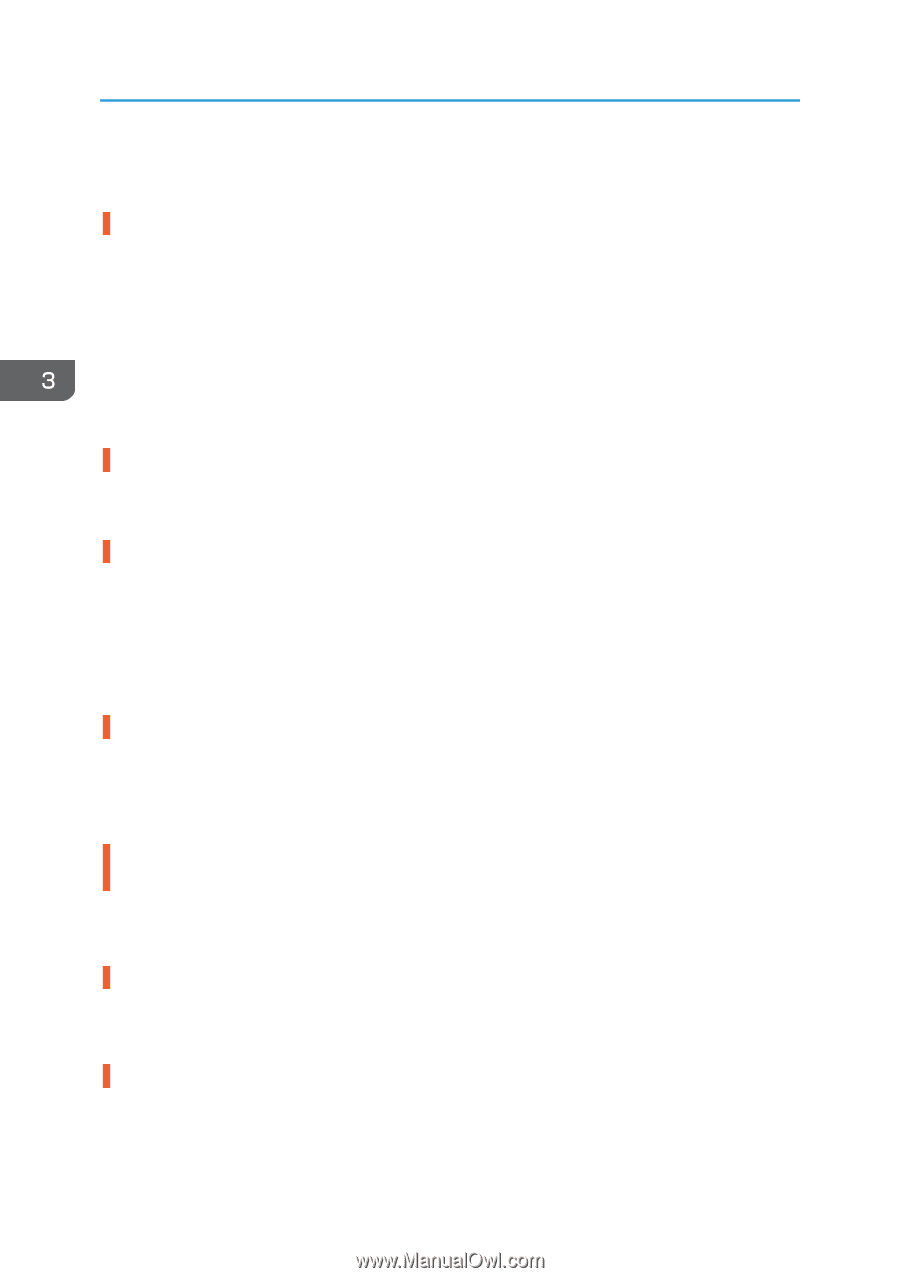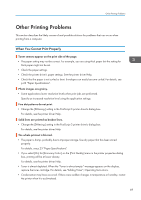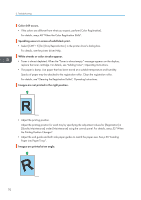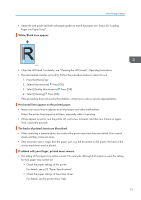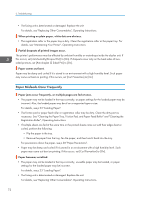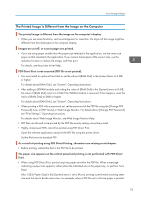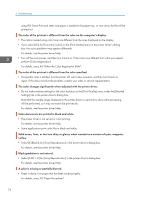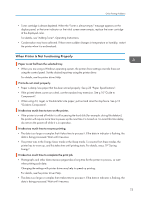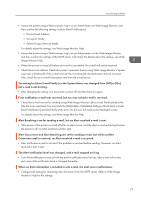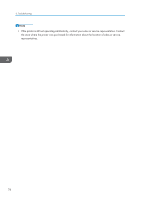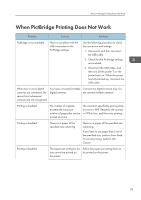Ricoh Aficio SP C730DN Manuals - Page 76
For details, see p.48 When the Color Registration Shifts., perform [Color Registration].
 |
View all Ricoh Aficio SP C730DN manuals
Add to My Manuals
Save this manual to your list of manuals |
Page 76 highlights
3. Troubleshooting using PDF Direct Print and Letter size paper is loaded in the paper tray, or vice versa, the file will be printed out. The color of the printout is different from the color on the computer's display. • The colors created using color toner are different from the ones displayed on the display. • If you select [On] for [Economy Color:] on the [Print Quality] menu in the printer driver's dialog box, the color gradation may appear differently. For details, see the printer driver Help. • Turn off the main power, and then turn it back on. If the colors are different from what you expect, perform [Color Registration]. For details, see p.48 "When the Color Registration Shifts". The color of the printout is different from the color specified. • If a specific color is omitted, turn the printer off, wait a few moments, and then turn it back on again. If this does not solve the problem, contact your sales or service representative. The color changes significantly when adjusted with the printer driver. • Do not make extreme settings for the color balance on the [Print Quality] menu under the [Detailed Settings] tab in the printer driver's dialog box. Note that the sample image displayed in the printer driver is used only to show what processing will be performed, so it may not match the print results. For details, see the printer driver Help. Color documents are printed in black and white. • The printer driver is not set up for color printing. For details, see the printer driver Help. • Some applications print color files in black and white. Solid areas, lines, or text are shiny or glossy when created as a mixture of cyan, magenta, yellow. • Select [K (Black)] for [Gray Reproduction:] in the printer driver's dialog box. For details, see the printer driver Help. Black gradation is not natural. • Select [CMY + K] for [Gray Reproduction:] in the printer driver's dialog box. For details, see the printer driver Help. A color is missing or partially blurred. • Paper is damp. Use paper that has been stored properly. For details, see p.28 "Paper Precautions". 74