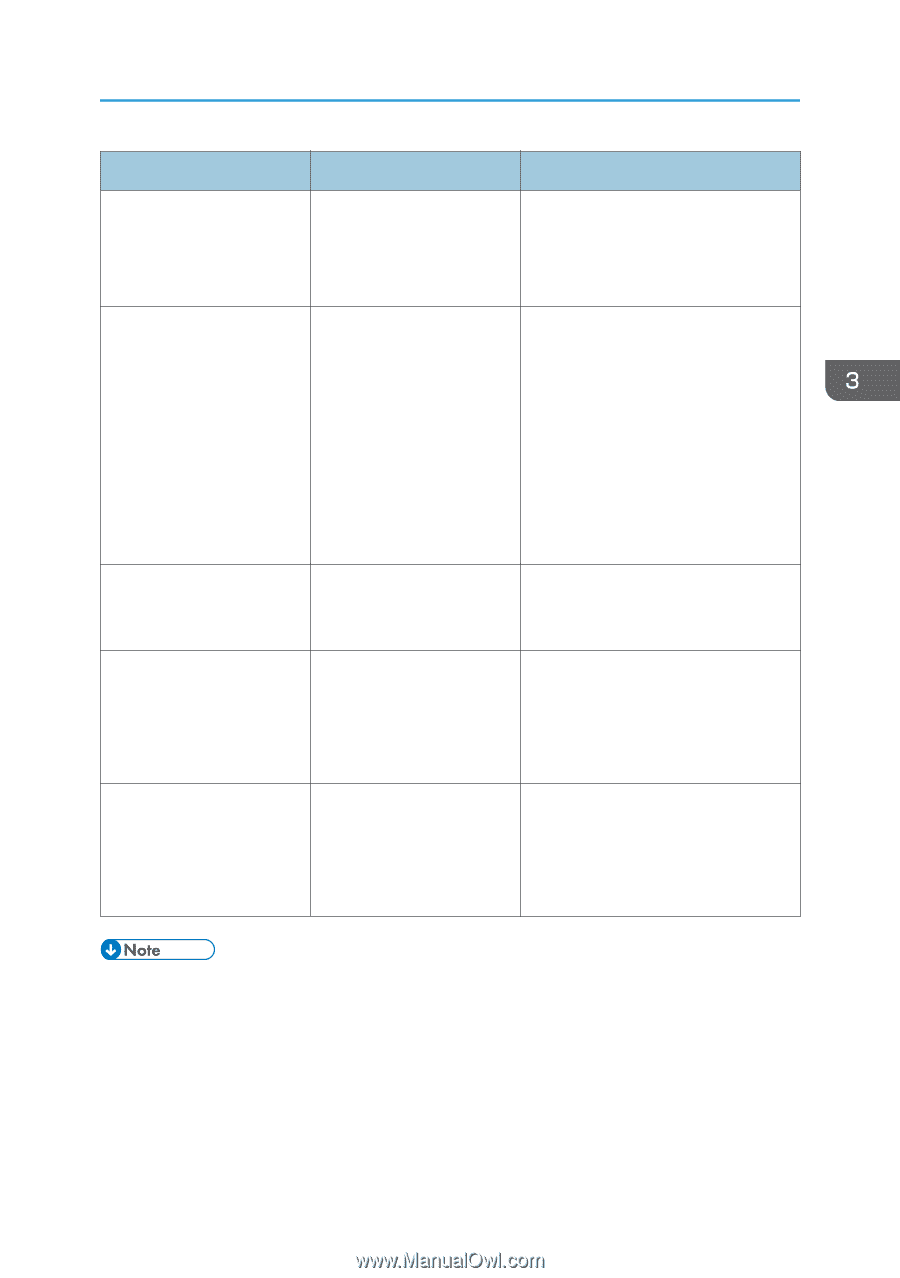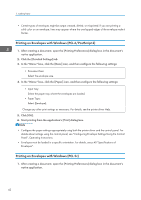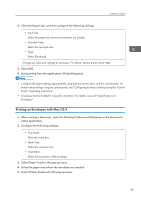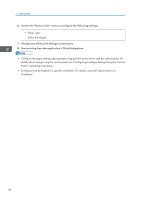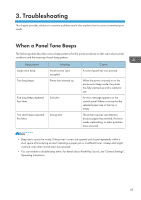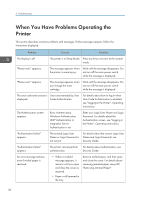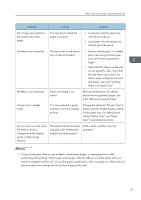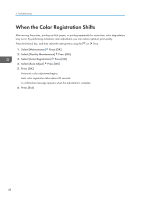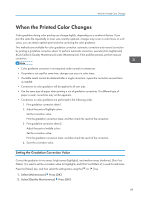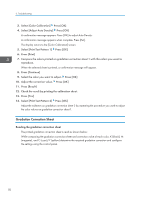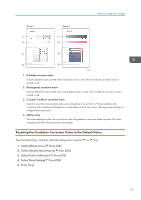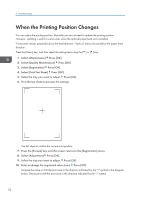Ricoh Aficio SP C730DN Manuals - Page 49
setting Duplex Tray, see Paper, The Address Book cannot
 |
View all Ricoh Aficio SP C730DN manuals
Add to My Manuals
Save this manual to your list of manuals |
Page 49 highlights
When You Have Problems Operating the Printer Problem Causes Solutions Print images are printed on the reverse side of the paper. You may have loaded the paper incorrectly. • Load paper into the paper tray with the print side up. • Load paper into the bypass tray with the print side down. Misfeeds occur frequently. The tray's side or end fences may not be set properly. • Remove misfed paper. For details about removing jammed paper, see p.80 "Removing Jammed Paper". • Check that the side or end fences are set properly. Also, check that the side fences are locked. For details about setting the side and end fences, see p.30 "Loading Paper into Paper Trays". Misfeeds occur frequently. Paper size setting is not correct. Remove misfed paper. For details about removing jammed paper, see p.80 "Removing Jammed Paper". Cannot print in duplex mode. You have selected a paper tray that is not set for duplex printing. Change the setting for "Duplex Tray" in [Paper Input] to enable duplex printing for the paper tray. For details about setting "Duplex Tray", see "Paper Input", Operating Instructions. An error has occurred when the Address Book is changed from the display panel or Web Image Monitor. The Address Book cannot be Wait a while, and then retry the changed while deleting the operation. multiple stored documents. • Using curled paper often causes misfeeds, soiled paper edges, or slipped positions while performing stack printing. When using curled paper, take the stiffness out of the paper with your hands to straighten out the curl, or load the paper upside down. Also, lay paper on a flat surface to prevent paper from curling, and do not lean it against the wall. 47