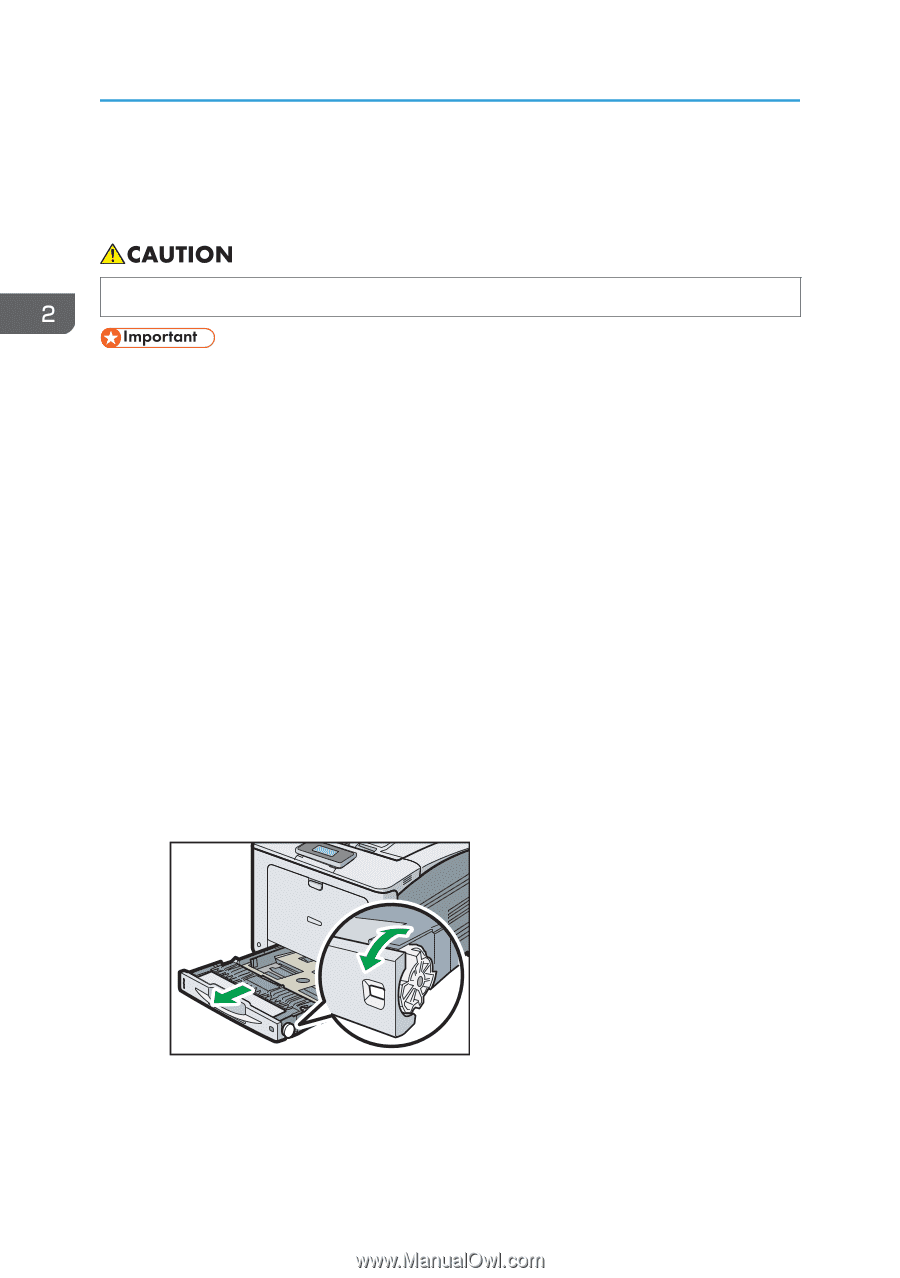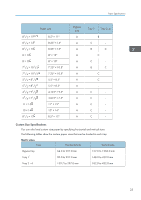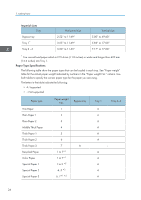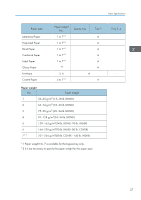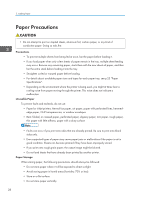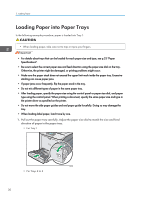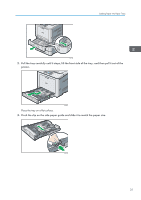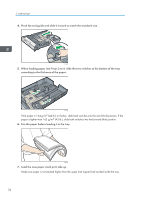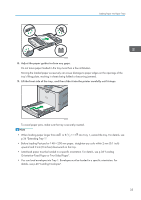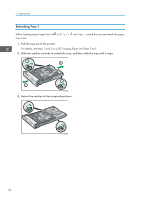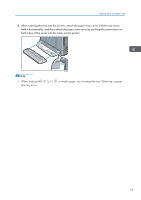Ricoh Aficio SP C730DN Manuals - Page 32
Loading Paper into Paper Trays
 |
View all Ricoh Aficio SP C730DN manuals
Add to My Manuals
Save this manual to your list of manuals |
Page 32 highlights
2. Loading Paper Loading Paper into Paper Trays In the following example procedure, paper is loaded into Tray 1. • When loading paper, take care not to trap or injure your fingers. • For details about trays that can be loaded for each paper size and type, see p.23 "Paper Specifications". • Be sure to select the correct paper size and feed direction using the paper size dial on the tray. Otherwise, the printer might be damaged, or printing problems might occur. • Make sure the paper stack does not exceed the upper limit mark inside the paper tray. Excessive stacking can cause paper jams. • If paper jams occur frequently, flip the paper stack in the tray. • Do not mix different types of paper in the same paper tray. • After loading paper, specify the paper size using the control panel or paper size dial, and paper type using the control panel. When printing a document, specify the same paper size and type in the printer driver as specified on the printer. • Do not move the side paper guides and end paper guide forcefully. Doing so may damage the tray. • When loading label paper, load it one by one. 1. Pull out the paper tray carefully. Adjust the paper size dial to match the size and feed direction of paper in the paper tray. • For Tray 1 CSH053 • For Trays 2 to 4 30