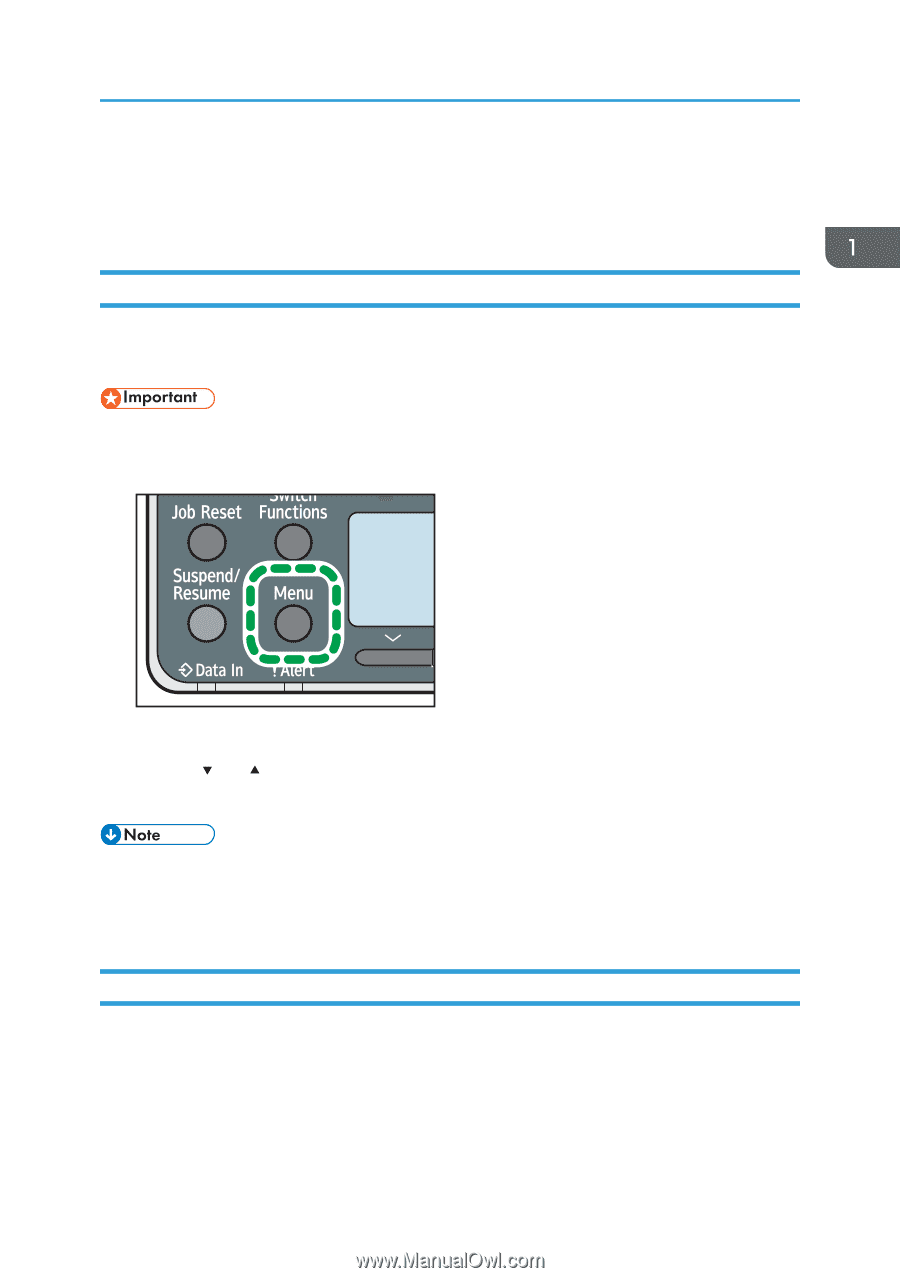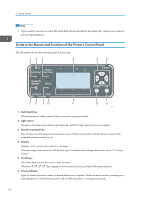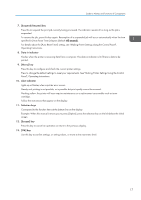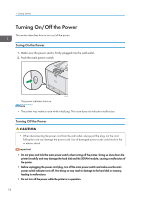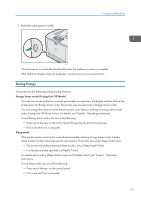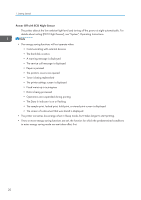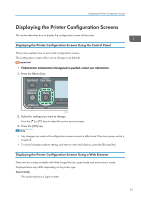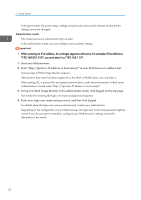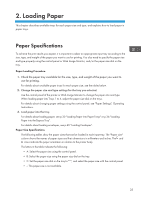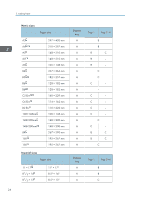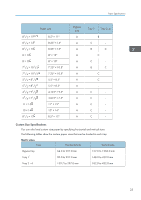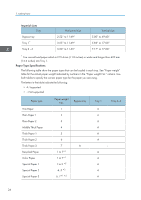Ricoh Aficio SP C730DN Manuals - Page 23
Displaying the Printer Configuration Screens
 |
View all Ricoh Aficio SP C730DN manuals
Add to My Manuals
Save this manual to your list of manuals |
Page 23 highlights
Displaying the Printer Configuration Screens Displaying the Printer Configuration Screens This section describes how to display the configuration screen of the printer. Displaying the Printer Configuration Screens Using the Control Panel This section explains how to access the configuration screens. The configuration screens allow you to change or set defaults. • If Administrator Authentication Management is specified, contact your administrator. 1. Press the [Menu] key. CSJ318 2. Select the settings you want to change. Press the [ ] or [ ] keys to select the next or previous items. 3. Press the [OK] key. • Any changes you make with configuration screens remain in effect even if the main power switch is turned off. • To cancel changes made to settings and return to the initial display, press the [Escape] key. Displaying the Printer Configuration Screens Using a Web Browser There are two modes available with Web Image Monitor: guest mode and administrator mode. Displayed items may differ depending on the printer type. Guest mode This mode requires no login to enter. 21