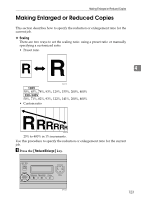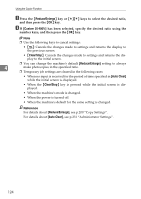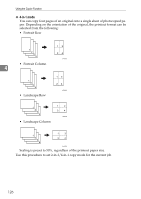Ricoh C232SF User Guide - Page 131
Canceling a Copy, While scanning the original, While printing
 |
UPC - 026649064432
View all Ricoh C232SF manuals
Add to My Manuals
Save this manual to your list of manuals |
Page 131 highlights
Basic Operation in Copier Mode ❒ If a paper jam occurs, printing stops after the current page has been printed out. After the jammed paper is removed, printing restarts from the jammed page automatically. ❒ If a scanning jam occurs in the ADF, copying is canceled immediately. In this case, copy the originals again starting from the jammed page. Reference To place the original, see p.91 "Placing Originals". To make advanced photocopy settings, see p.123 "Making Enlarged or Reduced Copies", p.125 "Combining Multiple Pages", p.131 "Making 2-sided Copies", and p.134 "Specifying Scan Settings". For details about [Paper Select] or [Sort], see p.200 "Copy Settings". For details about how to remove the jammed paper, see p.272 "Removing Printing Jams" or p.278 "Removing Scanning Jams". 4 Canceling a Copy Follow the procedure below to cancel copying. ❖ While scanning the original If copying is canceled while the machine is scanning the original, copying is cancelled immediately and there is no printout. When the original is set in the ADF, scanning stops after the current page has been fed. ❖ While printing If copying is canceled during printing, the photocopy process is canceled after the current page has been printed out. A Press the {Copy} key. BPC018S 121