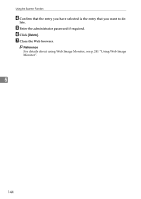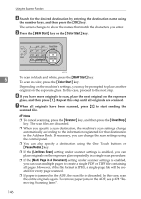Ricoh C232SF User Guide - Page 159
Specifying the scanning size according to the size of the original, Reduce/Enlarge, Custom, Clear/Stop
 |
UPC - 026649064432
View all Ricoh C232SF manuals
Add to My Manuals
Save this manual to your list of manuals |
Page 159 highlights
Scanning Using the Control Panel Specifying the scanning size according to the size of the original This section describes how to specify the scanning size according to the size of the current original. A Press the {Reduce/Enlarge} key. BPC021S B Press the {Reduce/Enlarge} key or {U}{T} keys to select the size of the orig- 5 inal, and then press the {OK} key. If you selected anything other than [Custom], you do not need to perform the remaining steps of the procedure. C Press the {U}{T} keys to select [mm] or [Inch], and then press the {OK} key. D Enter the horizontal value using the number keys, and then press the {OK} key. You can press the {U}{T} keys to change the value in 1 mm or 0.1 inch increments. E Confirm the setting, and then press the {OK} key. F Enter the vertical value using the number keys, and then press the {OK} key. You can press the {U}{T} keys to change the value in 1 mm or 0.1 inch increments. Note ❒ Use the following keys to cancel settings: • { }: Cancels the changes made to settings and returns the display to the previous screen. • {Clear/Stop}: Cancels the changes made to settings and returns the display to the initial screen. ❒ You can change the machine's default [Document Size] setting to always scan originals with a specific scanning size. 149