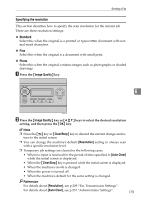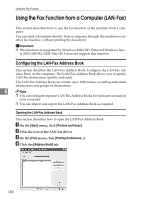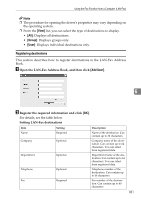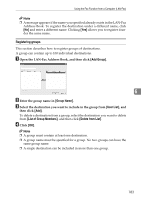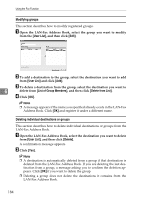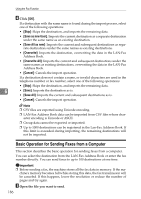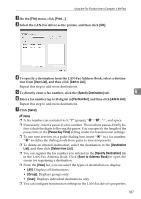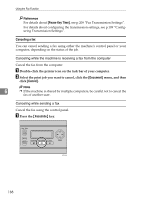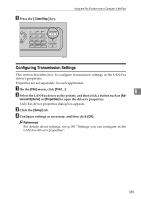Ricoh C232SF User Guide - Page 194
Modifying groups, Deleting individual destinations or groups, User List, List of Group Members
 |
UPC - 026649064432
View all Ricoh C232SF manuals
Add to My Manuals
Save this manual to your list of manuals |
Page 194 highlights
Using the Fax Function Modifying groups This section describes how to modify registered groups. A Open the LAN-Fax Address Book, select the group you want to modify from the [User List], and then click [Edit]. B To add a destination to the group, select the destination you want to add from [User List] and click [Add]. C To delete a destination from the group, select the destination you want to 6 delete from [List of Group Members], and then click [Delete from List]. D Click [OK]. Note ❒ A message appears if the name you specified already exists in the LAN-Fax Address Book. Click [OK] and register it under a different name. Deleting individual destinations or groups This section describes how to delete individual destinations or groups from the LAN-Fax Address Book. A Open the LAN-Fax Address Book, select the destination you want to delete from [User List], and then click [Delete]. A confirmation message appears. B Click [Yes]. Note ❒ A destination is automatically deleted from a group if that destination is deleted from the LAN-Fax Address Book. If you are deleting the last destination from a group, a message asking you to confirm the deletion appears. Click [OK] if you want to delete the group. ❒ Deleting a group does not delete the destinations it contains from the LAN-Fax Address Book. 184