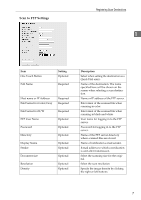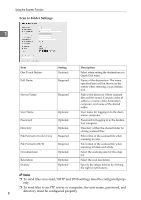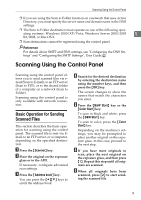Ricoh C232SF User Guide - Page 360
Registering Scan Destinations, If the subnet mask shown is
 |
UPC - 026649064432
View all Ricoh C232SF manuals
Add to My Manuals
Save this manual to your list of manuals |
Page 360 highlights
Using the Scanner Function The new setting is displayed with an "p" symbol, indicating that the setting has been changed. N Press the {U}{T} keys to select [Gateway], and then press the {OK} key. 1 G Confirm the setting, and then press the { } key. The current gateway address is shown. H Press the {U}{T} keys to select [IP Address], and then press the {OK} key. O If necessary, enter a new gateway address using the number keys, and then press the {OK} key. I Enter the machine's IP address using the number keys, and then press the {OK} key. Press the {U}{T} keys to move between fields. J Confirm the setting, and then press the { } key. K Press the {U}{T} keys to select [Subnet Mask], and then press the {OK} key. The current subnet mask is shown. L If the subnet mask shown is in- correct, enter the new subnet mask using the number keys, and then press the {OK} key. Press the {U}{T} keys to move between fields. Press the {U}{T} keys to move between fields. P Confirm the setting, and then press the { } key. Q Press the {Clear/Stop} key to return to the initial screen. R If you are requested to reboot the machine, turn off the machine, and then turn it back on. S Press the {User Tools} key. T Press the {U}{T} keys to select [Reports Print], and then press the {OK} key. U Press the {U}{T} keys to select [Configuration Page], and then press the {OK} key. M Confirm the setting, and then press the { } key. The configuration page is printed. The IP address setting will appear under "TCP/IP" on the configuration page. Registering Scan Destinations This section describes how to register scan destinations in the Address Book. To send scanned files to an e-mail address (Scan to E-mail), FTP server (Scan to FTP), or a shared folder on a network computer (Scan to Folder), you must first register the destination in the Address Book using Web Image Monitor. 4