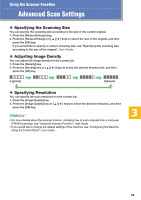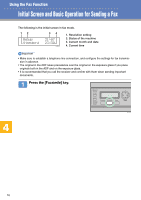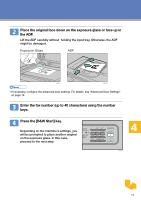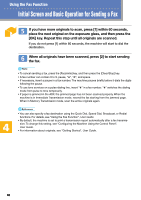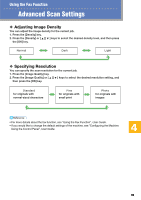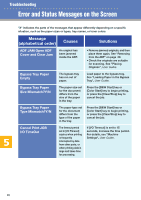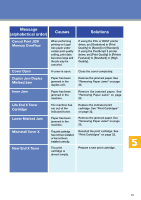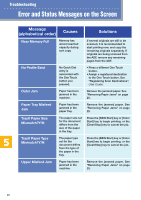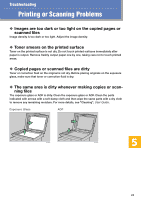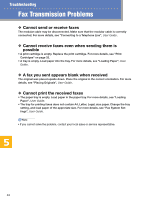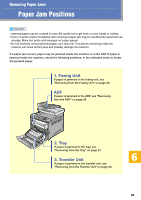Ricoh C232SF User Guide - Page 398
Message, alphabetical order, Solutions, Causes, ADF JAM Open ADF, Cover and Clear Jam
 |
UPC - 026649064432
View all Ricoh C232SF manuals
Add to My Manuals
Save this manual to your list of manuals |
Page 398 highlights
Troubleshooting Error and Status Messages on the Screen "X" indicates the parts of the messages that appear differently depending on a specific situation, such as the paper sizes or types, tray names, or toner colors. Message (alphabetical order) Causes Solutions ADF JAM Open ADF Cover and Clear Jam An original has been jammed inside the ADF. • Remove jammed originals, and then place them again. See "Removing from the ADF" on page 29. • Check the originals are suitable for scanning. See "Placing Originals", User Gudie. Bypass Tray Paper Empty The bypass tray has run out of paper. Load paper to the bypass tray. See "Loading Paper in the Bypass Tray", User Guide. Bypass Tray Paper Size Mismatch?Y/N The paper size set for the document differs from the size of the paper in the tray. Press the [B&W Start] key or [Color Start] key to begin printing, or press the [Clear/Stop] key to cancel the job. Bypass Tray Paper Type Mismatch?Y/N The paper type set for the document differs from the type of the paper in the tray. Press the [B&W Start] key or [Color Start] key to begin printing, or press the [Clear/Stop] key to cancel the job. Cancel Print JOB I/O TimeOut The timeout period set in [I/O Timeout] expires when printing is frequently interrupted by data from other ports, or when printing data is large and takes time for processing. If [I/O Timeout] is set to 15 seconds, increase the time period. For details, see "Machine Settings", User Guide. 20