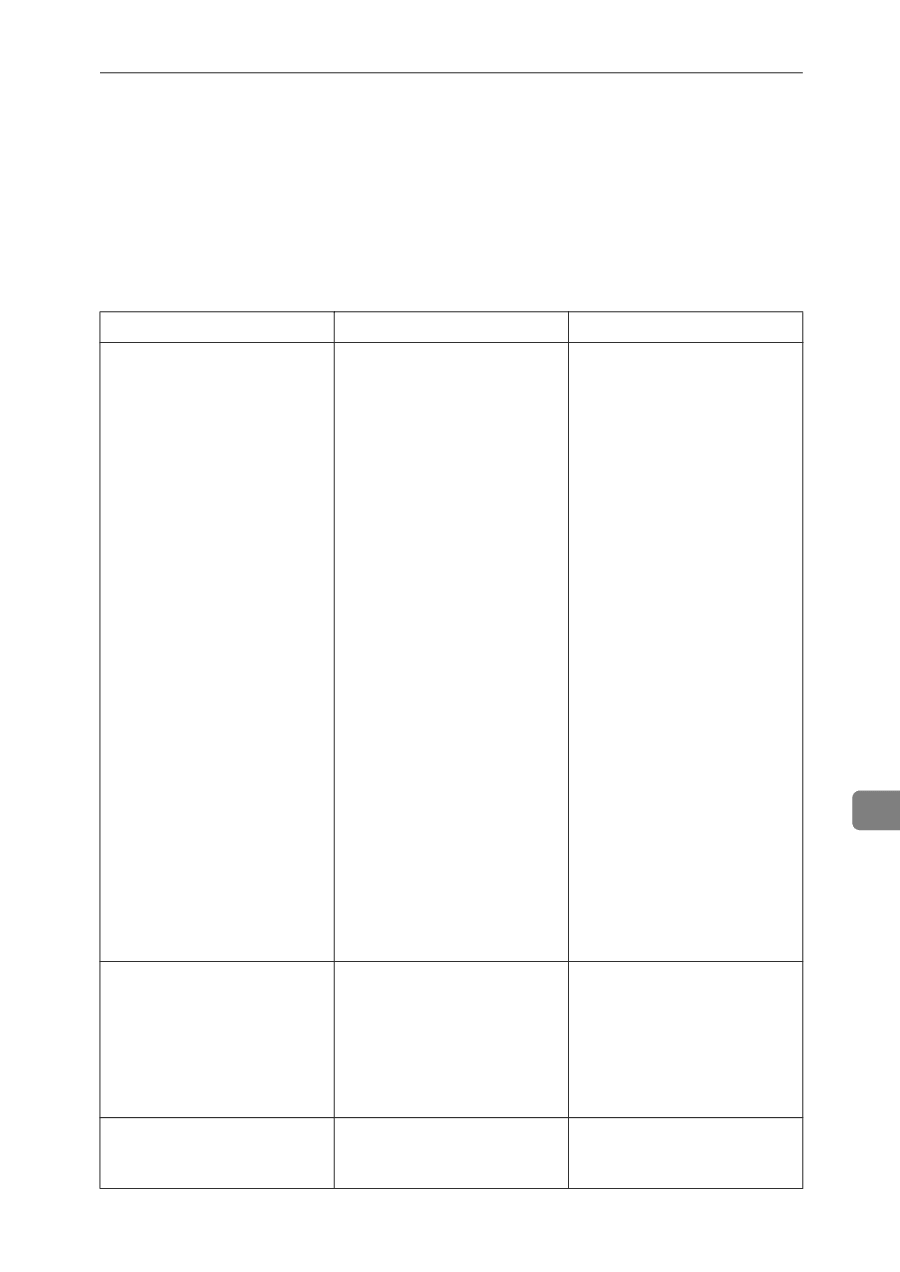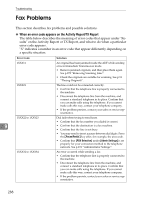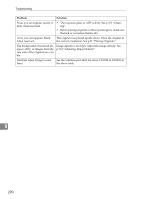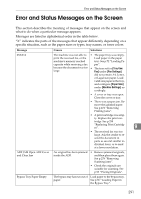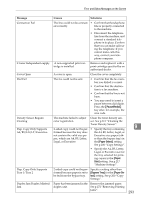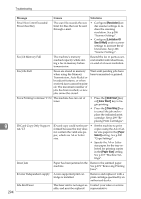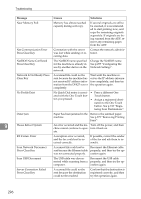Ricoh C232SF User Guide - Page 301
Error and Status Messages on the Screen
 |
UPC - 026649064432
View all Ricoh C232SF manuals
Add to My Manuals
Save this manual to your list of manuals |
Page 301 highlights
Error and Status Messages on the Screen Error and Status Messages on the Screen This section describes the meaning of messages that appear on the screen and what to do when a particular message appears. Messages are listed in alphabetical order in the table below. "X" indicates the parts of the messages that appear differently depending on a specific situation, such as the paper sizes or types, tray names, or toner colors. Message Causes Solutions 2XXX14 The machine was not able to • The paper tray was empty. print the received fax, or the Load paper in the paper machine's memory reached tray. See p.72 "Loading Pa- capacity while receiving a fax per". because the document was too • The tray set for [Tray Use: large. Fax] under [Fax Settings] did not contain A4, Letter, or Legal size paper. Load valid size paper in the tray, and configure [Paper Size] under [Machine Settings] ac- cordingly. • A cover or tray was open. Close the cover or tray. • There was a paper jam. Remove the jammed paper. See p.272 "Removing Printing Jams". • A print cartridge was emp- ty. Replace the print car- tridge. See p.299 "Replacing Print Cartridges". 9 • The received fax was too large. Ask the sender to resend the document in parts as several smaller individual faxes, or to send at a lower resolution. ADF JAM Open ADF Cover and Clear Jam An original has been jammed inside the ADF. • Remove jammed originals, and then place them again. See p.278 "Removing Scanning Jams". • Check the originals are suitable for scanning. See p.93 "Placing Originals". Bypass Tray Paper Empty The bypass tray has run out of Load paper to the bypass tray. paper. See p.86 "Loading Paper in the Bypass Tray". 291