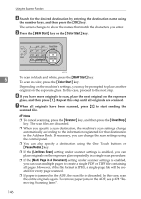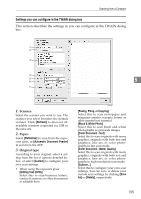Ricoh C232SF User Guide - Page 160
Adjusting image density, Auto Clear, Clear/Stop, Document Size, Density
 |
UPC - 026649064432
View all Ricoh C232SF manuals
Add to My Manuals
Save this manual to your list of manuals |
Page 160 highlights
Using the Scanner Function ❒ Temporary job settings are cleared in the following cases: • When no input is received for the period of time specified in [Auto Clear] while the initial screen is displayed. • When the {Clear/Stop} key is pressed while the initial screen is displayed. • When the machine's mode is changed. • When the power is turned off. • When the machine's default for the same setting is changed. Reference For details about [Document Size], see p.206 "Scanner Settings". For details about [Auto Clear], see p.231 "Administrator Settings". Adjusting image density 5 This section describes how to adjust image density for the current job. There are five image density levels. The higher the density level, the darker the scanned image. A Press the {Density} key. BPC022S B Press the {Density} key or {U}{T} keys to select the desired density level, and then press the {OK} key. Note ❒ Press the { } key or {Clear/Stop} key to discard the current change and re- turn to the initial screen. ❒ You can change the machine's default [Density] setting to always scan with a specific density level. ❒ Temporary job settings are cleared in the following cases: • When no input is received for the period of time specified in [Auto Clear] while the initial screen is displayed. • When the {Clear/Stop} key is pressed while the initial screen is displayed. • When the machine's mode is changed. 150