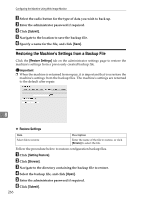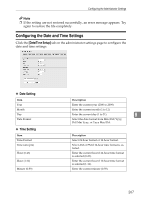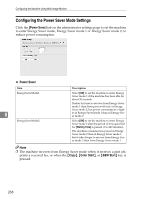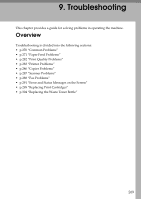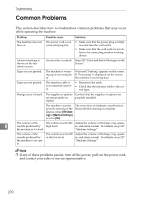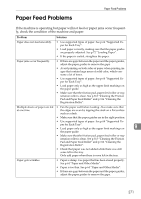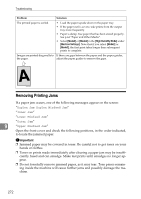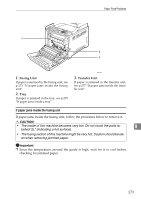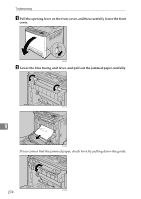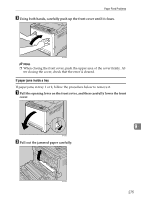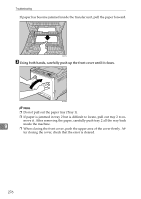Ricoh C232SF User Guide - Page 281
Paper Feed Problems
 |
UPC - 026649064432
View all Ricoh C232SF manuals
Add to My Manuals
Save this manual to your list of manuals |
Page 281 highlights
Paper Feed Problems Paper Feed Problems If the machine is operating but paper will not feed or paper jams occur frequently, check the condition of the machine and paper. Problem Paper does not feed smoothly. Solution • Use supported types of paper. See p.64 "Supported Paper for Each Tray". • Load paper correctly, making sure that the paper guides are properly adjusted. See p.72 "Loading Paper". • If the paper is curled, straighten the paper. Paper jams occur frequently. • If there are gaps between the paper and the paper guides, adjust the paper guides to remove the gaps. • Avoid printing on both sides of paper when printing images that contain large areas of solid color, which consume a lot of toner. • Use supported types of paper. See p.64 "Supported Paper for Each Tray". • Load paper only as high as the upper limit markings on the paper guide. • Make sure that the friction pad, paper feed roller or registration roller is clean. See p.313 "Cleaning the Friction Pad and Paper Feed Roller" and p.316 "Cleaning the Registration Roller". Multiple sheets of paper are fed • Fan the paper well before loading. Also make sure that at one time. the edges are even by tapping the stack on a flat surface such as a desk. • Make sure that the paper guides are in the right position. • Use supported types of paper. See p.64 "Supported Pa- per for Each Tray". • Load paper only as high as the upper limit markings on 9 the paper guide. • Make sure that the friction pad, paper feed roller or registration roller is clean. See p.313 "Cleaning the Friction Pad and Paper Feed Roller" and p.316 "Cleaning the Registration Roller". • Check that paper was not added while there was still some left in the tray. Only add paper when there is none left in the tray. Paper gets wrinkles. • Paper is damp. Use paper that has been stored properly. See p.64 "Paper and Other Media". • Paper is too thin. See p.64 "Paper and Other Media". • If there are gaps between the paper and the paper guides, adjust the paper guides to remove the gaps. 271