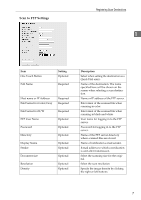Ricoh C232SF User Guide - Page 358
Sending scanned files via e- mail, Sending scanned files to an FTP server - user guide
 |
UPC - 026649064432
View all Ricoh C232SF manuals
Add to My Manuals
Save this manual to your list of manuals |
Page 358 highlights
Using the Scanner Function For details, see p.3 "Configur- D Register the destinations to the ing the IP Address Settings". Address Book using Web Image C Install the scanner driver on the computer. 1 For details, see the instructions provided on the driver CD- Monitor. For details, see p.4 "Registering Scan Destinations". ROM. Sending scanned files to an D If a TWAIN-compliant application is not installed on the com- FTP server puter, install PageManager. For details, see the instructions provided on the driver CD- You can send scanned files to an FTP server using the control panel. ROM. Sending scanned files via email You can send scanned files via e-mail using the control panel. BPC034S ❖ Preparation for sending scanned files to an FTP server A Connect the machine to the network. BPC033S ❖ Preparation for sending scanned files via e-mail A Connect the machine to the network. B Configure the IP address, subnet mask, and gateway address using the control panel. For details, see p.3 "Configuring the IP Address Settings". B Configure the IP address, subnet mask, and gateway address using the control panel. For details, see p.3 "Configuring the IP Address Settings". C Register the destinations to the Address Book using Web Image Monitor. For details, see p.4 "Registering Scan Destinations". C Configure the DNS and SMTP settings using Web Image Mon- itor. For details, see "Configuring the DNS Settings" and "Configur- ing the SMTP Settings", User 2 Guide .