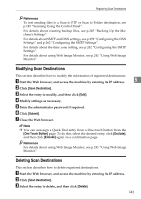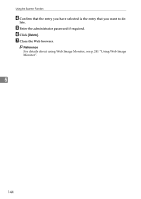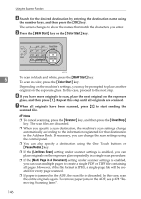Ricoh C232SF User Guide - Page 158
Specifying the Scan Settings, Using the, Pause/Redial, When a scan destination is specified
 |
UPC - 026649064432
View all Ricoh C232SF manuals
Add to My Manuals
Save this manual to your list of manuals |
Page 158 highlights
Using the Scanner Function ❖ Using the {Pause/Redial} key Press the {Pause/Redial} key to select the last used destination. BPC015S Note ❒ When you specify a scan destination, the machine's scan settings change au- tomatically according to the information registered for that destination in the 5 Address Book. If necessary, you can change the scan settings using the control panel. ❒ The {Pause/Redial} key is not effective for the first scan job after the machine is turned on. ❒ To select destinations not registered as Quick Dial entries, use the {Address book} key. Reference For details about how to specify destinations using the {Address book} key, see p.145 "Basic Operation for Sending Scanned Files". Specifying the Scan Settings This section describes how to specify the scanning size, image density, and resolution for the current job. ❖ When a scan destination is specified When you specify a scan destination, the machine's scan settings change automatically according to the information registered for that destination in the Address Book. This allows you to send scanned files without having to reconfigure the scan settings according to each destination. If necessary, you can change the scan settings using the control panel. Note ❒ The machine maintains the preset scan settings for the current destination un- til the machine returns to standby mode. ❒ Changing the preset scan settings for the current destination does not change the information registered in the Address Book. ❒ If you specify the last used destination, the preset scan settings become effec- tive again, even if you have changed the settings for the previous job. 148