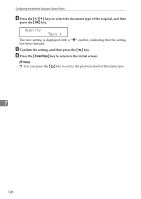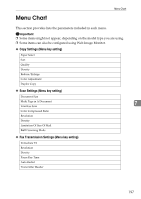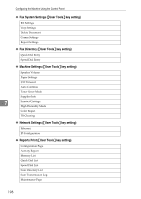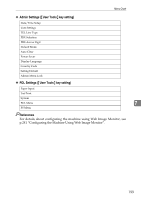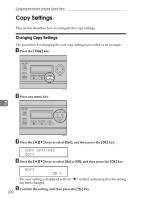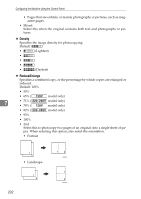Ricoh C232SF User Guide - Page 211
Copy Setting Parameters, Paper Select, Quality
 |
UPC - 026649064432
View all Ricoh C232SF manuals
Add to My Manuals
Save this manual to your list of manuals |
Page 211 highlights
Copy Settings F Press the {Clear/Stop} key to return to the initial screen. Note ❒ You can press the { } key to exit to the previous level of the menu tree. Copy Setting Parameters This section describes the copy setting parameters. Important ❒ Some items might not appear, depending on the model type you are using. ❖ Paper Select Specifies the paper size used for printing copies. When a tray is selected, the machine prints from that tray only. When a paper size is selected, the machine prints from the trays that contain the paper of the specified size, except the bypass tray. If tray 1 and tray 2 both contain the paper of the specified size, the machine starts to print from tray 1. If tray 1 runs out of paper, the machine automatically switches to tray 2 to continue printing. If tray 2 runs out of paper, load paper in tray 1. If tray 2 is not installed, only [Tray1] and [Bypass Tray] appear. Default: [Tray1] • Tray1 • Tray2 7 • Bypass Tray • A4 • LTR ❖ Sort Configures the machine to sort the output pages into sets when making multiple copies of a multi-page document (P1, P2, P1, P2...). Default: [Off] • On • Off ❖ Quality Specifies the content of originals, to optimize copy quality. Default: [Mixed] • Text Select this when the original contains only text and no photographs or pictures. • Photo Select this when the original contains photographs or pictures. Use this mode for the following types of original: • Photographs 201