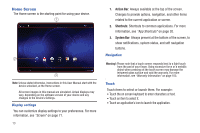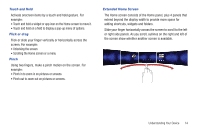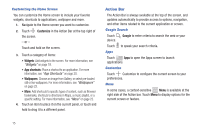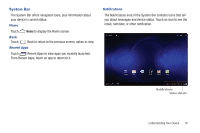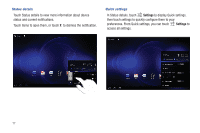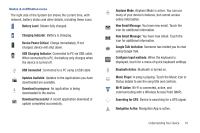Samsung SCH-I905 User Manual (user Manual) (ver.f4) (English) - Page 20
Home Screen - keyboard
 |
View all Samsung SCH-I905 manuals
Add to My Manuals
Save this manual to your list of manuals |
Page 20 highlights
Home Screen The Home screen is the starting point for using your device. 1 2 3 Note: Unless stated otherwise, instructions in this User Manual start with the device unlocked, at the Home screen. All screen images in this manual are simulated. Actual displays may vary, depending on the software version of your device and any changes to the device's Settings. Display settings You can customize display settings to your preferences. For more information, see "Screen" on page 71. 13 1. Action Bar: Always available at the top of the screen. Changes to provide options, navigation, and other items related to the current application or screen. 2. Shortcuts: Shortcuts to common applications. For more information, see "App Shortcuts" on page 20. 3. System Bar: Always present at the bottom of the screen, to show notifications, system status, and soft navigation buttons. Navigation Warning!: Please note that a touch screen responds best to a light touch from the pad of your finger. Using excessive force or a metallic object when pressing on the touch screen may damage the tempered glass surface and void the warranty. For more information, see "Warranty Information" on page 103. Touch Touch items to select or launch them. For example: • Touch the on screen keyboard to enter characters or text. • Touch an item to select it. • Touch an application's icon to launch the application.